Operation, Preparation, General – Philips Multimedia projector bCool XG1 User Manual
Page 17: Messages, General explanation, Feedback messages, Some examples
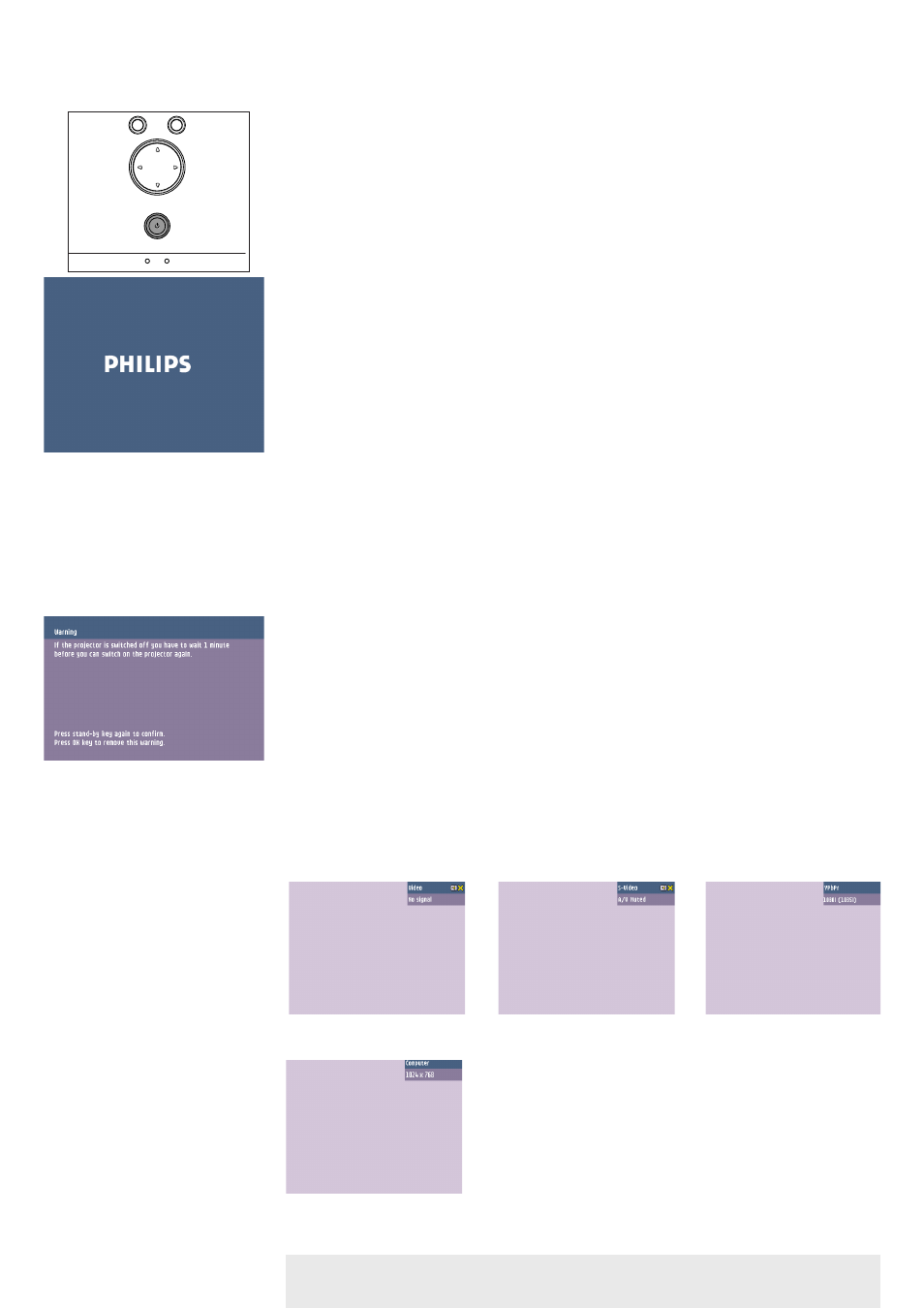
<
1
Press the Standby button to switch on the projector.
–
The Standby indicator starts blinking green.
–
When the projection lamp is on, the Standby indicator lights up green after the start-up
screen appeared for several seconds.
2
Select the required source (Auto, Computer, DVI,YPbPr,YCbCr, RGBS, S-Video or Video) by
pressing the Source button.
When only one input source is connected, this source will automatically be selected (Auto Source).
When more input sources are connected, the source with the highest priority will be selected
(Computer, DVI,YPbPr,YCbCr, RGBS, S-Video or Video). Source selection can be changed in the
‘Setup’ menu.
3
Switch on the computer or start video playback.
–
A feedback message appears on the screen, indicating the selected source.
General explanation
Messages are displayed in the centre of the screen.The problem is described in the header of
the message display. Suggestion(s) to solve the problem are displayed in the lower part of the
message display.These messages cannot be suppressed.
Feedback messages
Feedback messages are displayed in the top right corner of the screen.They are displayed when:
–
a signal comes up or goes down;
–
when an input source is changed;
–
when A/V Mute is activated.
Some examples
These messages will only be displayed when the menu option ‘Feedback’ is set to ‘On’ in the ‘Setup’
menu. All messages will be removed automatically after 4 seconds.
Computer selected as source
General
Note
Messages
Philips Multimedia Projector
17
English User guide bCool XG1
5. Operation
Video selected as source,
S-Video selected as source,
YcbCr selected as
Preparation
Temp.
OK
Menu
Source
Auto Image
Lamp
Temp.
OK
Menu
Source
Auto Image
Lamp
