Set up, Positioning the projector and screen, Switching on the projector – Philips Multimedia projector bCool XG1 User Manual
Page 10
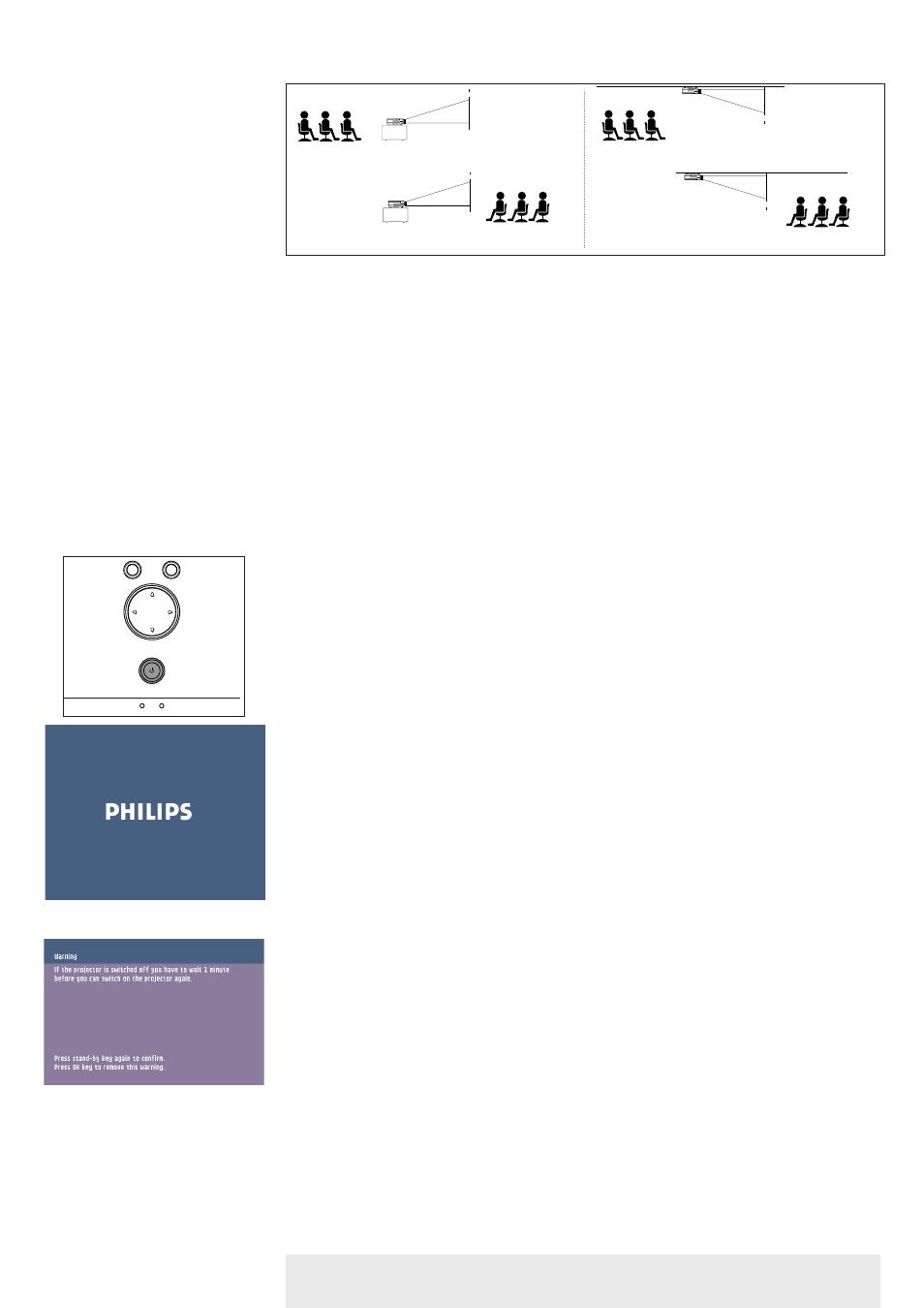
3. Set up
>
•
Place the projector on a stable, level surface, out of direct sunlight and away from sources of
excessive dust, dirt, heat, water, moisture, vibration and strong magnetic fields.
•
Allow sufficient cooling of the product by keeping all air inlets and outlets clear from
obstructions.
•
Position the projector in such way that the viewers cannot watch into the projector light beam.
•
Choose a screen size suitable for the number of viewers and the size of the room.
•
Picture quality is best when you sit directly in front of the projector screen.
•
The projector can be used for both front projection, rear projection and ceiling projection
applications. As default factory setting, the projector has been set up for front projection.You
can change to rear or ceiling projection via the ‘Mirror’ function in the ‘Setup’ menu.
•
For more information on the projection properties of the projector, check the Projection
Assistant application on the Cd-rom.
1
Insert the mains lead into the projectors Mains inlet socket and connect it to the wall socket.
–
The Standby indicator lights up red, the projector is now in the Standby mode.
2
Remove the lens cap.
3
Press the Standby button on projector or remote control to switch on the projector.
–
The Standby indicator starts blinking green, the projector is now warming up.
–
When the projection lamp is on, the Standby indicator lights up green after the start-up
screen appeared for several seconds.
4
Press the Standby button twice to switch the projector back into the Standby mode.
–
The Standby Warning screen will appear for 20 seconds.
–
The projector will now go into Standby mode.
5
To switch off the mains supply completely, disconnect the mains lead.
–
Save energy! Please put the projector in the Standby position if you are not going to use the
projector for more than 15 minutes.
–
When no signal inputs are detected for 15 minutes, the projector automatically switches
to Standby (Auto Standby). This setting can be changed in the Features menu
–
Before disconnecting the mains lead, make sure that the cooling fan has stopped (about 1
minute after the projector has been switched to Standby).
Positioning the projector and
screen
Switching on the projector
Notes
Philips Multimedia Projector
10
English User guide bCool XG1
SCREEN
SCREEN
SCREEN
SCREEN
Front projection
Ceiling front projection
Rear projection
Ceiling rear projection
Temp.
OK
Menu
Source
Auto Image
Lamp
Temp.
OK
Menu
Source
Auto Image
Lamp
