Writing and drawing on the screen – Asus P535 User Manual
Page 32
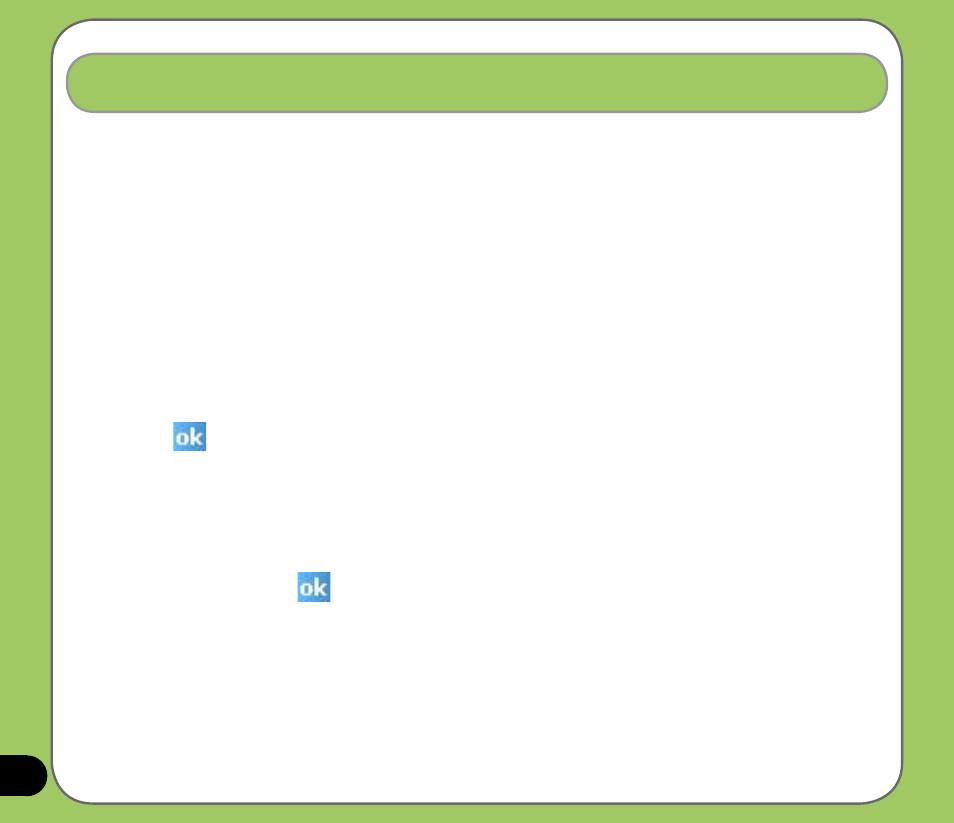
Writing and drawing on the screen
You can write or draw directly on the screen and save notes in your own handwriting. If you
prefer to use your own handwriting or use drawings in your notes, set the default input mode to
Writing. If you prefer text, set the default mode to Typing.
To set the default input mode for Notes:
1. Tap Start > Programs > Notes.
2. From the Notes list, tap Menu > Options.
3. In the Default mode: box, tap the down arrow and select any of the following:
• Writing - if you want to draw or enter handwritten text in a note.
• Typing - if you want to create a typed note.
4. Set the other options according to your preference.
5. Tap
when finished.
To write a note:
1. Tap Start > Programs > Notes.
2. From the Notes list, tap New.
3. Write your text on the screen.
4. When finished, tap
to return to the Notes list.
