Troubleshooting, 1 diagnosing problems using ip utilities – Asante Technologies FriendlyNET GX6-2400W User Manual
Page 46
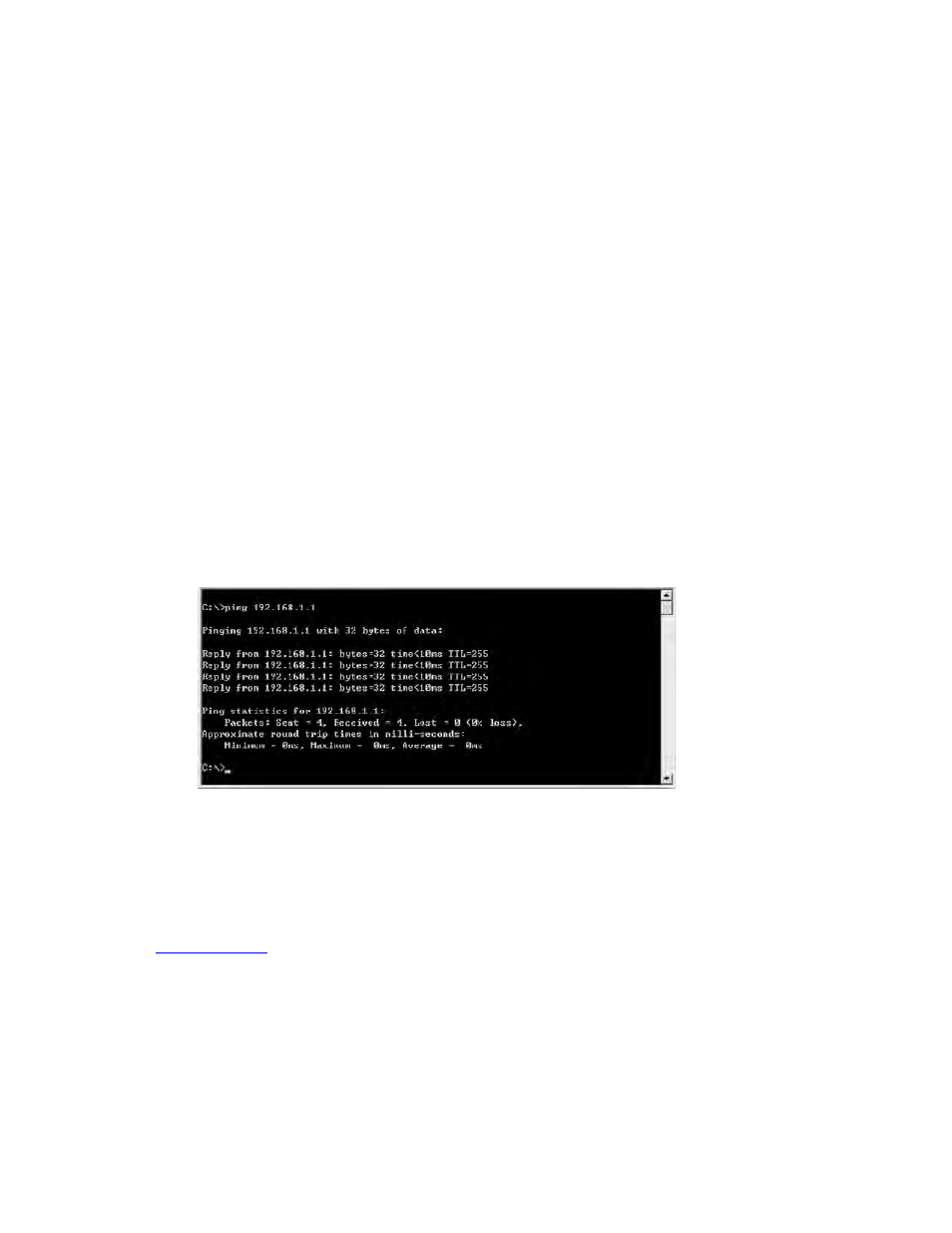
5. Troubleshooting
Problems with suggestion actions is also provided.
All the known bugs are listed in the release note. Read the release note before you set up the
switch. Contact Customer Support if these suggestions do not resolve the problem.
5.1 Diagnosing problems using IP utilities
5.1.1 ping
Ping is a command you can use to check whether your PC can recognize other computers on your
network and the Internet. A ping command sends a message to the computer you specify. If the computer
receives the message, it sends messages in reply. To use it, you must know the IP address of the
computer with which you are trying to communicate.
On Windows-based computers, you can execute a ping command from the Start menu. Click the Start
button, and then click Run. In the Open text box, type a statement such as the following:
ping 192.168.1.1
You can substitute any private IP address on your LAN or a public IP address for an Internet site, if known.
If the target computer receives the message, a Command Prompt window appears as shown.
Using the ping utility
If the target computer cannot be located, you will receive the message “Request timed out.”
Using the ping command, you can test whether the path to the switch is working (using the pre-
configured default LAN IP address 192.168.1.1) or another address you assigned.
You can also test whether access to the Internet is working by typing an external address, such as that
(216.115.108.243). If you do not know the IP address of a particular Internet location,
you can use the nslookup command, as explained in the following section.
From most other IP-enabled operating systems, you can execute the same command at a command
prompt or through a system administration utility.
Page 46
GX6-2400W User’s Manual
Asante
