English, Important, Power management tab – MSI H81M ECO Manual User Manual
Page 31: Hardware monitor tab
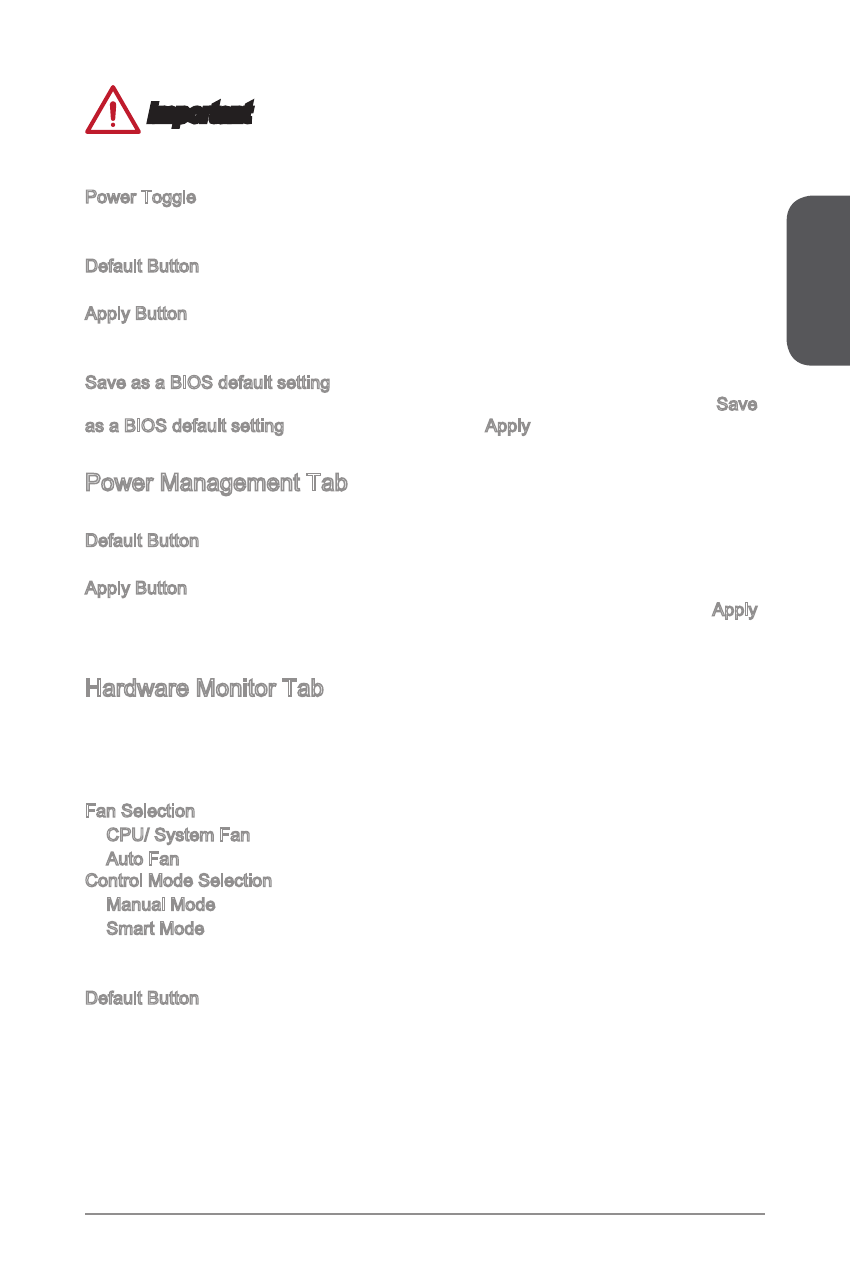
English
31
Important
Some changes can't take immediate effect when you switch preset modes. You must
restart your computer to complete mode changes.
Power Toggle
Select the checkbox to turn power ON/OFF for individual components. A lightning
symbol will imply the selected component is turned power ON.
Default Button
Reset the values to the default setting.
Apply Button
After selecting checkboxes on Power Toggle, you must click the “Apply” button to
apply your changes.
Save as a BIOS default setting
If you want to save ECO power tab values as a BIOS default setting, check the Save
as a BIOS default setting checkbox and then click Apply button.
Power Management Tab
The Power management tab allows you to configure BIOS-ECO settings.
Default Button
Reset the values to the BIOS-ECO default setting.
Apply Button
After configuring the values on the Power management tab, you must click the Apply
button to restart the computer and apply your changes.
Hardware Monitor Tab
The Hardware monitor tab shows voltage, temperature and fan speed status. You
can also control fan speed on this tab. Fan control panel provides Smart mode and
Manual Mode. You can switch the control mode by clicking the “Smart Mode” and
“Manual Mode” buttons on the top of the fan control panel.
Fan Selection
■ CPU/ System Fan - switch to CPU/ System fan control panl.
■ Auto Fan - automatically optimize the smart fan setting.
Control Mode Selection
■ Manual Mode - allows you to manually control the fan speed by percentage.
■ Smart Mode - a linear fan speed control feature. The Smart Mode control panel
contains 4 dots allows you to drag and adjust the Smart Speed slopes. The fan
speed will be changed along these lines with temperature.
Default Button
Reset the values to the BIOS default setting.
