Getting started, 1 before you begin, 2 attaching cables – Cirrus Logic EDB9315A User Manual
Page 8: 3 before applying power
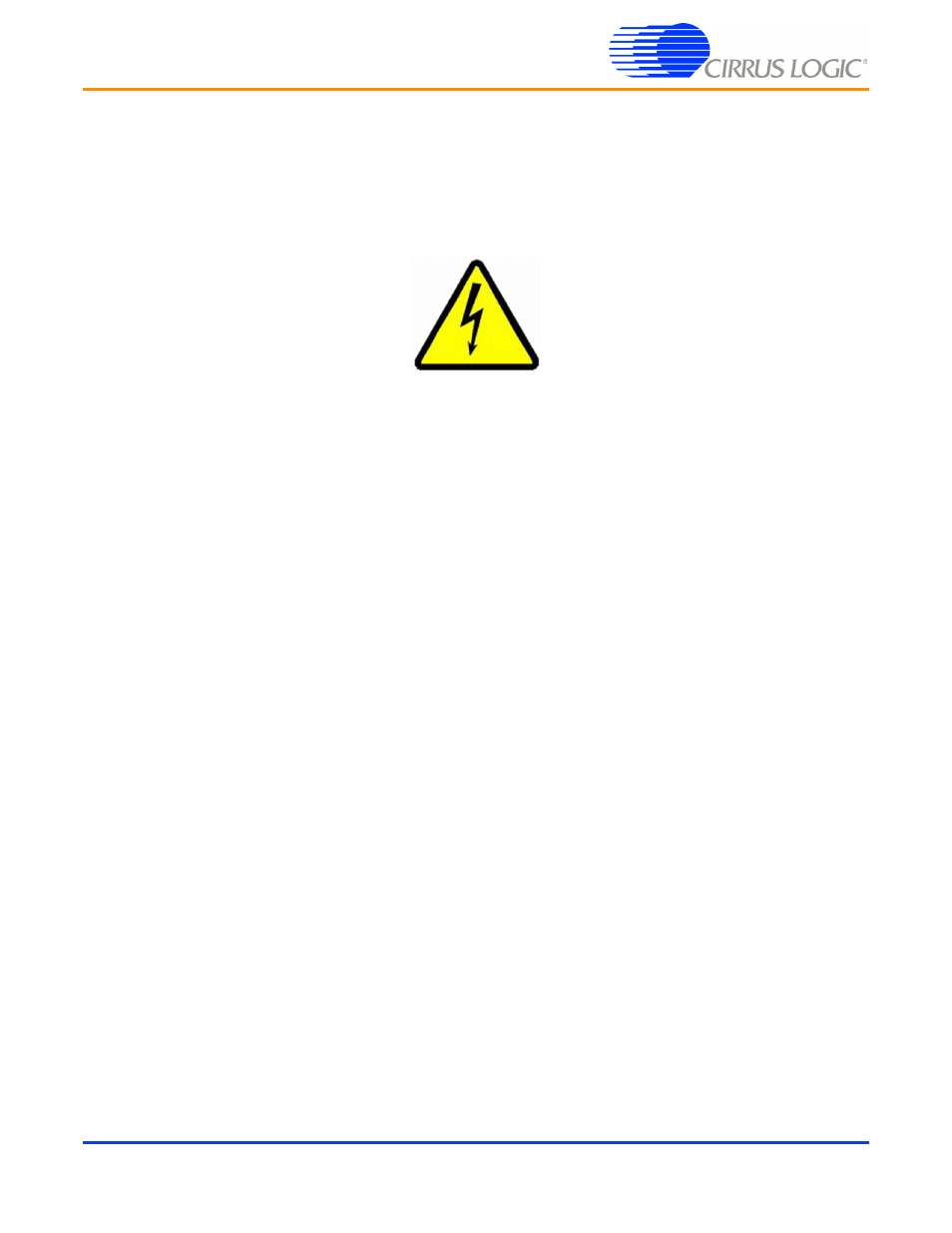
EDB9315A
Technical Reference Manual
8
©
Copyright 2006 Cirrus Logic, Inc.
DS638DB3
3. Getting Started
3.1 Before you Begin...
The developer will find it useful to have some additional hardware not provided in the EDB9315A kit.
Items such as a USB mouse, USB keyboard, VGA monitor and cable, and a set of powered speakers
can make using the EDB9315A and the software installed on the board more enjoyable.
Caution: Make sure you are in a static-free environment and are following proper
procedures for handling ESD-sensitive electronic equipment.
3.2 Attaching Cables
Before attaching cables to the board make sure you know where pin 1 for each of the connectors is
located. Most connectors are keyed. However, some connectors use 2 x n headers, allowing the cable to
be plugged in backwards. Prime examples of this are the Touch Screen and JTAG connectors.
There is silkscreen on the PCB identifying each connector and its pin 1 location. Make sure to pay
attention to the markings on the PCB for the pin 1 location. The pin 1 identifier is marked by either a
number or a triangle.
3.3 Before Applying Power...
In order to use the EDB9315A the user must first connect the peripherals to the EDB9315A as described
in the following procedure.
1. Place the EDB9315A on a static free surface.
2. Make sure power switch S1 is in the OFF position.
3. Connect the 12V power supply provided to the board at J10.
4. Connect null modem serial cable provided in the kit from DB9 connector J2 to a serial port on a PC
or notebook (if so equipped).
5. Connect a VGA monitor to DB15 connector J6.
6. Launch a terminal program, such as minicom or HyperTerminal. Configure the PC com port for:
38400 baud, 8 data bits, no parity, 1 stop bit, no flow control for WinCE and 57600 baud for Linux.
7. Connect the board to a network that has internet access (optional)
8. Connect a USB mouse and keyboard.
9. Turn power switch S1 to the ON position and the board will boot and shortly display the WinCE 5.0 or
