Software, 1 overview, 2 download utility – Cirrus Logic EDB9315A User Manual
Page 15: 1 overview 5.2 download utility
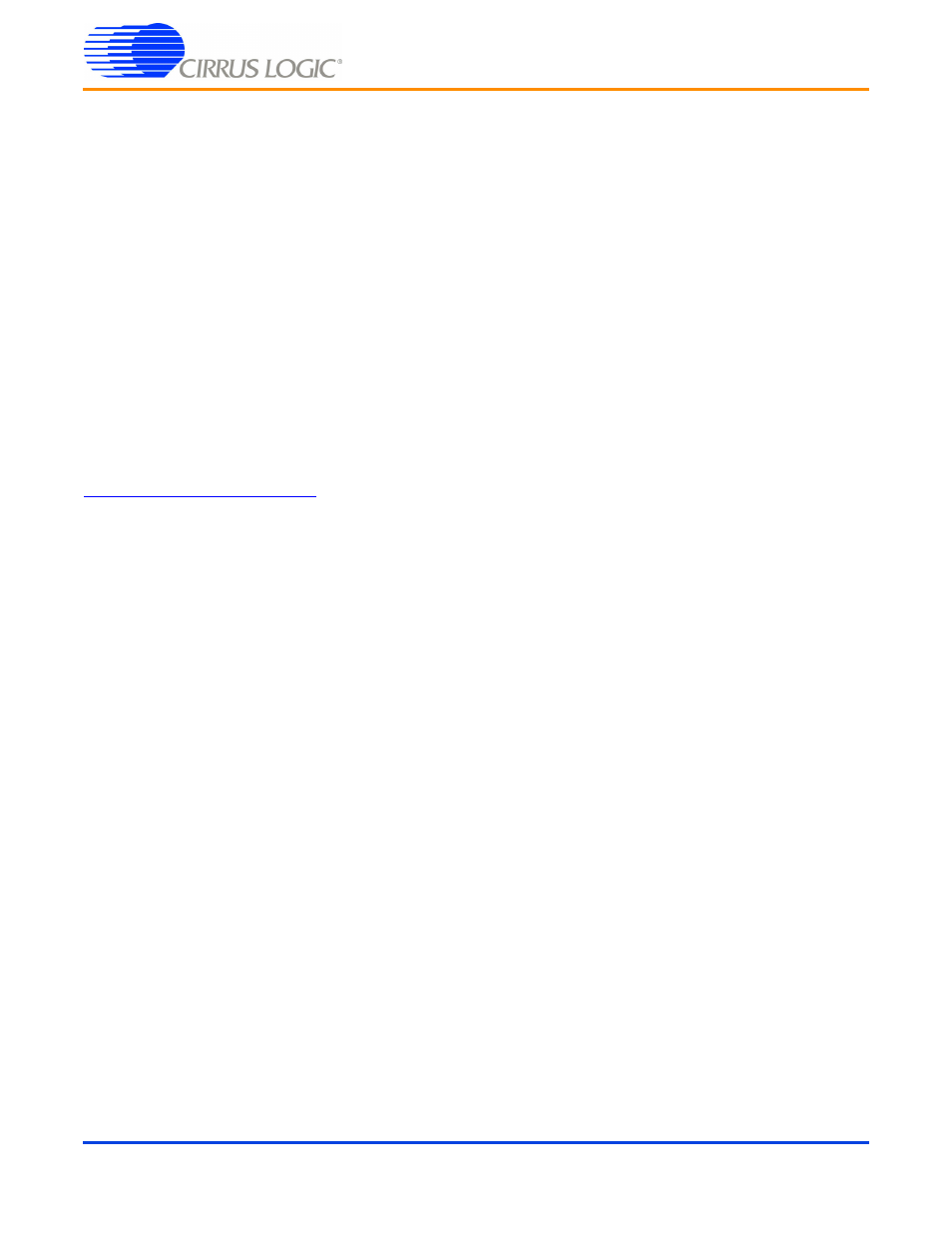
EDB9315A
Technical Reference Manual
DS638DB3
©
Copyright 2006 Cirrus Logic, Inc.
15
5. Software
5.1 Overview
The software programmed into the Flash on the EDB9315A development board is WinCE
®
5.0. Linux
®
2.6.8.1, from Cirrus Logic, running Qt/Opie is also available for the EDB9315A board
The WinCE 5.0 image programmed into Flash by the factory is not available from Cirrus Logic directly.
This image can not be provided to users due to distribution and royalty reasons. If the developer decides
to overwrite the factory WinCE 5.0 Flash image with Linux or some other software, and then later desires
to put the WinCE 5.0 image back into Flash, they must obtain the WinCE 5.0 BSP from their Cirrus Logic
FAE and build the image themselves using the trial version of Platform Builder
™
or with a version of
Platform Builder they have purchased. Only WinCE 5.0 supports the EDB9315A board. Cirrus Logic
technical support for WinCE 4.2 is not available.
http://arm.cirrus.com/files/tools
. The other method is to download the buildroot package from the same
location and let it download and build all the appropriate packages and toolchain.
Note: Linux development should be done on a Linux PC, not under Windows. Cirrus Logic uses Debian as the
default build environment. Red Hat
®
and other versions of Linux may be used as well, but Cirrus Logic Linux
2.6. development is done under Debian.
5.2 Download Utility
The download utility provides the user with a tool for programming the flash memory on the EDB9315A
Development Board with a binary image. Two versions of the download executable are provided: one
supporting a PC running Windows/DOS, and one supporting a PC running Linux. The following
procedure will allow in-circuit programming of the flash memory via the EP9315 processor:
1. Connect null-modem serial cable to the DB9 connector on the board and to the PC.
2.
Run the download utility; make sure all terminal windows are "Disconnected" Assuming the
download utility is located in same directory as the binary image…
a.For Windows: download binary_image_filename.bin
b.For Linux: download binary_image_filename.bin
3. "Waiting for board to wake up…" message is displayed on the PC.
4. Press and hold down pushbutton S2 "SERIAL BOOT"
5. Press and then release pushbutton S3 "/POR"
6. Wait for the red LED to go off then release pushbutton S2.
7. Messages will be displayed regarding erasing, then programming the flash.
8. "Successfully programmed binary_image_filename.bin" message displayed upon programming
completion.
9. Press pushbutton S3 to reboot the board with the new code image.
