1 connecting a transmitter/receiver pair, Connecting the pc/audio line transmitter/receiver, Connecting a transmitter/receiver pair – Kramer Electronics TP-200AXR User Manual
Page 10: 5connecting the pc/audio line transmitter/receiver
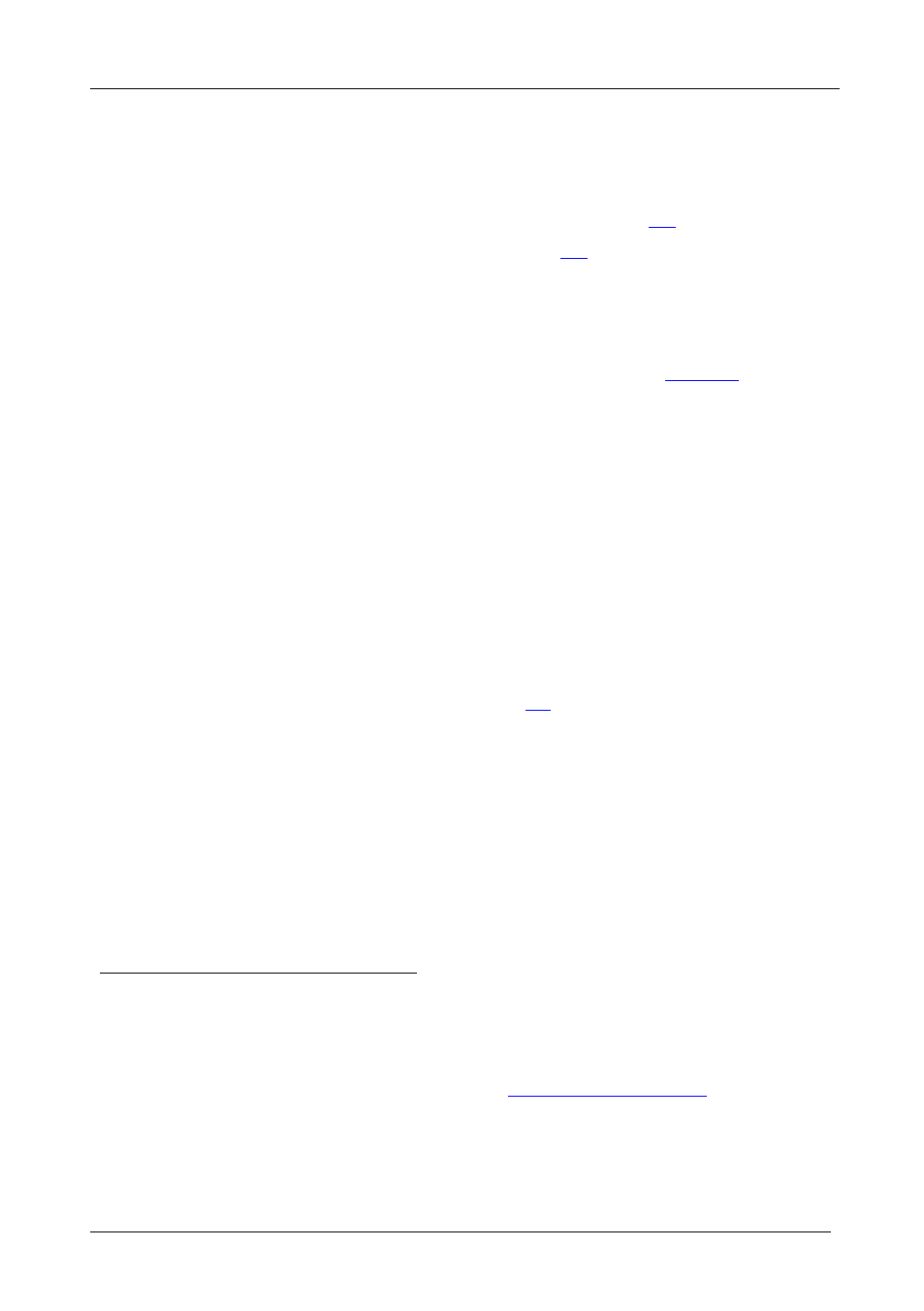
KRAMER: SIMPLE CREATIVE TECHNOLOGY
Connecting the PC/Audio Line Transmitter/Receiver
8
5
Connecting the PC/Audio Line Transmitter/Receiver
You can use the TP-100AXR and TP-200AXR to configure a PC/Audio Line-
to-Twisted Pair Transmitter and Receiver system.
•
To connect a transmitter/ receiver pair, see section
•
To connect multiple devices, see section
5.1 Connecting a Transmitter/Receiver Pair
To connect the TP-100AXR PC/Audio Line Transmitter with the
TP-200AXR PC/Audio Line Receiver, as the example in
illustrates, do the following
1. On the TP-100AXR, connect a PC source (for example, a laptop’s graphics
card) to the PC INPUT 15-pin HD (F) connector and the PC audio source
to the AUDIO IN 3.5mm mini jack3
2. On the TP-200AXR, connect the PC OUT 15-pin HD (F) connector to the
PC acceptor (for example, a display), and connect the AUDIO OUT S/PDIF
RCA connector to the digital audio acceptor (for example, an AV Receiver),
and the ANALOG 3.5mm mini jack to the analog audio acceptor (for
example, a stereo audio recorder).
.
3. Connect the LINE OUTPUT RJ-45 connector on the TP-100AXR to the
LINE IN RJ-45 connector on the TP-200AXR, via UTP cabling (the range
can exceed 300ft (>100m)), see section
4. Connect the 12V DC power adapters to the power sockets
adapters to the mains electricity on both
5. On the TP-200AXR, adjust
the TP-100AXR and the
TP-200AXR.
The signal from the PC source is transmitted via CAT 5 cable, decoded and
converted at the PC OUT 15-pin HD (F) connector to the PC acceptor.
1 Switch OFF the power on each device before connecting it to your Kramer product. After connecting your product, switch
on its power and then switch on the power on each device
the video output signal level and/or cable
compensation equalization level and make sure the termination pushbuttons
are pressed IN.
2 Any audio source can be used. It does not have to come from the PC
3 Using, for example, a Kramer C-GMA/GMA cable (VGA 15-pin HDM +audio jack to VGA 15-pin HDM +audio jack).
Not supplied. The complete list of Kramer cables is on our Web site
4 Switch OFF the power on each device before connecting it to your Kramer product. After connecting your product, switch
on its power and then switch on the power on each device
5 Alternatively, you can connect the power to one unit only
6 Use a screwdriver to carefully rotate the trimmer, adjusting the appropriate level
