7 operating the sp-12hd hd-sdi processor, Operating the sp-12hd hd-sdi processor, Table 3: test signals – Kramer Electronics SP-12HD User Manual
Page 14: Table 3, 7operating the sp-12hd hd-sdi processor, H-shift, v-shift
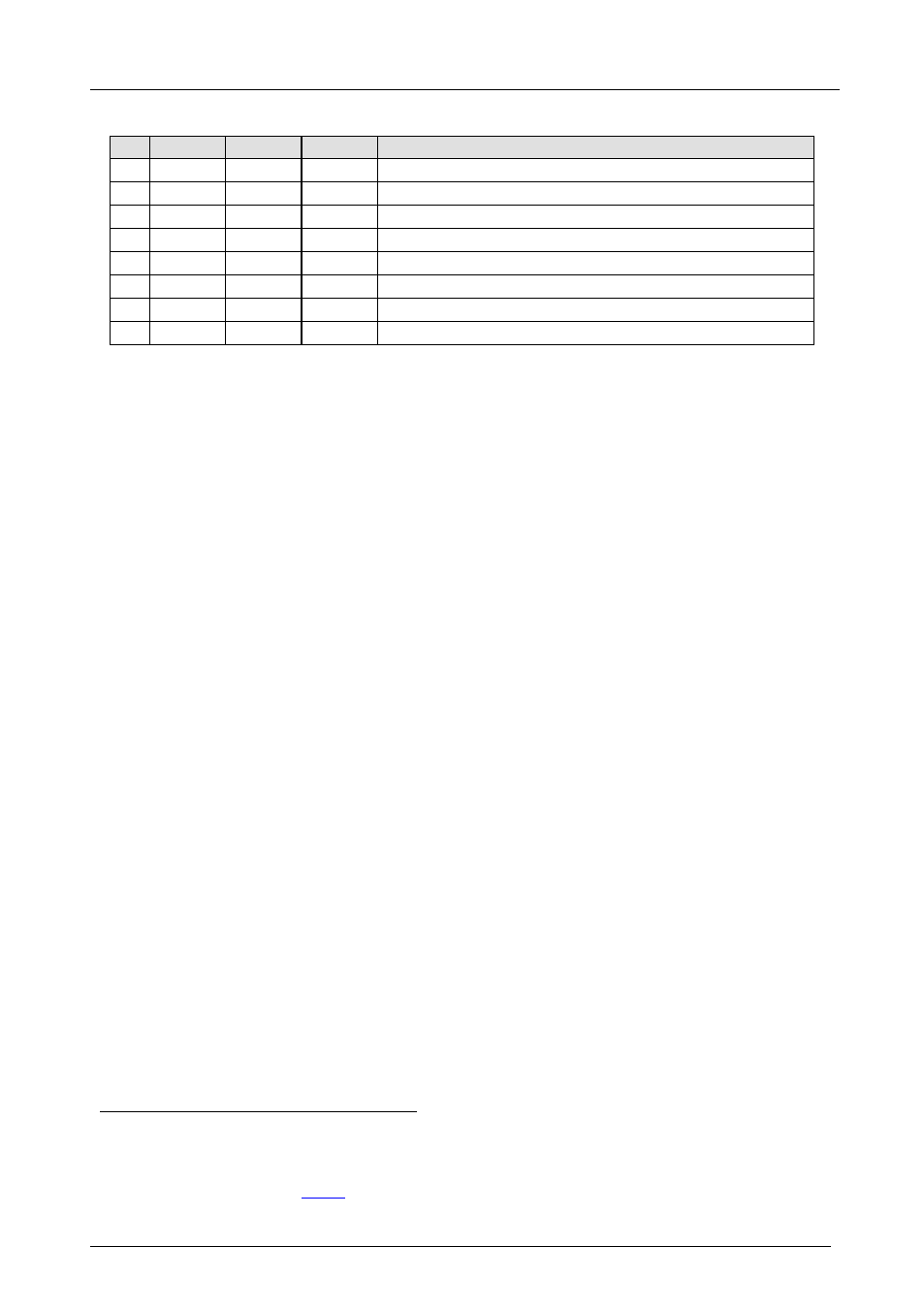
KRAMER: SIMPLE CREATIVE TECHNOLOGY
Operating the SP-12HD HD-SDI Processor
12
Table 3: Test Signals
#
TEST-4
TEST-5
TEST-6
Test Signal
1
OFF
OFF
OFF
Normal operating mode, no test active
2
ON
OFF
OFF
RAMP 100%
3
OFF
ON
OFF
Y-SWEEP (5.8MHz – SDTV, 11.6MHz – EDTV, 30MHz – HDTV )
4
OFF
OFF
ON
COLOR BARS 100%
5
ON
ON
OFF
SPLIT BARS 100%
6
OFF
ON
ON
PULSE 2T and BAR
7
ON
OFF
ON
C-SWEEP (1.5MHz – SDTV, 3MHz – EDTV, 15MHz – HDTV )
8
ON
ON
ON
GRID
7
Operating the SP-12HD HD-SDI Processor
Operate your SP-12HD via:
• The front panel buttons
• RS-232 serial commands transmitted by a touch screen system,
PC, or other serial controller
To operate the SP-12HD using the front panel buttons, do the following:
1. Turn on the power and press the INPUT button to select the source to
convert: CV, YC, YUV or SDI.
The appropriate INPUT LED lights (indicating selection of that source).
2. Press the AUTO button to select input standard that cycles as follows:
AUTO, 480i/60, 480p/60, 576i/50, 576p/50, 720p/50, 720p/59.94, 720p/60,
1080i/50, 1080i/59.94, 1080i/60, 1080p/23.98, 1080p/24, 1080p/25,
1080p/29.97, 1080p/30, 1080psf/23.98, 1080psf/24, 1080psf/25,
1080psf/29.97 and 1080psf/30.
With a CVBS or Y/C input source, the cycling sequence is reduced to three
modes: AUTO, 480i/60 and 576i/50. The appropriate 1/1.001 LED, one
SCANNING FORMAT LED, one FIELD/FRAME RATE LED and one
ACTIVE LINES PER FRAME LED lights. If the AUTO button does not
illuminate, it means a forced input standard. Otherwise, the AUTO button
illuminates, lighting LEDs to indicate the detected input standard.
3. Adjust the color, brightness, contrast, hue, sharpness
, H-shift, V-shift
• Press the appropriate button
,
and/or video gain of the picture, as follows:
1 Using the V-SHARP and H-SHARP buttons
The button illuminates and blinks and the 7-segment
2 Using the V-SHIFT and H-SHIFT buttons
3 See the relevant items defined in
