Kramer Electronics FC-8 User Manual
Page 11
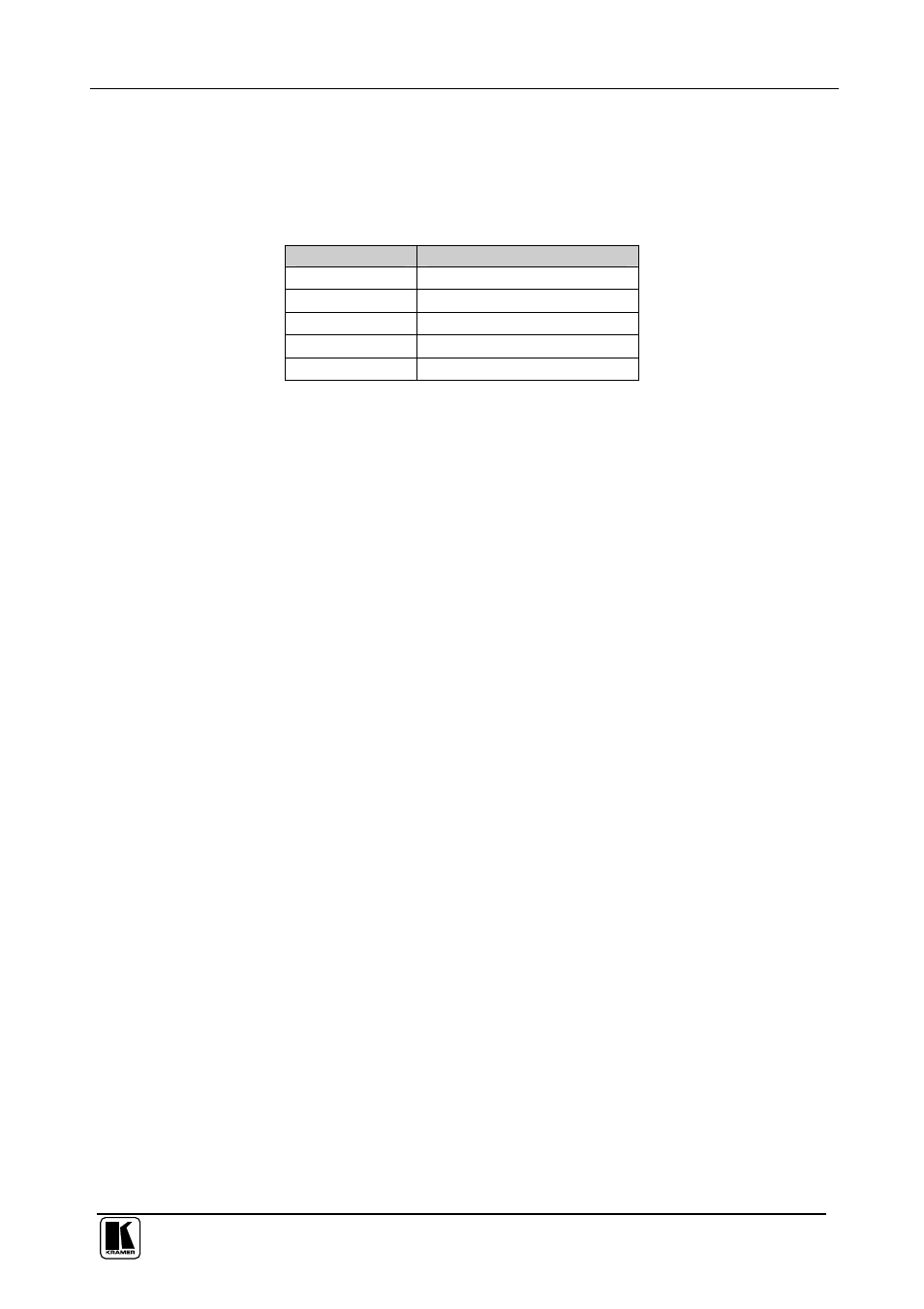
Configuring the FC-8 Wi-Fi - RS-232 Bridge
7
6.1 Using the Default Network Configuration
The
FC-8 is configured in the factory with the following default
configuration that can be used immediately in an ad-hoc network:
Table 2: FC-8 Default Network Configuration
Parameter
Value
Network Name
!Kramer-FC8 (ad hoc network)
IP Address
192.168.3.2
Subnet Mask
255.255.255.0
Mode
Serial Net
Port
10000
6.2 Configuring the Host System to Operate with FC-8
The wireless connection on the host system must be configured to
communicate with the
FC-8. (It is assumed that a wireless network adapter
is installed and operating on the host system.)
To configure the host system for first-time wireless operation:
1. Power on the
FC-8 by connecting its 12V DC power supply.
Verify that the ON LED lights.
2. The host automatically detects the wireless adapter and displays an icon in
the lower-right corner showing that a wireless network was detected.
3. Click the wireless network icon, then click
View Available Wireless
Networks.
The Wireless Network Connection window appears (see Figure 4). You
should see your wireless network listed with the network name
Kramer-FC8. If you don't see the network, click Refresh network list in
the upper-left corner.
4. Make sure the status
Connected is shown.
If the network status is not
Connected, click Kramer-FC8, and click
Connect in the lower-right corner.
