Kramer Electronics VS-3232Vxl User Manual
Page 3
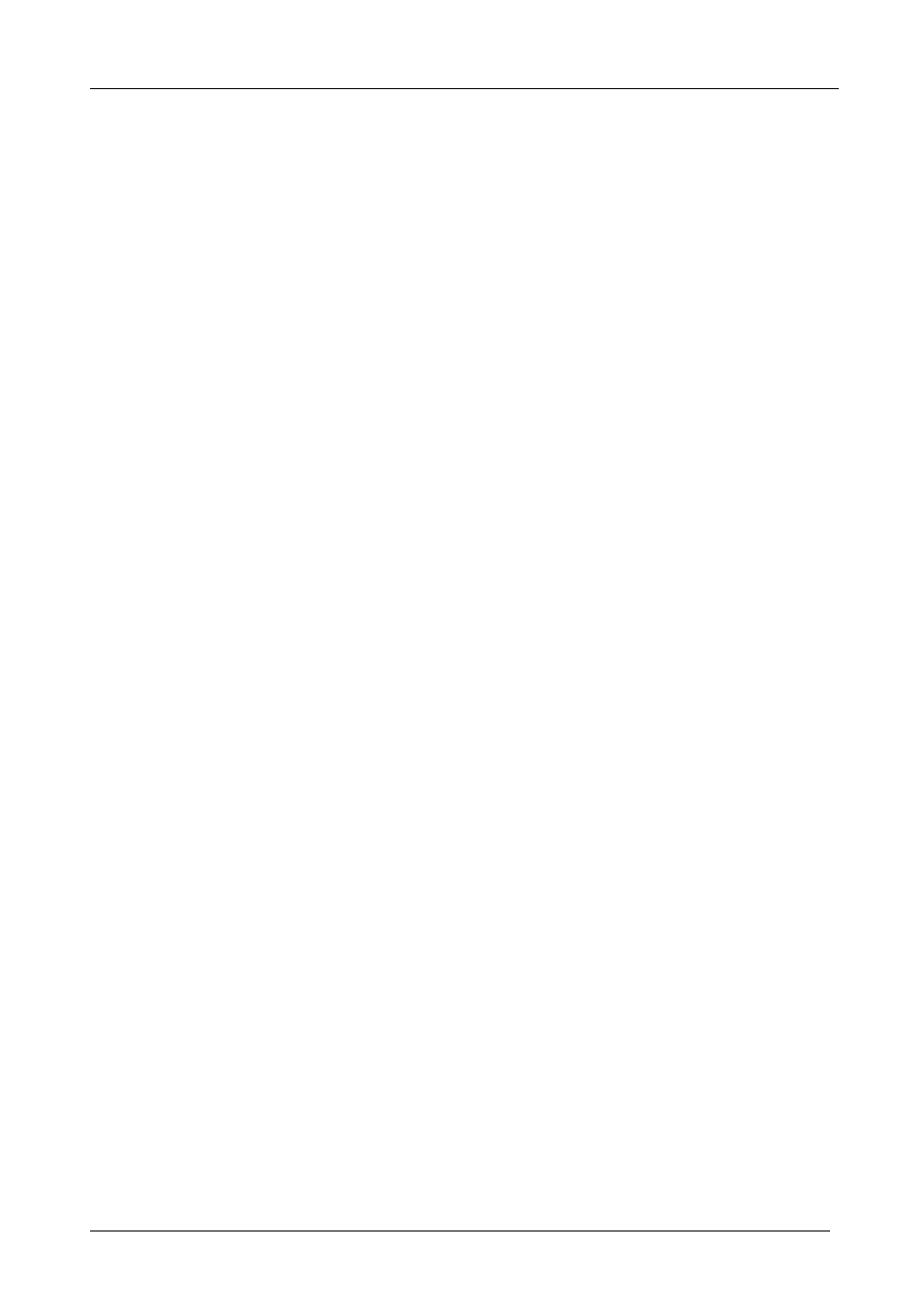
KRAMER: SIMPLE CREATIVE TECHNOLOGY
Contents
ii
7.5.1
Storing Setups
33
7.5.2
Recalling Setups
33
7.6
Using the DEFAULT SETUP Button (Unity Setting)
34
7.7
Choosing the FOLLOW or the BREAKAWAY Modes
35
7.8
Using the LOCK Button
36
8
The MENU Commands
37
8.1
Selecting the SYNC Configuration
39
8.2
Selecting the INTERFACE Configuration
39
8.3
Selecting the Interface REPLY Configuration
40
8.4
Selecting the PROTOCOL Configuration
40
8.5
Selecting the DEFAULT Setup Configuration
40
8.6
Selecting the store DEFAULT Setup Configuration
40
8.7
The Main Firmware Version
41
8.8
Selecting the TOTAL RESET Option
41
9
Flash Memory Upgrade
42
9.1
Switcher Flash Memory Upgrade
42
9.1.1
Downloading from the Internet
42
9.1.2
Connecting the PC to the RS-232 Port
42
9.1.3
Upgrading Firmware
43
9.2
Ethernet Flash Memory Upgrade
47
9.2.1
Downloading from the Internet
47
9.2.2
Connecting the PC to the RS-232 Port
47
9.2.3
Upgrading Firmware
48
10
Technical Specifications
49
11
Communication Protocols
50
11.1
The Kramer 2000 Communication Protocol
50
11.2
ASCII Protocol: General
55
11.2.1
ASCII Protocol: Description
55
Figures
Figure 1: VS-3232Vxl 32x32 Video Matrix Switcher Front Panel
5
Figure 2: VS-3232Vxl 32x32 Video Matrix Switcher Rear Panel
7
Figure 3: Configuring the VS-3232Vxl for Composite Video
12
Figure 4: Configuring a 32x32 s-Video (YC) Switcher with two VS-3232Vxl Switchers 14
Figure 5: Configuring a 32x32 YUV (RGB) Switcher with three VS-3232Vxl Switchers 15
Figure 6: Dipswitches
16
Figure 7: Connecting a PC to Three VS-3232Vxl Units
20
Figure 8: RS-485 Connector PINOUT
22
Figure 9: Connecting the RS-485 Connectors between two VS-3232Vxl Units
23
Figure 10: RS-485 Control Interface and SYNC Connections for Component Switcher 24
Figure 11: Local Area Connection Properties Window
26
Figure 12: Internet Protocol (TCP/IP) Properties Window
27
Figure 13: Default Startup Status Display Sequence
28
Figure 14: Setting the SYNC Configuration (an example)
38
