7 operating the sid-x3n, 1 manually selecting an input, Operating the sid-x3n – Kramer Electronics SID-X3N User Manual
Page 17: Manually selecting an input, 7operating the sid-x3n
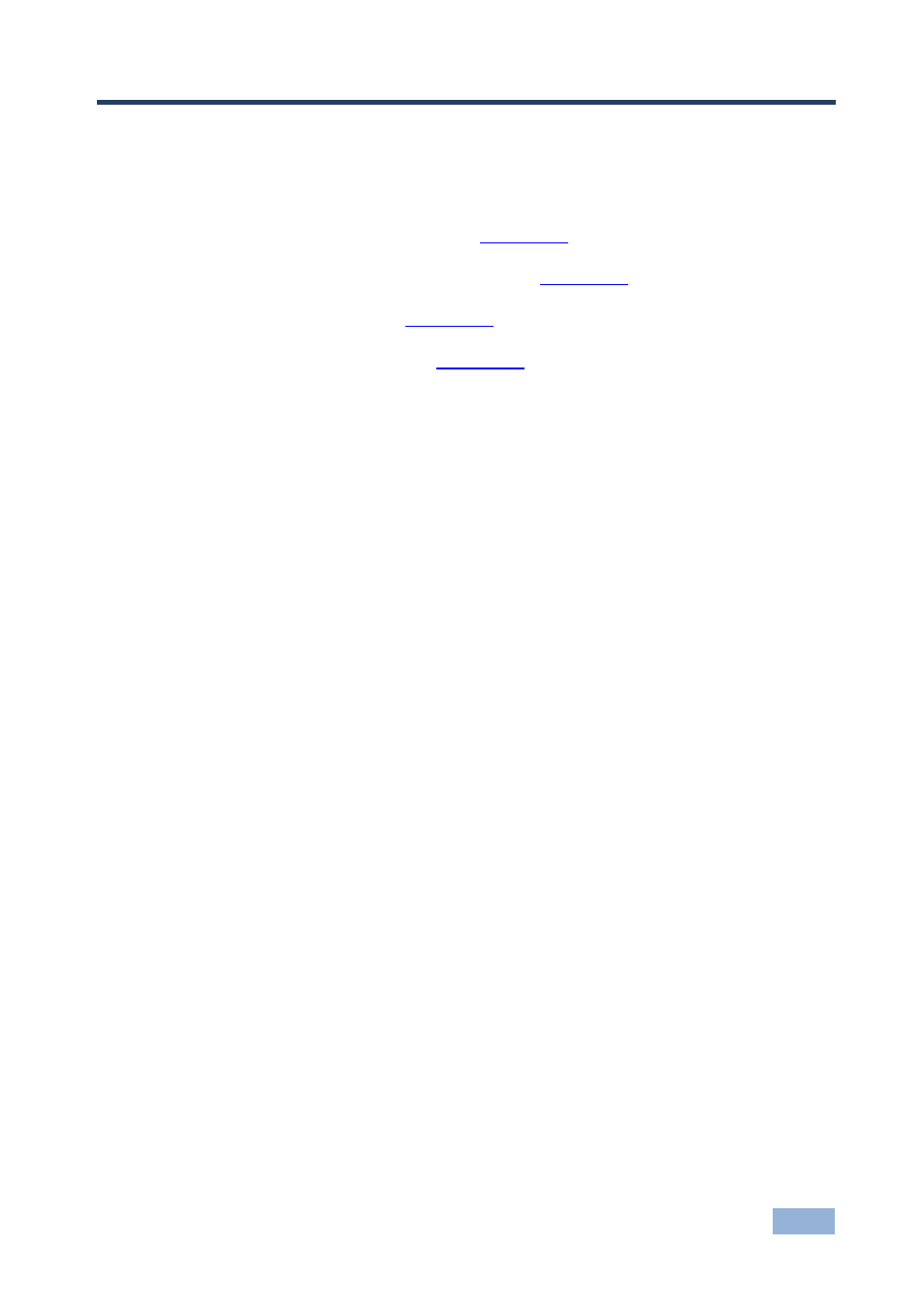
SID-X3N - Operating the SID-X3N
13
13
7
Operating the SID-X3N
This chapter describes the operating procedures of the SID-X3N and comprises:
Manually selecting an input (see
Section
Taking control of the switcher input (see
Section
Locking the EDID (see
Section
Audio mode selection (see
Section
Powering up the SID-X3N recalls the last settings (that is, the configuration of the
device when it was powered down) from the non-volatile memory.
7.1
Manually Selecting an Input
Note: When the button is lit it is inactive and pressing the button will not activate
the input
To manually select an input:
Press the INPUT SELECT button repeatedly until the required input is active
as indicated by the associated LED
Note: The manual selection overrides the video selection mode set when in last
connected mode and remains in effect until the device is power cycled.
7.2
Taking Control of the Switcher Input When Connected
to the VS-62H
To activate the input of the VS-62H to which the SID-X3N is connected, press the
STEP-IN button. If the VS-62H grants the SID-X3N access to the input, the STEP-
IN button lights. If the VS-62H does not grant access for some reason, the button
flashes for a few seconds and then does not light. This may be because the
VS-62H input connected to the SID-X3N has been set to have a lower priority than
the currently active input.
Note: Input priority on the VS-62H is set using the Kramer Control Software.
