Figure 2: tp-210a underside, Table 2: features of the tp-210a underside, Table 1 – Kramer Electronics TP-210A User Manual
Page 8: Uxga – audio – rs, 232 line transmitter/da, Features
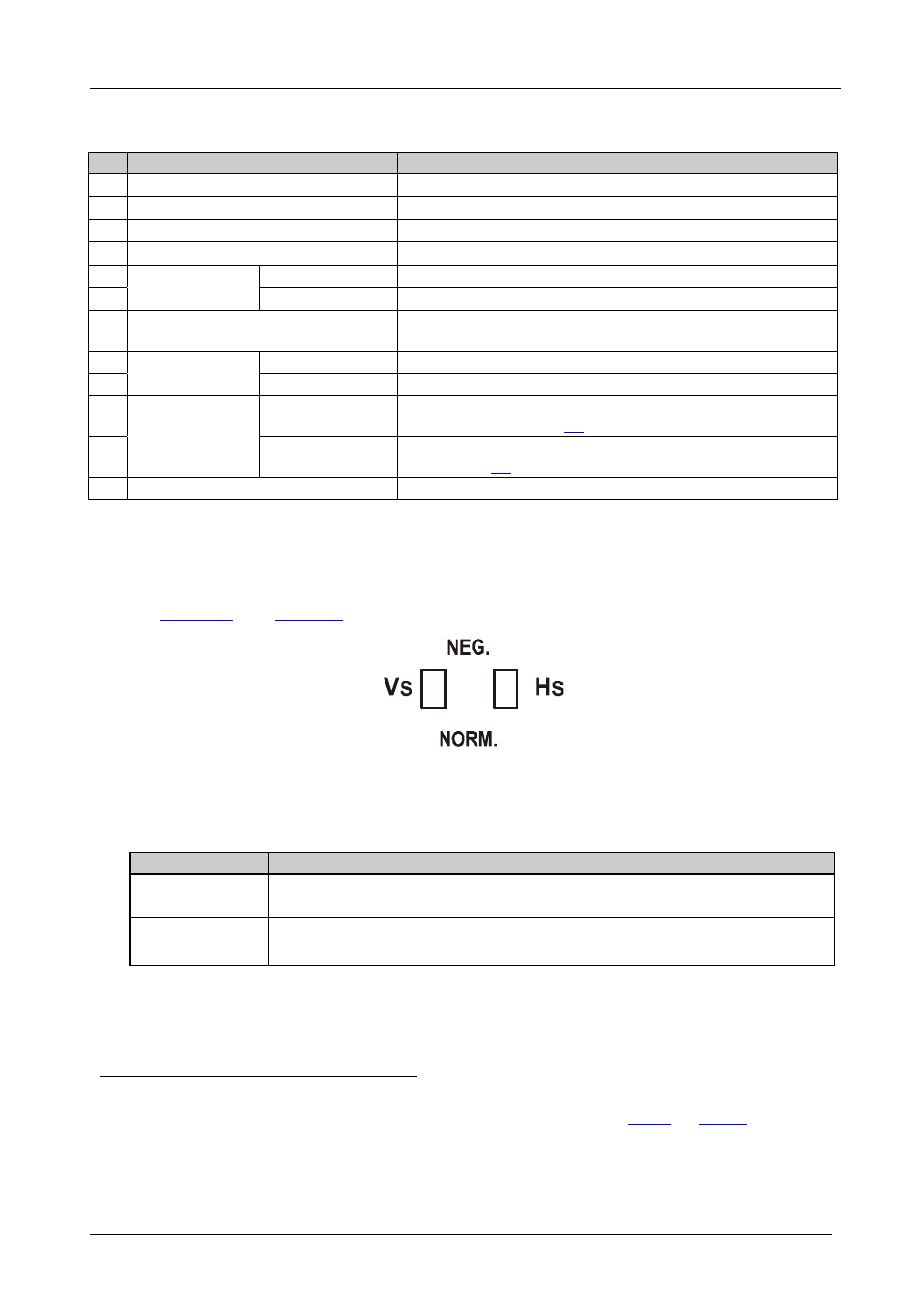
KRAMER: SIMPLE CREATIVE TECHNOLOGY
Your TP-210A UXGA – Audio – RS-232 Line Transmitter/DA
6
Table 1: TP-210A
UXGA – Audio – RS
-
232 Line Transmitter/DA
Features
#
Feature
Function
1
POWER Switch
Illuminated switch for turning the unit ON or OFF
2
UXGA INPUT 15-pin HD Connector
Connect to the video source
3
UXGA OUT 15-pin HD Connectors
Connect to the video acceptor
4
LINE OUTPUT RJ-45 Connectors
Connect
to
the LINE IN RJ-45 connector on a receiver
5
ANALOG AUDIO
3.5mm Mini Jacks
INPUT
Connect to the stereo analog audio source
6
OUT
Connect to the stereo analog audio acceptor
7
S/PDIF ANALOG Selector Button
Press to select the analog audio source
Release to select the S/PDIF source
8
S/PDIF RCA
Connectors
INPUT
Connect to the digital audio source
9
OUT
Connect to the digital audio acceptor
10
RS-232 Terminal
Block Connector
IN (G, Rx)
Connect the two connectors (G and Rx) to transmit a
command (see section
11
OUT (G, Tx
)
Connect the two connectors (G and Tx) to control a device
)
12
Power Connector with Fuse
AC connector enabling power supply to the unit
4.1
The TP-210A UXGA – Audio – RS-232 Line Transmitter/DA
Underside
define the underside of the TP-210A
Figure 2: TP-210A Underside
Table 2: Features of the TP-210A Underside
Feature
Function
VS Switch
Slide the switch up, to set the VS to negative polarity (NEG.)
Slide the switch down, to set the VS to its input polarity (NORM.)
HS Switch
Slide the switch up, to set the HS to negative polarity (NEG.)
Slide the switch down, to set the HS to its input polarity (NORM.)
1 From 1 to 2
2 Using a UTP CAT 5 cable with RJ-45 connectors at both ends (the PINOUT is defined in
Table 3
and
Figure 4
)
3 For example, the Kramer TP-124 or TP-46
4 RS-232 can be embedded only when the S/PDIF ANALOG Selector Button is set to the analog state
5 By default, both switches are set to NORM.
