5 using the xga switcher / distribution amplifier – Kramer Electronics VP-242 User Manual
Page 5
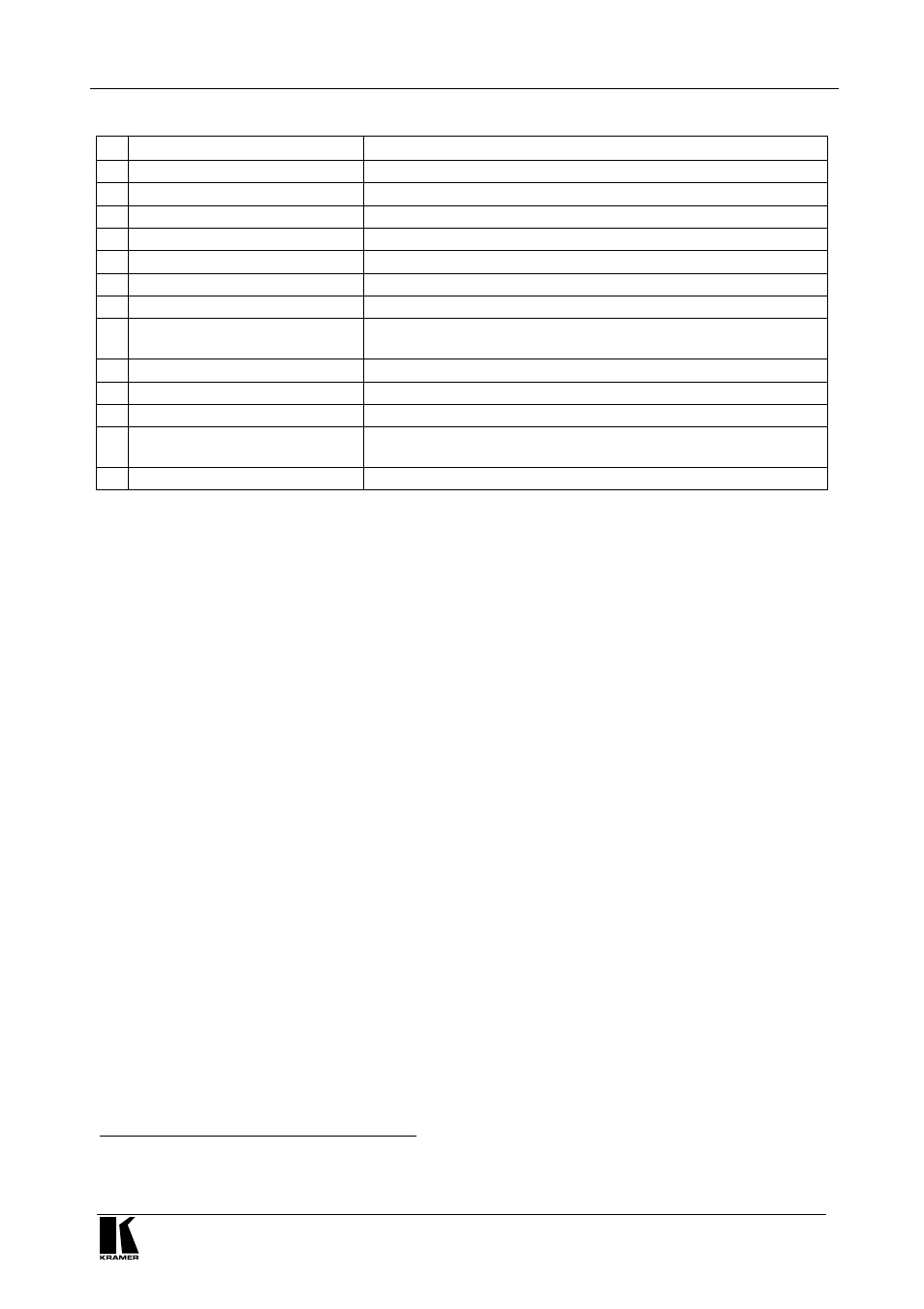
Using the XGA Switcher / Distribution Amplifier
3
Table 1: Features and Functions of the VP-242 XGA Switcher / Distribution Amplifier
#
Feature
Function
1
12V DC
+12V DC connector for powering the unit
2
OUTPUT 1 HD15F Connector
Connects to the video acceptor 1
3
OUTPUT 2 HD15F Connector
Connects to the video acceptor 2
4
OUTPUT 3 HD15F Connector
Connects to the video acceptor 3
5
OUTPUT 4 HD15F Connector
Connects to the video acceptor 4
6
OUTPUT EQ. Control Knob
Adjusts the video (equalization) compensation
7
OUTPUT LEVEL Control Knob
Adjusts the video signal level
8
INPUT 2 ID BIT Button
Pushing in selects the ID BIT of input 2, releasing deactivates the
ID BIT
1
9
INPUT 2 HD15F Connector
Connects to the video source 2
10 SELECT Button
Releasing selects INPUT 2; pushing in selects INPUT 1
11 INPUT 1 HD15F Connector
Connects to the video source 1
12 INPUT 1 ID BIT Button
Pushing in selects the ID BIT of input 1, releasing deactivates the
ID BIT
1
13 ON LED
Illuminates when receiving power
5 Using the XGA Switcher / Distribution Amplifier
To connect your
VP-242 XGA Switcher / Distribution Amplifier, as the
example in Figure 2 illustrates, do the following:
1. Connect up to 4 HD15F outputs to the respective acceptors, 1-4.
2. Connect up to 2 sources to the respective inputs:
Connect source 1 (for example, a PC) to the INPUT 1 HD15F connector
and release the INPUT 1 ID BIT button.
Connect source 2 (for example, a notebook) to the INPUT 2 HD15F
connector and push in the INPUT 2 ID BIT button.
3. Set the SELECT button, as follows:
Release the SELECT button to route the INPUT 2 signal to up to 4 acceptors
Push in the SELECT button to route the INPUT 1 signal to up to 4 acceptors
4. Connect the 12V DC power adapter to the power socket and connect the
adapter to the mains electricity.
5. Adjust the video EQ. (equalization) compensation and the video signal
level, as required, to overcome losses in the connecting cables and
achieve the highest quality picture.
1 Sometimes notebook computers refuse to output a VGA signal to an external VGA monitor. By setting the ID Bit to ON
(and using pin # 4 on the VGA connector that is normally unused), the notebook will output to an external VGA monitor
