1 disabling/enabling deep color support, 3 connecting to the vm-114h via rs-232, Connecting to the vm-114h via rs-232 – Kramer Electronics VM-114H User Manual
Page 14
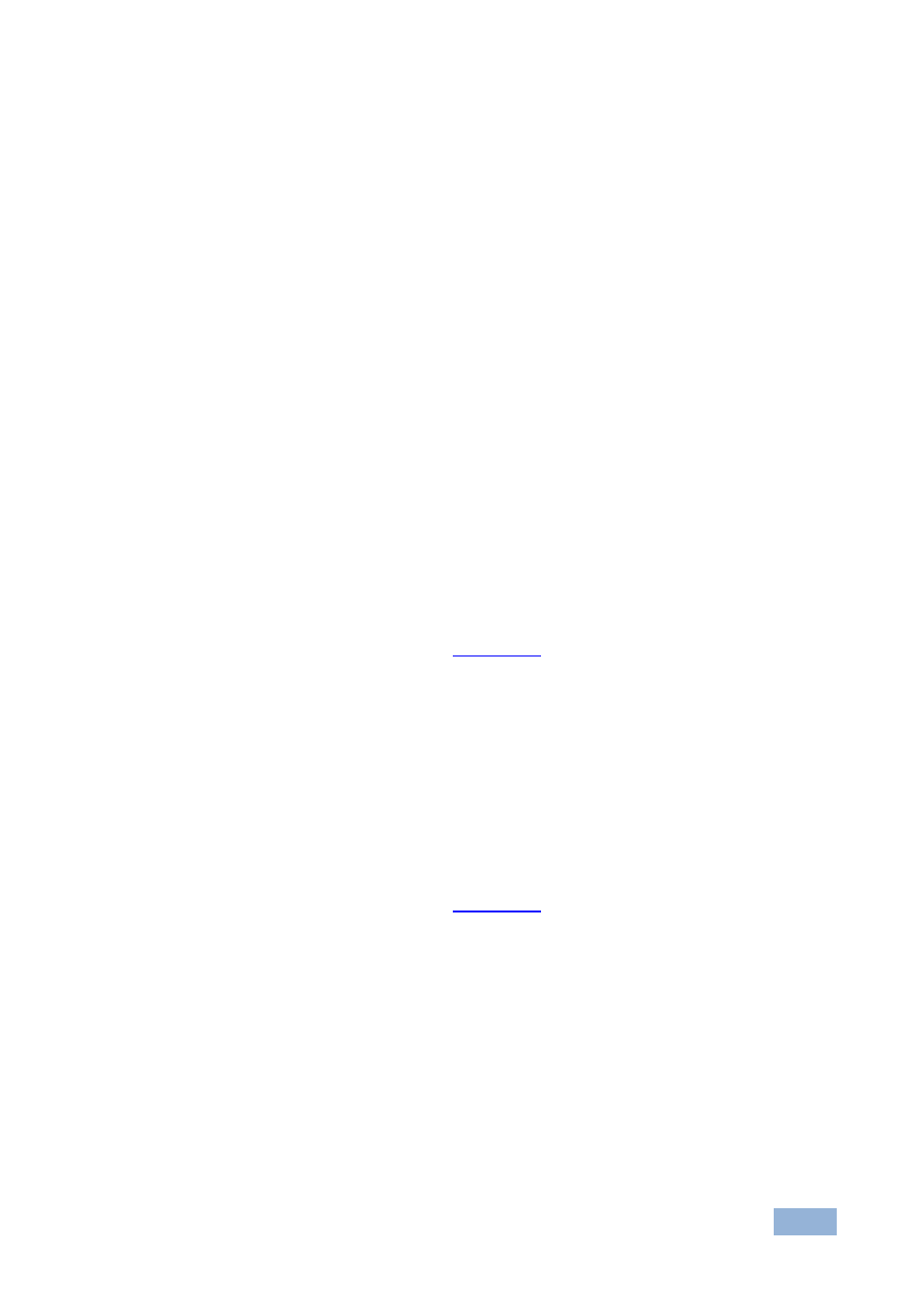
VM-114H - Using the VM-114H 2x Input 1:4 HDMI DA
11
4. Press the EDID READ button.
The relevant LEDs flash in a pattern for a few seconds as follows:
Slowly and then no longer lights. The EDID was successfully read.
Quickly and then no longer lights. The EDID was not read and the
default EDID was stored.
5.2.1
Disabling/Enabling Deep Color Support
You can disable EDID deep color support to prevent signal deterioration when
using long twisted pair cables on INPUT 2.
To disable deep color and acquire EDID:
1. Disconnect the power.
2. Connect the output or outputs from which you want to acquire the EDID.
3. Connect the power while pressing the EDID READ button.
4. Perform steps 3 through 5 in
Section
To enable deep color and acquire EDID:
1. Disconnect the power.
2. Connect the output or outputs from which you want to acquire the EDID.
3. Connect the power while pressing the EDID SELECT button.
4. Perform steps 3 through 5 in
Section
5.3
Connecting to the VM-114H via RS-232
You can connect to the VM-114H via an RS-232 connection using, for example, a
PC. Note that a null-modem adapter/connection is not required.
To connect to the VM-114H via RS-232:
Connect the RS-232 9-pin D-sub rear panel port on the product unit via a
9-wire straight cable (only pin 2 to pin 2, pin 3 to pin 3, and pin 5 to pin 5
need to be connected) to the RS-232 9-pin D-sub port on your PC
