Contact us, Connecting data cable from the tower to the system, Sharing the optical drives in windows – Addonics Technologies OPTICAL TOWER V - BD ST5BDVES User Manual
Page 2
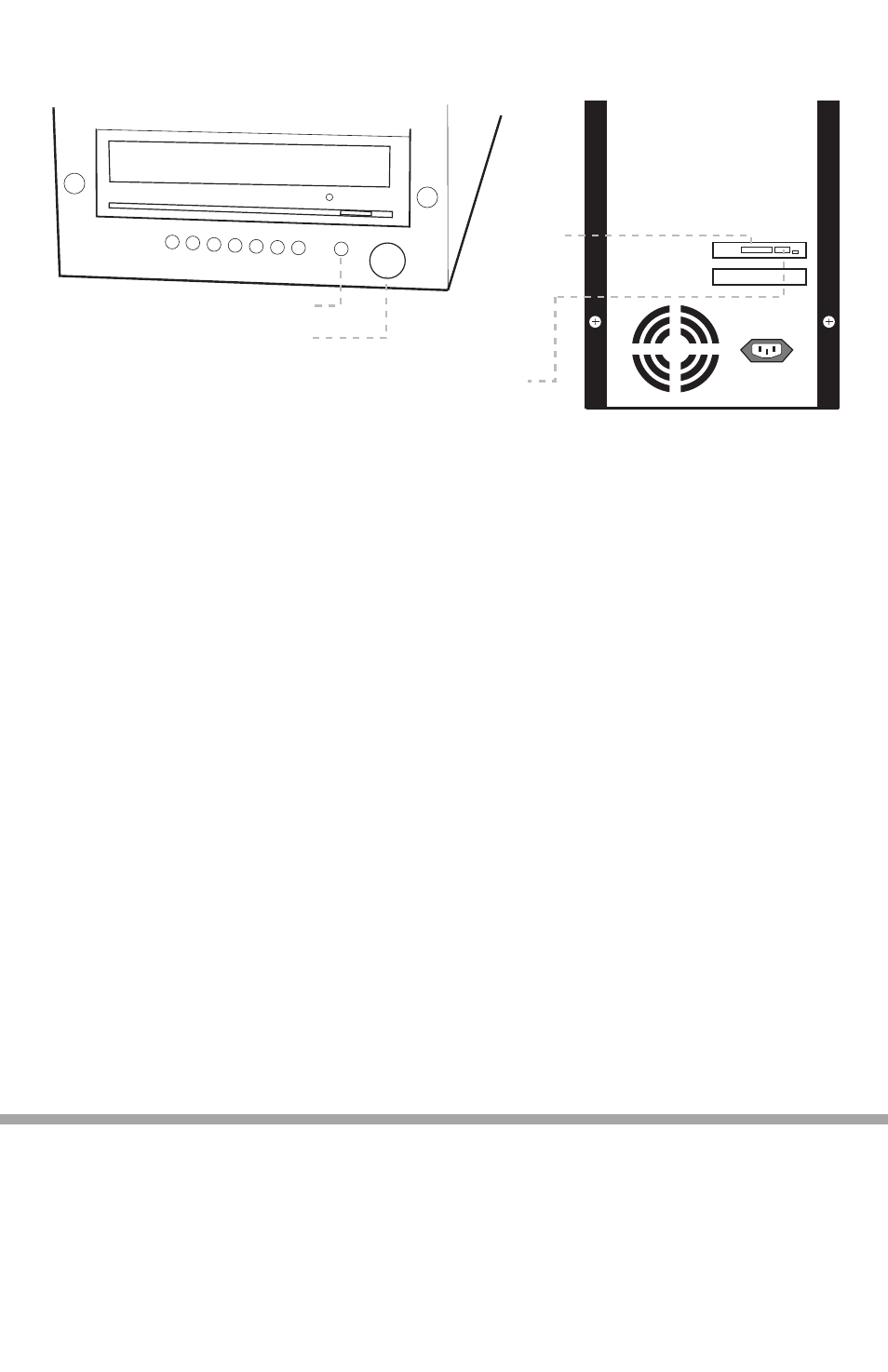
www.addonics.com
Phone:
408-573-8580
Fax:
408-573-8588
Email:
http://www.addonics.com/sales/query/
CONTACT US
Connecting Data Cable from the Tower to the System
Using an eSATA to eSATA cable, connect one end to the eSATA port on the
tower and the other to the eSATA port on the system.
Connecting the Power Cable and Turning on the Optical
Tower V - BD
a. Connect the power cord provided from the wall outlet to the back of the tower.
b. A main power switch is located on the front of the tower.
Sharing the Optical Drives in Windows
Right click the drive in My Computer, select Sharing, Select Advanced Sharing, share
it and set the permissions (full control).
Bottom Front
Bottom Back
Tower Power LED
Power Switch
eSATA
Port
HPM-XA Dipswitch and RAID button
Note: It is required that the Optical Tower V - BD be connected to a port multiplier
compatible eSATA host controller for the system to see all ve optical drives. It is
assumed that the driver for the eSATA host controller is correctly installed.
The Dipswitch and RAID button controls are not to be used on the Storage Tower V- BD.
Dipswitches must be left in the OFF (upward) position at all times. Using these controls
will cause the unit to malfunction.
