Nippon Aviotronics Multi-Function LCD Projector MP-50E User Manual
Page 24
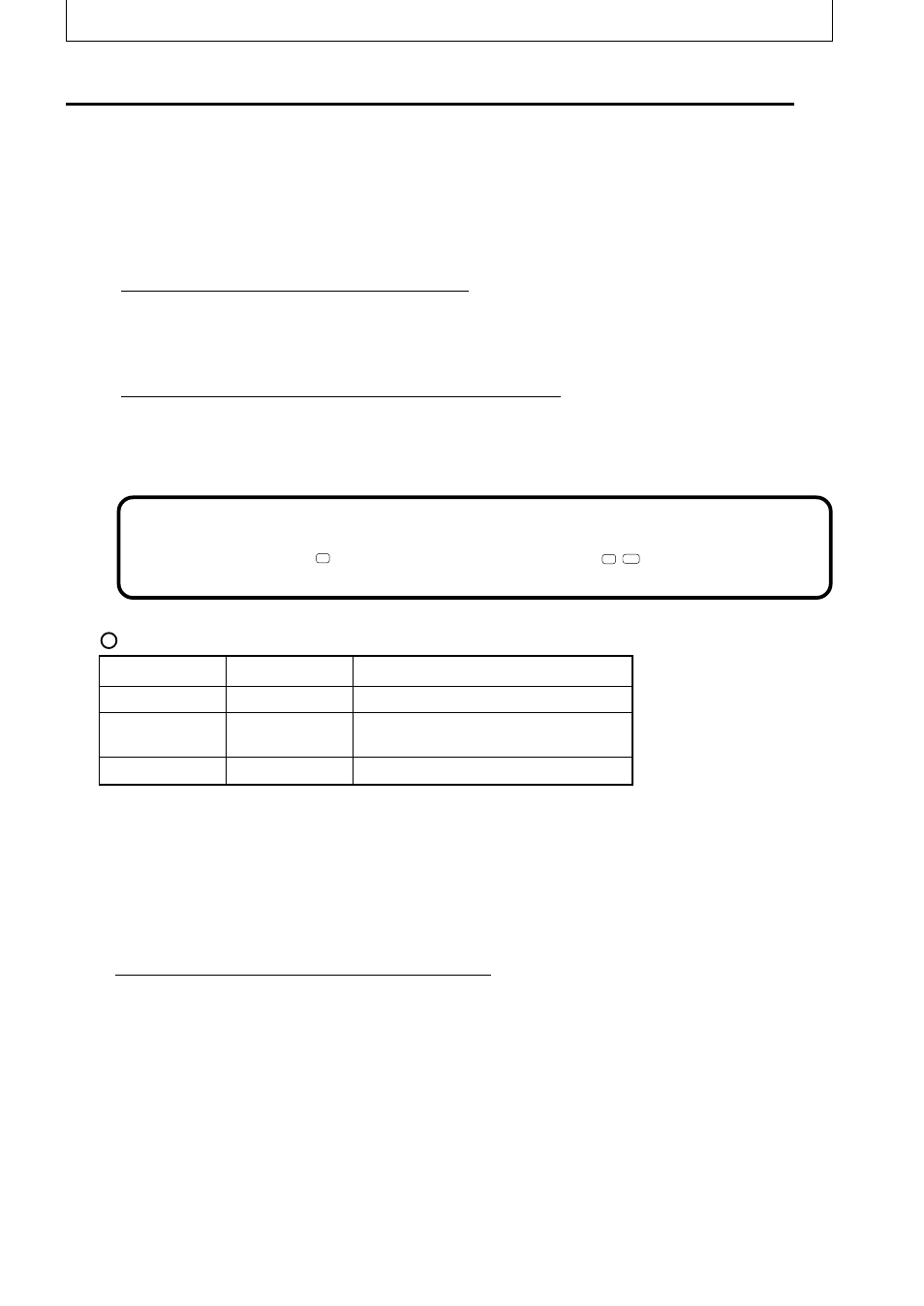
E-24
●
Images are not projected correctly even though they are displayed normally
on the notebook PC screen
1
Verify the functions of the notebook PC.
Even if the LCD screen of a notebook PC displays normal images, the projected images
may be displayed incorrectly. In most cases, because of the limitations of the notebook
PC, the simultaneous display function (the external output signals are sent out
simultaneously while the images are displayed on the PC screen) produces signals, which
do not satisfy the standard specification and are outside the range supported by the
projector. In this case, the incorrect display images can not be corrected even if the fine
adjustments are made at the projector side. The correct images may be projected if only
external output signals are provided without using the simultaneous display. Refer to the
user’s manual of your notebook PC for details.
■ When Images on the Personal Computer Screen are not Projected
Check the following when images on the personal computer screen are not projected or
projected images are incorrect.
●
When images are not projected
When external output signals are input to the MP-50E from the PC, “No signal” is displayed
on the screen. When this is displayed, check the following.
1
Try restarting the personal computer.
The MP-50E is sometimes not recognized by the PC if it is connected after the PC is
started up. If this happens, images are not projected as external output signals are not
output from the PC.
2
Check the functions on the personal computer.
Some notebook PCs require a special operation to transmit the signals from the external
output terminal. The external output signals may not be transmitted from the notebook PC
unless the operation is performed. Refer to the manuals of your notebook PC for the
information about how to output signals from the external output terminal.
Procedure example
• In the case of IBM PC/AT:
Press
Fn
key together with one of the keys,
F1
-
F12
. This procedure may
vary depending on the model.)
* The above table summarizes conditions that have occurred to date; it is not a comprehensive
summary of all connections.
* Company names and product names listed in the above table are trademarks or registered
trademarks of respective companies.
List of remedies when connection trouble with the PC occurs
Manufacturer
Series
External Output Switching Method
IBM
Think Pad
Fn+f7
COMPAQ
CONTURA
ARMADA
LATITUDE
DELL
Fn+f4
Fn+f8
