EZ Dupe Daisy Chain 10 Copy DVD/CD Duplicator - Features 24X Drives & Includes 500GB HDD User Manual
Page 21
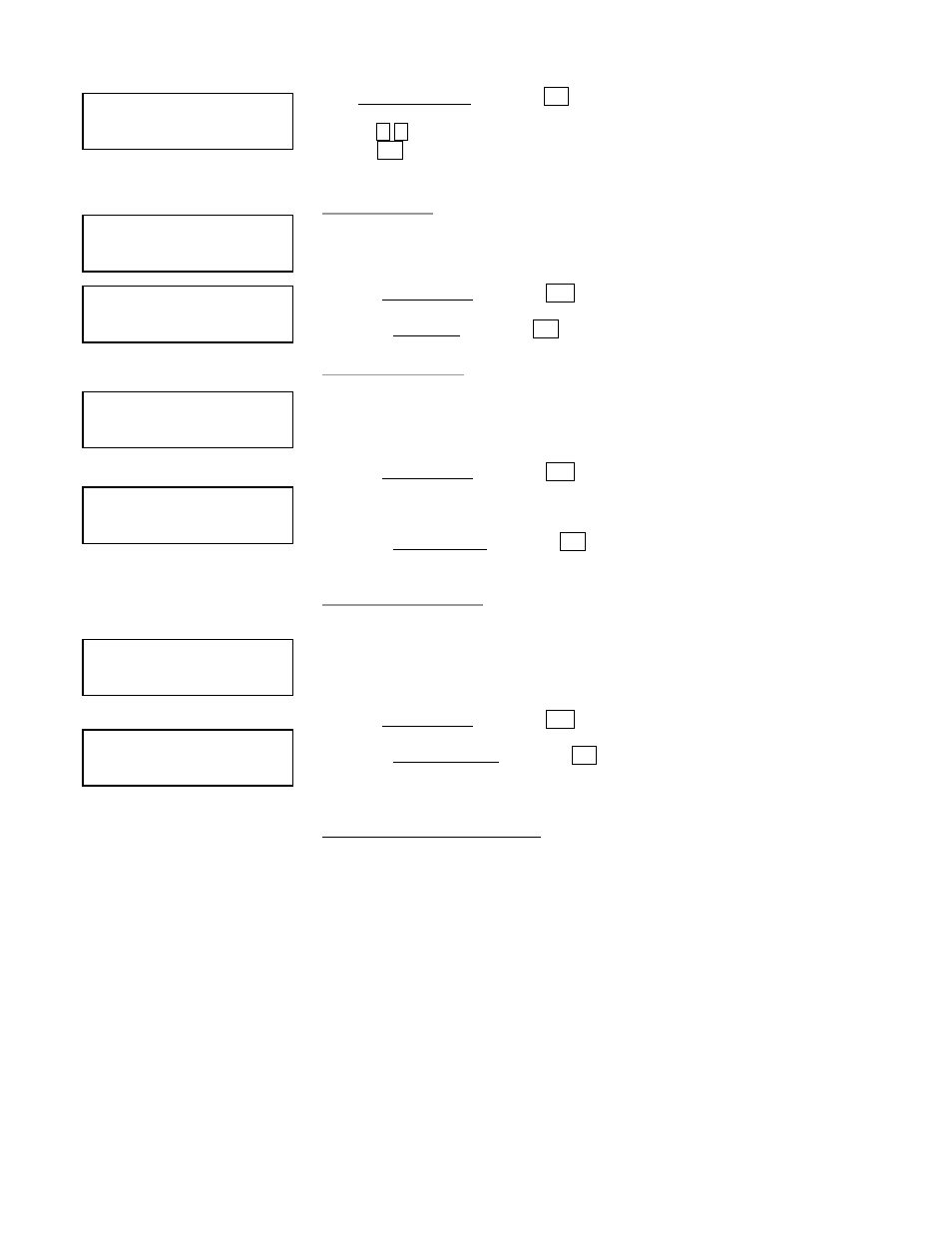
20
b. At 1.Set My Position and press ENT
c. Press , to select between First Tower, Middle Tower, Last Tower, or Stand-alone.
Press ENT
13.2 Start Link
This function allows you to start the linking process. Linking process also
automatically starts when the duplication towers are first power on.
a. Select 13. Link Setup and press ENT press
b. Select 2. Start Link and press ENT
13.3 Update BIOS
This function allows you to upgrade the firmware of all the towers in the chain
Note: It requires a firmware CD that contains .bin firmware file to work. Contact the
duplicator manufacturer to obtain the update file.
a. Select 13. Link Setup and press ENT press
b. Insert a certified firmware upgrade disc in the reader.
c. Select 3. Update BIOS and press ENT
13.4 Synchron-BIOS
This function allows you to synchronize the firmware version from the first tower to all
the towers in the chain.
Note: It requires a firmware CD that contains .bin firmware file to work. Contact the
duplicator manufacturer to obtain the update file.
a. Select 13. Link Setup and press ENT press
b. Select 4. Synchron-BIOS and press ENT
c. Data will begin moving from the first tower to the subsequent towers.
14. About HDD Manager
Our duplicator uses rational and dynamic HDD management technology. The
traditional method of formatting an HDD requires you to choose the number of
partitions designated for DVDs and CDs before formatting your hard drive. The
problem is that you might not be able to predict how many DVDs or CDs you will load
onto your hard drive. Many incomplete partitions can be created, mainly with new
DVD disks constantly coming out, such as the double- layer DVD. You need an
intelligent and more dynamic way to manage your HDD and our HDD manager can
do that for you!
Our Dynamic HDD Manager consists of the following special features: I. Auto Detect
Disc Capacity and Dynamically Assign Partitions
1. When you first format the built-in HDD, our duplicator will automatically divide the
HDD into 1GB partitions. A DVD or CD partition does not have to be selected in the
beginning.
[Link Position]
== > First
[Link Setup]
2. Start Link
Start LINK …..
[Link Setup]
3. Update BIOS
Upgrade BIOS
Waiting Disc …..
[Link Setup]
4. Synchron-BIOS
Move Data [02713]
