EZ Dupe Daisy Chain 10 Copy DVD/CD Duplicator - Features 24X Drives & Includes 500GB HDD User Manual
Page 12
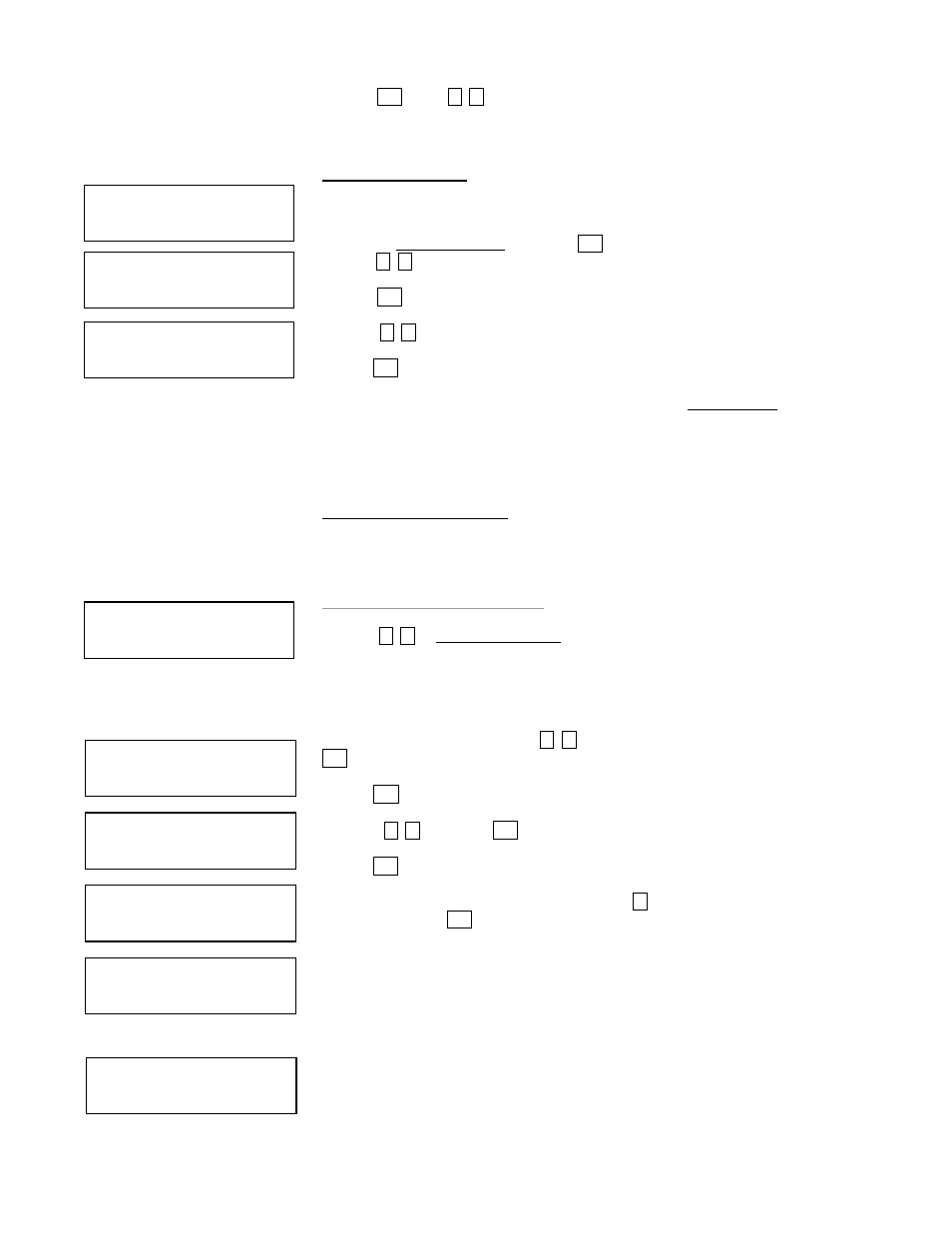
11
Press ENT & use , to set the DVD burning speed
Note: DVD burn speed setting is only available on DVD duplicators
8. SELECT SOURCE
Set an Optical Drive or Hard Drive Disk as the Master Reading Source.
a. Move to 8. Select Source and press ENT.
b. Press , to select either a HDD or an Optical Drive with assigned number as the
reading source.
Press ENT
move , to select
Press ENT to finished setting
Note: If HDD was selected as Source, then follow 12.1 Select Image ‘s instructions to be
familiar with how to select image files as your reading source..
Note: Each Optical Drive will be assigned a Drive # according to their installation
sequence. If there is then Drive#1 is automatically set as the Reading Source.
9. AUDIO TRACK EDIT
This process will guide you on how to select audio tracks from various audio CDs and
combine them into one customized Audio CD.
9.1 Select and Copy Track:
a. Move , to 9.Audio Track Edit menu.
b. Insert an Audio CD with music tracks in the Reading drive and Insert ONLY ONE Blank
CD-R disc into one of the writers.
c. As soon as both audio CD and blank CD-R are recognized, the following message
will appear “ready to press ENT” on duplicator LCD screen.
d. Navigate the menu by press , to find the desired track number and then press
ENT to confirm the selection. Repeat the process to choose the tracks that will be
copied to the disk. The letter “a, b, c, d…” will appear on top of each selected track.
Press ENT
move , and press ENT to select tracks
Press ENT to start burning
e. Once the tracks have been selected, press to move cursor to the end of the “OK”
display. And press ENT to confirm and submit your selection.
f. Once you submit selection, “Copying Audio Tracks…” will appear on your LCD
screen. It shows the track number, total number of the current track and the position
that coping.
g. Once the Copying Audio Tracks process is complete, copied CD will be displayed.
It shows total track on the CD, total time used and total time remain.
h. You will need to finalize, indicated on 9.2, before playing back. If you choose NOT to
finalize, you can go back to the first step to continue the process. If you choose to
finalize, please use “9.2 Close Disc”.
8. Select Source
Source Drive ==>
HDD: ST380021A
Source Drive ==>
D#1: dvd-rom
9. Track Edit
[Track Edit ]
1. Copy Track
a b c
1 2 3 4 5 6 7
c d e
7 8 9 10 ok
Track 02 06:14
Copy…….. 03:14
Track Used 20:53
04 Free 59:25
