EZ Dupe Daisy Chain 10 Copy DVD/CD Duplicator - Features 24X Drives & Includes 500GB HDD User Manual
Page 11
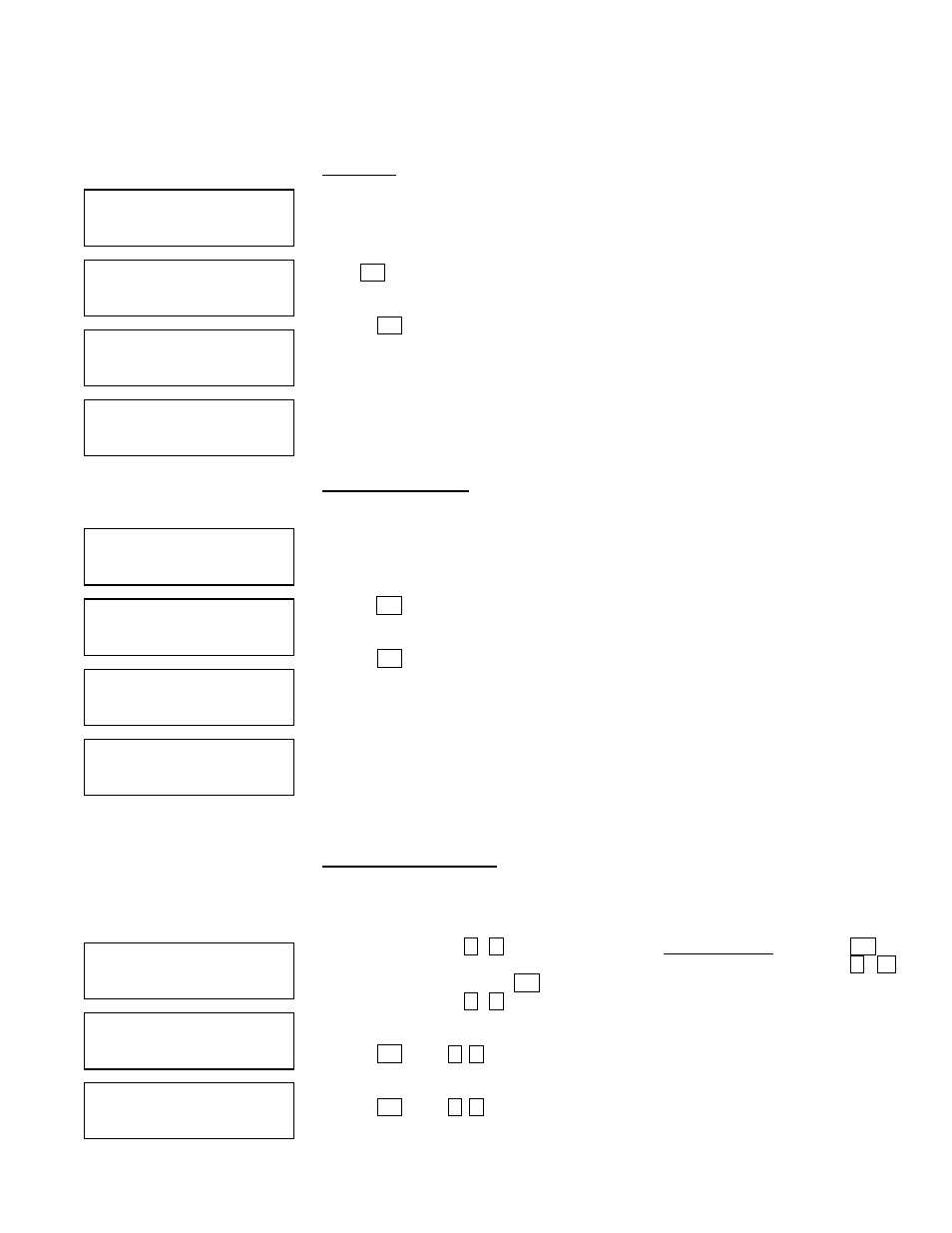
10
•
The Compare Disc function serves as a bit-by-bit Comparison between Master
Reading Source and the copied discs inside the writer trays. This operation ensures
that all of the copies are completely identical to the Master
•
Reading Source.
5. VERIFY
This function will check the master disc and the copied discs’ readability to ensure
that all of the copies are readable.
a. Place master source disc and all copied discs into the duplicator,
Press ENT. The duplicator will automatically start loading the disc, analyze the source
disc and start verification.
b. When verification is complete, the duplicator writer trays will automatically eject.
Press ENT to load discs
Analyzing source disc
Start verification
100%Finished and eject discs
6. COMPARE DISC
Use this function to make a bit-by-bit Comparison between Master Reading Source
and the copied discs inside the writer tray. This operation is used to ensure all of the
copies have the same information as the Master Reading Source.
a. Put master source disc and all copied discs into the duplicator,
b. Press ENT. The duplicator will automatically start loading the disc, analyze the
source disc and start the Comparison function.
c. When the Comparison is finished, the duplicator writer trays will automatically eject.
Press ENT to load discs
Analyzing source disc
Start Comparison
100%Finished and eject disc
•
Note : You can ONLY use the compare function when duplicating DATA discs
7. SELECT BURN SPEED
This operation allows you to adjust and select the Duplication Speed for the three
different disc types: CD, Audio CD, and DVD.
a. Press either button , to navigate the menu. 7. SELECT SPEED, and press ENT
b. You will see three disc types: CD, Audio CD, and DVD. Press either button , to
select a disc type and press ENT to confirm your selection.
c. Press either button , to select the burning speed.
Press ENT & use , to set the data CD burning speed
Press ENT & use , to set the Audio CD burning speed
The recommended Audio burn speed is 40x.
5. Verify
7 discs detected
5. Verify 79:45
Loading Disc
Verify 79:45
Analyze Disc…
Verify 79:45
45% 35:45
Compare 79:45
Loading Disc
Compare 79:45
Analyze Disc
Compare 79:45
45% 35:45
6. Compare
7 discs detected
Burn Speed
CD = 52
Burn Speed
DVD = 8
7.Set Burn Speed
