EZ Dupe Daisy Chain 10 Copy DVD/CD Duplicator - Features 24X Drives & Includes 500GB HDD User Manual
Page 19
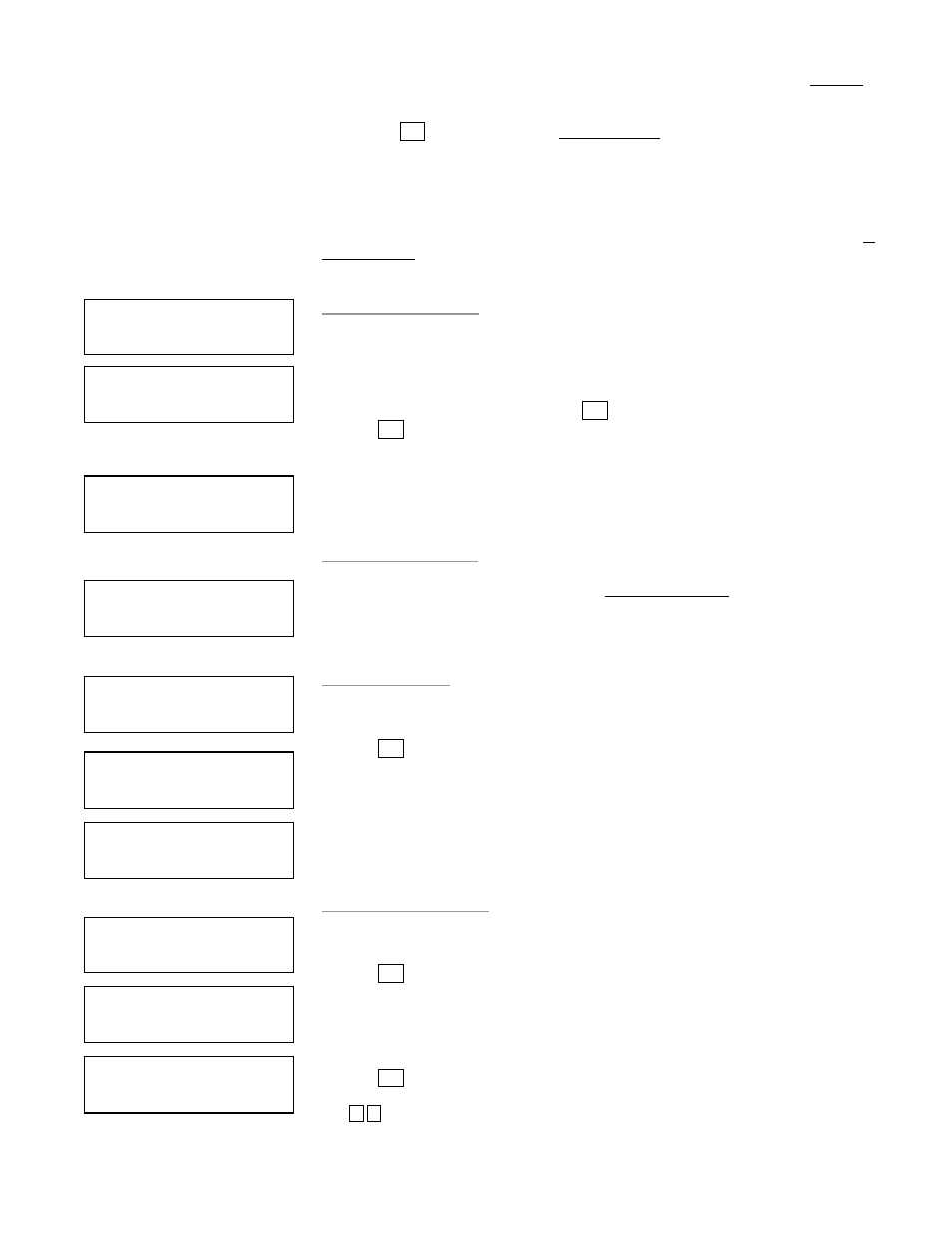
18
a. Return to the main menu and press the up or down buttons to select 1. Copy
function.
b. Insert blank discs into writer trays. (If there is a disc in the Reader tray, it will not be
read) Press ENT to start copying. If 11.2 Auto Start, is selected when a blank disc is
placed in any of the writer trays, the duplicator will automatically begin the copying
process.
c. When completed, trays will eject.
•
Note: Once an HDD Image is selected, the HDD will automatically be set as the
Reading Source. If you wish to make Disc –to- Disc Copies, you must go back to 8.
Select Source to select the DVD/CD-ROM as the Reading Source.
12.2 Disc => Image
This function shows you how to load the master source disc onto the Hard Drive and
save it as an image file.
a. Place Master Source Disc into any Drive,
b. Select 12.2 Disc -> Image and press ENT
press ENT
100%
•
Note: The source disc can be placed in any Reader or any one of Writer Drive.
12.3 Reader Speed
When you wish to perform this function, 12.2 Disc -> Image, set the Reading Speed
from the reading master source disc
•
Note: this function is ONLY available when loading the Source Disc to an HDD
12.4 Image Info
This function allows checking all image file information such as the Image file
number, Disc type, and its file size.
press ENT
3.875GB DVD disc image file A001
CD disc image with 65 min 28 sec, file name A003
12.5 Rename Image
This function allows you to rename an image file in HDD. This will help organize the
image.
press ENT
Select the image file you would like to rename
press ENT
Use , to select the character you want.
[Image Manager]
2. Disc => Image
[Disc = = > A001]
10% 446MB
[Disc = = > A001]
Finished
[Image Manager]
3. Reader Speed
[Image Manager]
4. Image Info.
[Image Info.]
A001 DVD 3875MB
[Image Info.]
A001 CD 65:28
[Image Manager]
5. Rename Image
001 [A001
DVD 4469MB
[Edit Image Name]
[A001 ]
