Usb 3.0 multi-adapter – j5 create JUH410 USB 3.0 VGA & 3-Port HUB User Manual
Page 19
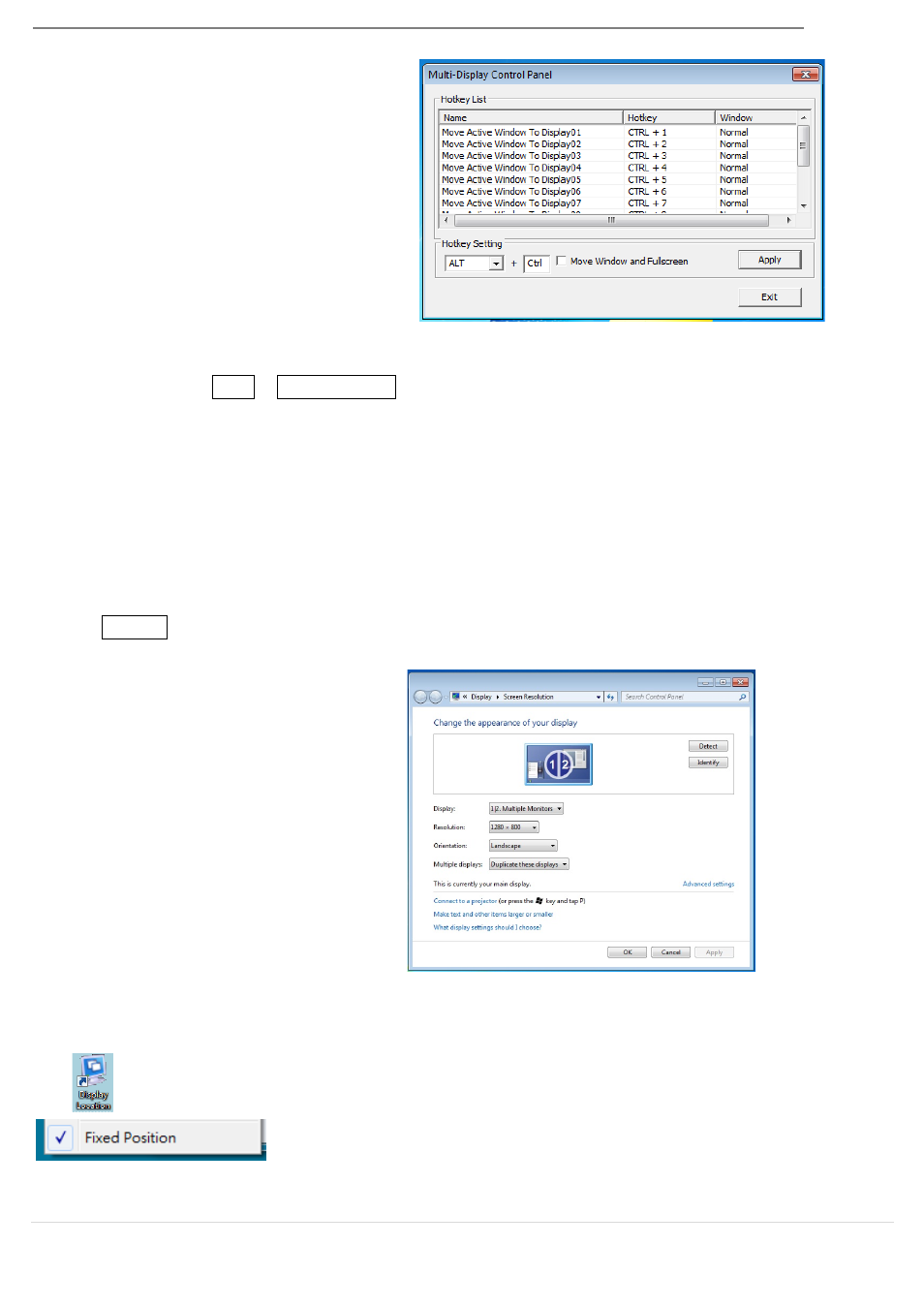
USB 3.0 MULTI-ADAPTER
USER MANUAL
18
Multi-Display Control Panel
This unique feature allows a faster and
simpler working experience using a
multi-display device. A series of Hotkey
settings will help you move quickly from
the active window or cursor to the
desired display.
※
Using Hotkeys
Default setting is Ctrl + Display No.
Click the window you want to move on the task bar to activate it and then press the
Hotkey
※
Setting Hotkeys
For example: To move the window to Display02 and automatically enlarge it to a full
screen, follow the steps below:
Choose Move Active Window to Display02, check Move Window and Full Screen and
click Apply .
Display Setting
Fast access to the system Display
Settings
Display Location & Fix Position
This function helps you arrange the positions of all the display locations you have set. You will
see
icon on your desktop. After choosing Display Location Setting, make a “Check”
in the Fixed Position box. All display locations will be fixed. This
function is great for multi-display users.
