j5 create JUE120 USB 2.0 Ethernet LAN User Manual
Usb ethernet adapter, Windows
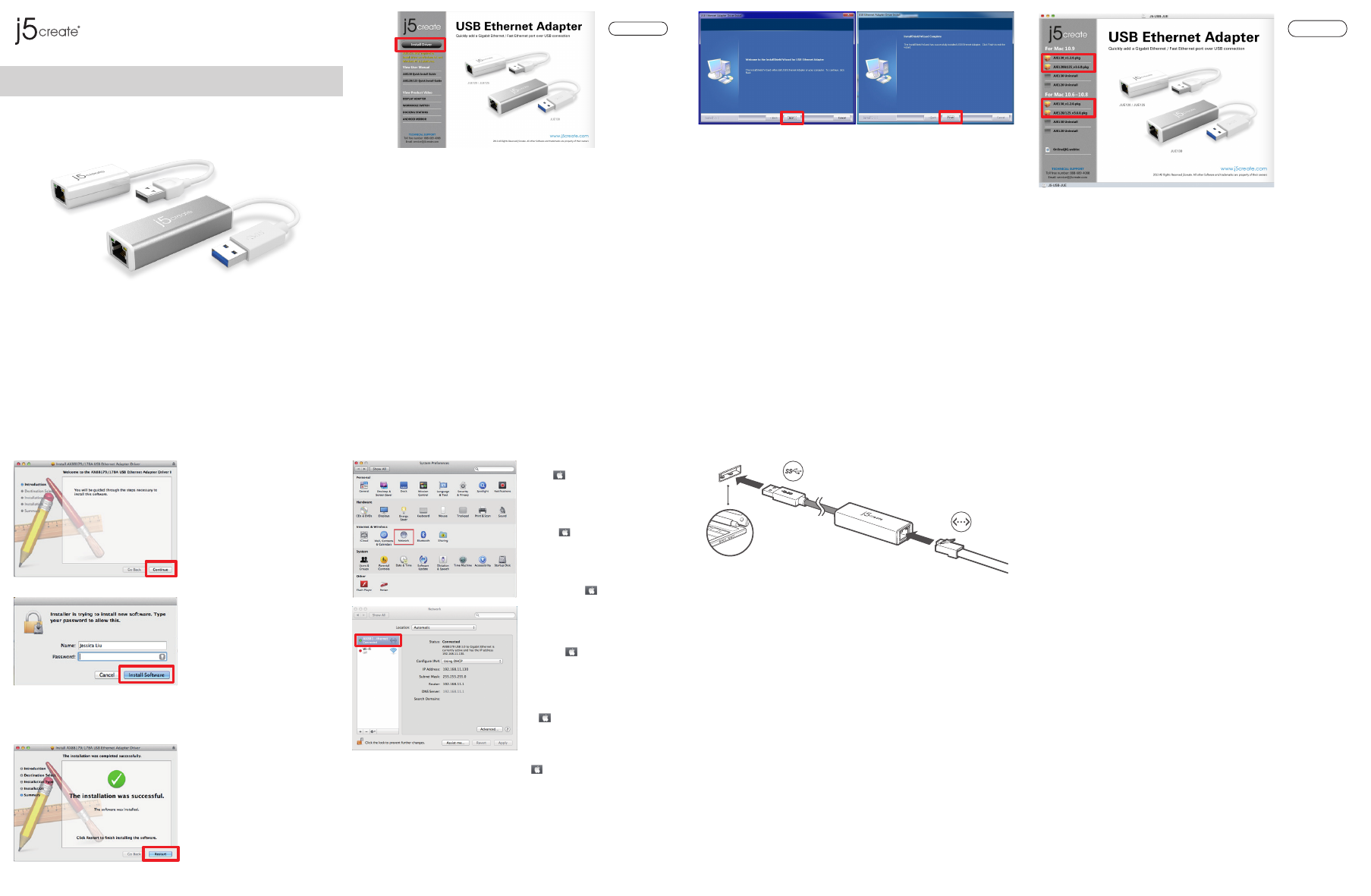
Network Setting on MAC
Go to ( ) and then “System
Preferences”.Choose the “Network” tab
to adjust.Select "AX88179 USB 3.0 to
Gigabit Ethernet".
USB ETHERNET ADAPTER
JUE120/JUE125/JUE130
クイックインストールガイド
日本語:
快速安裝
繁中文:
QUICK INSTALLATION GUIDE
EN :
GUÍA DE INSTALACIÓN RÁPIDA
ES :
GUIDE D'INSTALLATION RAPIDE
FR :
KURZANLEITUNG FÜR INSTALLATION
DE :
GETTING STARTED- Windows
1. Insert the Driver CD into the drive; the setup program should launch automatically.
* Driver download is available at www.j5create.com in" support & service > download"area.
* JUE125 - Driver installation is not required on Windows 8.1 and Windows 8.1 RT platforms.
開始安裝-Windows
1. 將驅動程式光碟片放入光碟機中,安裝精靈將會自動執行。
* 歡迎隨時造訪本公司官網www.j5create.com.tw“支援與服務"下載最新版驅動程式。
* JUE125 - 在Windows8.1和Windows8.1 RT平台上,不需要安裝驅動程序
2. 安裝精靈啟動,開始進行安裝,按 “下一步">繼續
2. Setup.exeアプリケーションを実行した場合、次の画面が起動されます。
Next をクリックし、続行します
Device Hardware Installation
1. After the computer has rebooted, connect the LAN to the RJ-45 connector of the USB
Ethernet Adapter.
2. Connect the USB Ethernet Adapter into a USB port on the host computer.
3. Software processing will take a few minutes. After the software processing is complete
you will be ready to use the USB Ethernet Adapter.
Instalación del Hardware del Dispositivo
1. Tras reiniciar el ordenador, conecte la LAN el conector RJ-45 del USB Ethernet Adapter
2. Conecte el USB Ethernet Adapter a un puerto USB de el ordenador
3. Después de esperar algunos minutes a que el software proceses, está listo para usar el
USB Ethernet Adapter
硬體安裝
1. 電腦重新開機後,將USB 網路卡的LAN 接頭端連接至LAN網路線。
2. 再將USB網路卡的USB連接線端,插入電腦USB埠
3. 裝置驅動程式將進行安裝,隨後系統將會提示USB網路卡裝置已可使用
デバイスハードウェアインストール
1. コンピューター再起動後、LANケーブルをUSB Ethernet AdapterのRJ45コネクターに
接続して下さい。
2. USB Ethernet AdapterをホストコンピューターのUSBポートに接続してください。
3. 数分間ソフトウェアを実行した後、USB Ethernet Adapterが使用可能になります。
INSTALLATION VON GERÄTEHARDWARE
1. Nachdem der Computer neu gebootet hat, verbinden Sie die Verbindungstücke für LAN
am USB-Ethernetadapter
2. Verbinden Sie den USB-Ethernetadapter mit den USB Port des Host-Computers.
3. Warten Sie ein paar Minuten für die Verarbeitung, dann können Sie den
USB-Ethernetadapter nutzen.
INSTALLATION DU MATÉRIEL DISPOSITIF
1. Après le redémarrage de votre ordinateur, connectez le périphérique d’affichage externe
à la LAN connecteur Adaptateur USB Ethernet.
2. Connectez l’adaptateur USB Ethernet dans un port USB de l’ordinateur hôte.
3. Après une attente de quelques minutes, le logiciel est prêt à utiliser l’adaptateur USB
Etherent.
2. Executing the Setup.exe application will launch the following screen.
Click "Next" to continue.
2. Ejecutar la aplicación Setup.exe iniciará la siguiente pantalla. Clic en "Siguiente"
para continuar.
2. Durch Aktivieren der Setup.exe-Funktion erscheint der folgende Bildschirm. Klicken
Sie auf "Nächstes", um fortzufahren.
2. L’exécution de l’application Setup.exe va lancer l’écran suivant. Cliquez sur "Suivant"
pour continuer.
3. 當驅動程式已安裝完成,請選擇 “是,立即重新啟動開腦",並按“完成"
3. インストール完了後、 Yes を選択し、い ますぐコンピューターを再起動します。 を選び、
完了 をクリックして、再起動します。
3. When the installation is complete, select “Yes, I want to restart my computer now” and
click “Finish” to restart.
3. Cuando la instalación haya finalizado, seleccione “Si, deseo reiniciar el equipo ahora”.
Haga clic en “Finalizar” para reiniciar
3. Sobald die Installation fertig ist, klicken Sie auf „Ja, ich möchte meinen Computer jetzt
neu starten.“ und klicken Sie auf „Beenden“, um neu zu starten.
3. Quand l’installation est terminée, sélectionnez “Oui, je veux redémarrer mon ordinateur
maintenant.” Et cliquez sur “Terminer” pour redémarrer.
Windows
Installation - MAC
1. Insert the Driver CD into the CD-ROM drive and the installation page will be launched.
*Driver download is available at www.j5create.com in "support & service >
download" area.
Instalación - MAC
1. Inserte el CD de controladores en la unidad de CD- ROM; y La página de instalación
se abrirá.
*La descarga de los controladores está disponible en www.j5create.com en el área
"support & service > download".
安裝流程- MAC
1. 將驅動程式光碟片放入光碟機中,安裝視窗將會出現
*歡迎隨時造訪本公司官網www.j5create.com.tw “支援與服務"下載最新版驅動程式
インストール- MAC
1. CD−ROMドライブにドライバーCDをセットすると、インストール ページが開きます。
*www.j5create.com/jpn/ダウンロードページからドライバーダウンロードをクリ
ックして下さい。
Installation - MAC
1. Legen Sie die Treiber CD in das CD-ROM-Laufwerk ein;Die Installationsseite wird gestartet.
*Treiber zum Herunterladen gibt es auf www.j5create. com unter "support & service
> download".
Installation - Mac
1. Insérez le CD dans le lecteur de CD-ROM et La page d'installation sera lancée.
*Télécharger Pilote est disponible sur www.j5create.com dans la rubrique
«soutien /téléchargement» domaine.
Mac
2. 開始進行安裝,按“繼續"
2. continue をクリックして続行します。
2. Click “Continue” to proceed.
2. Clic “Continuar” para proceder.
2. Klicken Sie auf „Weitermachen“, um
fortzufahren.
2. Cliquez sur «Continuer» pour poursuivre.
4. 當驅動程式已成功完成安裝,請按
“重新啟動"
4. Restart をクリックし、終了します。
4. Click “Restart” to complete.
4. Clic en “Reiniciar” para completer.
4. Klicken Sie auf „Neustart“, um Prozess
zu beenden.
4. Cliquez sur “Redémarrer” pour terminer.
3. 輸入您的名稱、密碼並按“好" 安裝過程將會需要幾分鐘進行
3. パスワードを入力し、 OK をクリックしてください。プロセスには数分間かかります。
3. Type your password then click “OK”.
It will take few minutes to process.
3. Introduzca su contraseña y clic en “ok”
Tomará algunos minutos procesar.
3. Tippen Sie Ihr Passwort ein, dann „OK“
klicken. Der Prozess wird einige Minuten
beanspruchen.
3. Tapez votre mot de passe puis cliquez sur “OK” Il faudra quelques minutes pour cette
opération
Required Environment
• Microsoft Windows 8.1 / 8 / 7 / Vista / XP
(32-bit or 64-bit)
• Mac OS X v10.9 / 10.8 / 10.7 / 10.6
• Linux Kernel 3.x / 2.6.x
• Available USB port
Entorno requerido
• Microsoft Windows 8.1 / 8 / 7 / Vista / XP
(32-bit or 64-bit)
• Mac OS X v10.9 / 10.8 / 10.7 / 10.6
• Linux Kernel 3.x / 2.6.x
• Available USB port
• Puerto USB disponible
Systemanforderungen
• Microsoft Windows 8.1 / 8 / 7 / Vista / XP
(32-bit or 64-bit)
• Mac OS X v10.9 / 10.8 / 10.7 / 10.6
• Linux Kernel 3.x / 2.6.x
• Verfügbarer USB Port
Environnement requis
• Microsoft Windows 8.1 / 8 / 7 / Vista / XP
(32-bit or 64-bit)
• Mac OS X v10.9 / 10.8 / 10.7 / 10.6
• Linux Kernel 3.x / 2.6.x
• Port USB disponible
使用環境需求
• Microsoft Windows 8.1 / 8 / 7 / Vista / XP
(32-bit or 64-bit)
• Mac OS X v10.9 / 10.8 / 10.7 / 10.6
• Linux Kernel 3.x / 2.6.x
• USB埠
必須環境
• Microsoft Windows 8.1 / 8 / 7 / Vista / XP
(32-bit or 64-bit)
• Mac OS X v10.9 / 10.8 / 10.7 / 10.6
• Linux Kernel 3.x / 2.6.x
• 利用可能なUSBポート
•
Regulatory Compliance : FCC / CE / C-Tick / VCCI
•
Reglas de Conformidad : FCC / CE / C-Tick / VCCI
•
Regulatorische Erfüllung : FCC / CE / C-Tick / VCCI
•
Conformité réglementaire : FCC / CE / C-Tick / VCCI
•
認證 : FCC / CE / C-Tick / VCCI
•
法規制の遵守 : FCC / CE / C-Tick / VCCI
Red configuración en MAC
Vaya a ( ) y luego “Preferencias de
Sistema” Elija la etiqueta “Red” para
ajustar. Seleccionar "AX88179 USB 3.0 to
Gigabit Ethernet"
Netzwerk auf MAC
Gehen Sie auf ( ) und dann auf „
Systempräferenzen“. Wählen Sie „
Netzwerk zur Justage aus.wählen
"AX88179 USB 3.0 to Gigabit Ethernet"
Mise en réseau sur Mac
Aller à la ( ), puis “Préférences
Système”. Choisissez “Réseau” onglet
pour ajuster. sélectionner "AX88179 USB
3.0 to Gigabit Ethernet"
MAC作業系統網路設定
在( ) 點選“系統偏好設定"選擇“網路"
調整. 請選擇 "AX88179 USB 3.0 to Gigabit
Ethernet"
MACネットワークの設定。
( ) をセレクトし、 システム環境設定
ネットワーク または 調整 タブを選択
して、調整します。"AX88179 USB 3.0 to
Gigabit Ethernet"を選択する。
PARA COMENZAR-Windows
1. Inserte el CD de controladores en la unidaddeCD; el programa de configuración debe
iniciarse automáticamente.
* La descarga de los controladores está disponible en www.j5create.com en el área
"support & service > download".
* JUE125 - La instalación del controlador no es necesario en Windows 8.1 y las
plataformas de Windows RT 8.1.
WIE MAN BEGINNT-Windows
1. Treiber-CD einlegen; das Einstellungsprogramm sollte jetzt automtaisch starten
* Treiber zum Herunterladen gibt es auf www.j5create. com unter "support & service
>download".
* JUE125 - Treiberinstallation ist nicht auf Windows 8.1 und Windows 8.1 RT -
Plattformen erforderlich.
POUR COMMENCER- Windows
1. Insérez le CD pilote dans le lecteur,le programme d’installation doit être lancée
automatiquement.
* Télécharger Pilote est disponible à sur www.j5create.com dans la rubrique
«soutien/téléchargement»domaine.
* JUE125 - L'installation du pilote n'est pas nécessaire sur Windows 8.1 et Windows 8.1 RT.
使ってみましょうーWindows
1. ドライブにドライバーCDを挿入してください。セットアッププログラムは自動的に実行されます。
* www.j5create.com/jpn/ダウンロードページからドライバーダウンロードをクリックして下さい。
* JUE125 - ドライバのインストールは、Windows8.1およびWindows8.1 RTプラットフォームでは必要
ありません。
2
4
3
6
5
8
7
