2 intel® rapid start technology, Intel, Rapid start technology -4 – Asus MAXIMUS V E7295 User Manual
Page 206: Chapter 7, 2 intel, Rapid start technology, Creating a partition
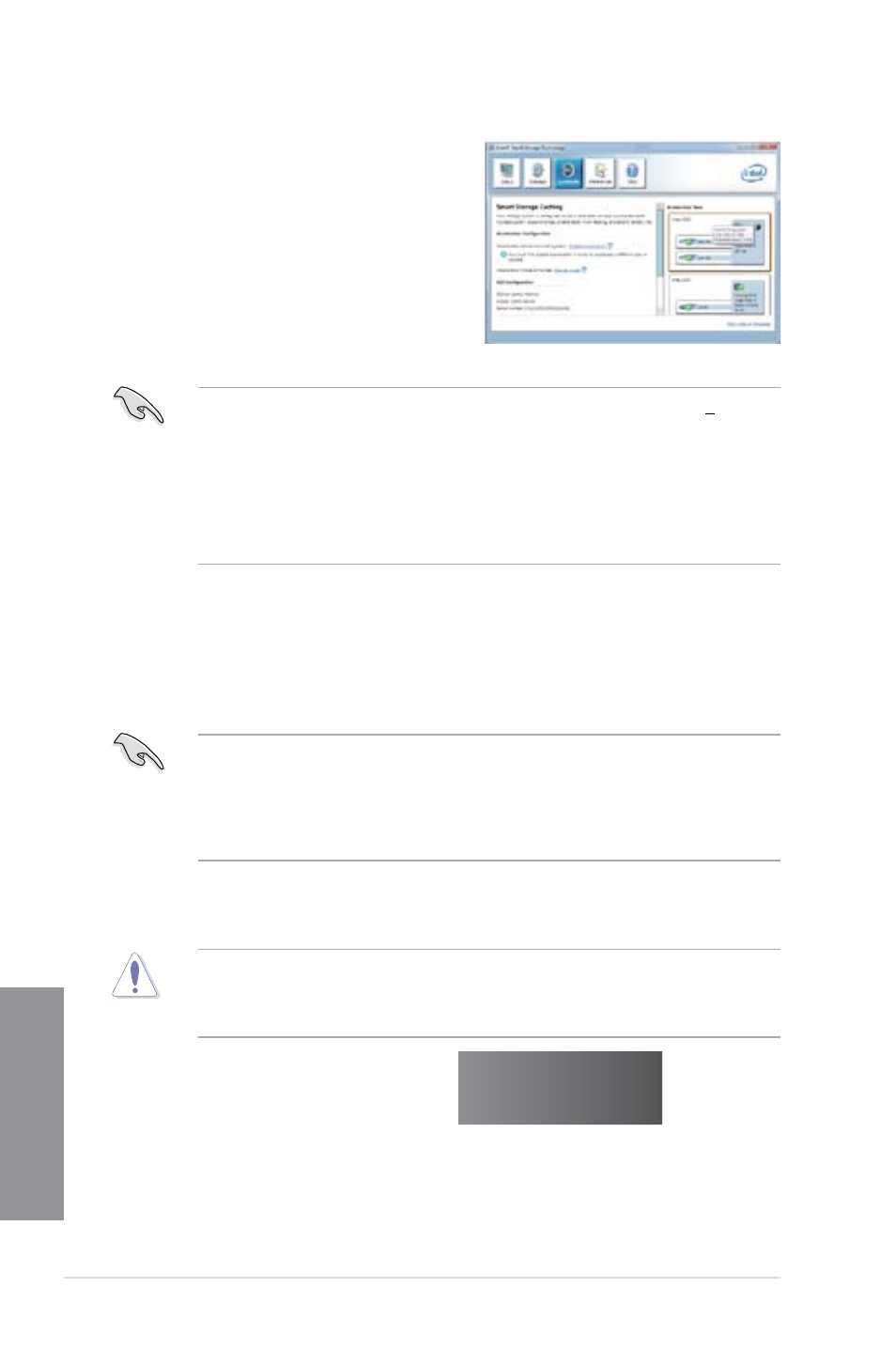
7-4
Chapter 7: Intel
®
technologies
Chapter 7
3.
Select Disable Acceleration to disable
this function, and select Change Mode to
switch acceleration mode to Enhanced/
Maximized.
•
To enable Intel
®
Smart Response Technology, you need at least one SSD (> 20GB)
and an HDD, and only one SSD can be assigned for caching.
•
If you want to restore the OS, go to BIOS Option ROM > Acceleration Options
and remove the Disks/Volume Acceleration to disable Intel
®
Smart Response
Technology.
•
The maximum caching size on the SSD is 64GB. If it exceeds, the storage capacity
left out for caching can still be identified by the system for normal storage.
7.1.2
Intel
®
Rapid Start Technology
Intel
®
Rapid Start Technology allows you to quickly resume your computer from sleeping
mode. Saving your computer’s system memory to the configured SSD provides a faster
wake-up response time, but keeps the energy in a low profile.
•
Before applying Intel® Rapid Start Technology, go to Advanced Mode > Advanced >
PCH Configuration in BIOS item, and enable Intel
®
Rapid Start Technology.
•
Ensure to follow the procedure Creating a partition precisely to enable the Intel
Rapid Start function. Error message appears if you install the Intel
®
Rapid Start Utility
before creating a partition.
Creating a partition
•
Ensure to backup your data before using the Microsoft partition tool. Incorrect
partitioning process will result to data loss.
•
Adjusting the DRAM to a high frequency will result to unstable system performance.
1.
Go to Start, right-click Computer > Manage >
.
2.
Select the SSD that you want to create the partition.
