8 usb charger, Usb charger+ -18, Chapter 4 – Asus MAXIMUS V E7295 User Manual
Page 160: Launching the usb charger, Usb fast-charging mode settings
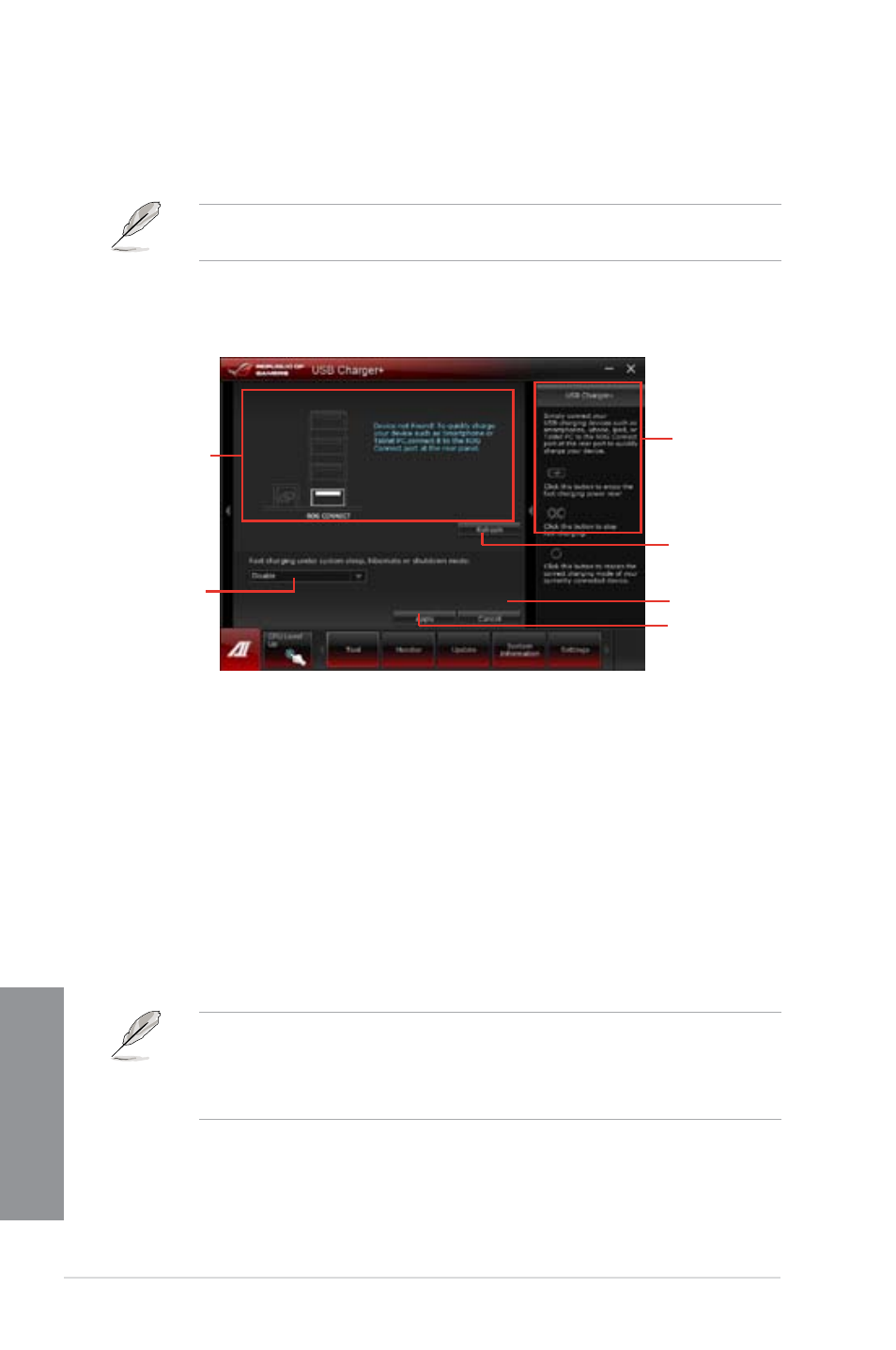
4-18
Chapter 4: Software support
Chapter 4
•
The utility cannot detect the devices connected to your computer if the charging mode
is enabled.
•
Some USB devices may not support fast-charging with USB Charger+ to protect the
voltage settings.
4.3.8
USB Charger+
This utility allows you to fast-charge your portable USB devices even if your PC is off, in
Sleep Mode, or Hibernate Mode.
When you enable the ErP-ready option in the BIOS, the USB Charger+ will not operate
under Sleep Mode, Hibernate Mode and Off mode.
Launching the USB Charger+
To launch this utility, open the AI Suite II, then click Tool > USB Charger+.
USB fast-charging mode settings
Click the dropdown box, and select a proper charge mode when your PC is off, in Sleep
Mode, or Hibernate Mode.
•
Disable: disables the USB fast-charging function.
•
ASUS: fast-charges your connected ASUS devices.
•
Apple: fast-charges your connected Apple devices.
•
Kindle: fast-charges your Kindle devices.
•
Others: charges other portable USB devices.
Click to choose the
USB fast-charging
mode settings
Displays the status
of the connected
device*
* The illustration above shows that no device connected to your PC for
fast-charging.
Application help
Undoes all the changes
Applies all the
changes immediately
Click to detect the
currently connected
device
