7 audio sync, 7 audio sync -16, Sd7 - getting started – DiGiCo SD7 User Manual
Page 20
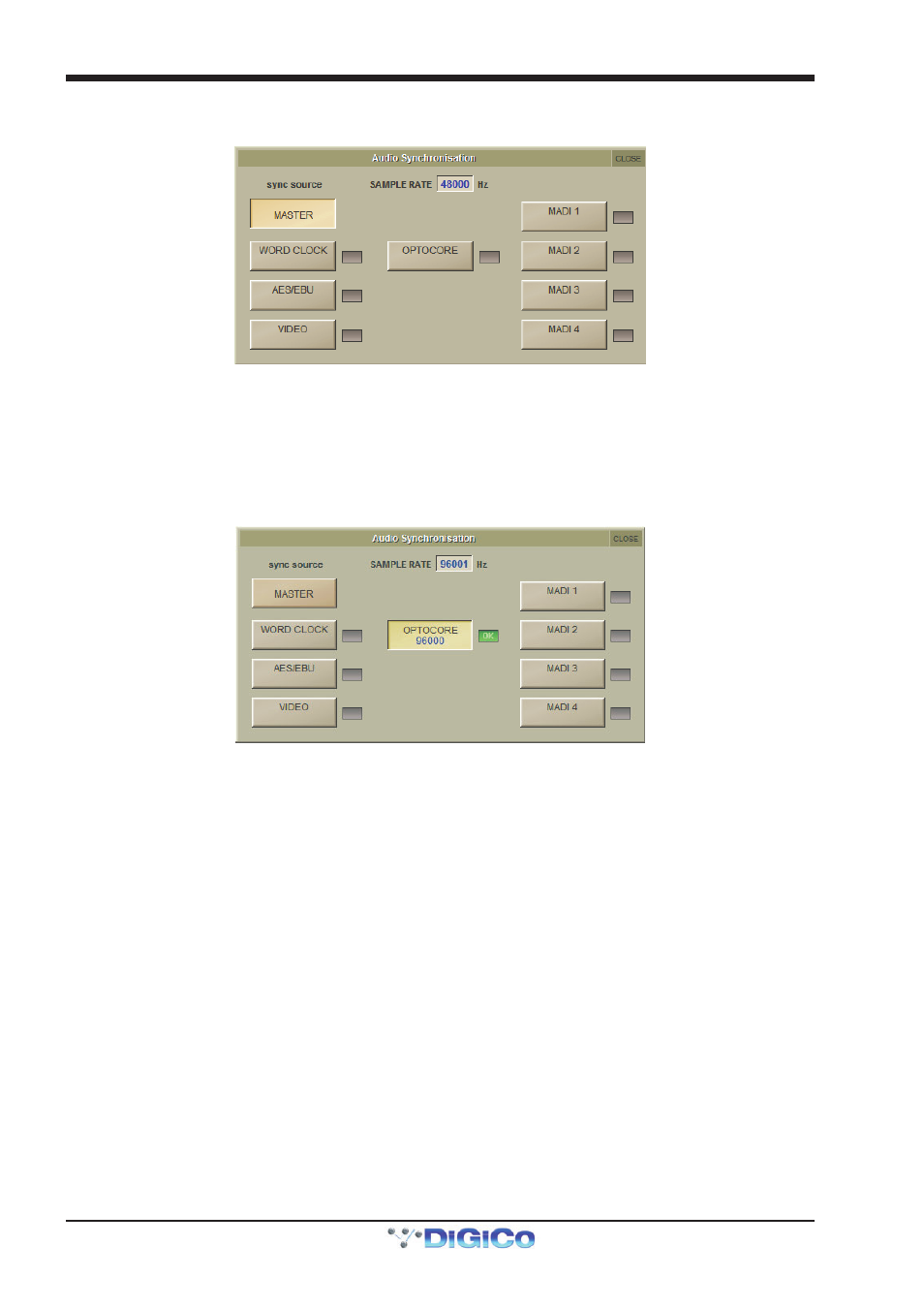
SD7 - Getting Started
1-16
1.7 Audio Sync
To access the Audio Sync Panel, touch the Setup Menu button, followed by Audio Sync. The following window will open…
The SD7 will operate at Sample Rates of either 48000Hz (48kHz) or 96000Hz (96kHz), as configured in the Session Structure
panel.
By default, it is set to clock internally but the standard Audio Sync method is Optocore when the entire system uses the device
with the lowest Optocore ID (usually ID1) as its sync source.
This setting is saved within the session file so if any console(s) are connected to racks with optical fibre then all console engines
should be set to Optocore as their sync source.
Example Clocking from Optocore@ 96kHz
There are also times when the SD7 needs to be clocked externally. The Audio Sync panel allows you to control external synchro-
nisation.
The SD7 will clock from the following sources : Word Clock, AES/EBU, Video Reference, MADI & Optocore
In this situation one Optocore device should be set to clock to the external source and all other Optocore devices should be set to
sync to Optocore.
Note : When a valid clock is detected on an external sync input, the corresponding Green OK box will light,
even if that input is not selected as the clock source for the SD7.
