10 assigning faders to the worksurface, 10 assigning faders to the worksurface -14, Sd7 - getting started – DiGiCo SD7 User Manual
Page 18
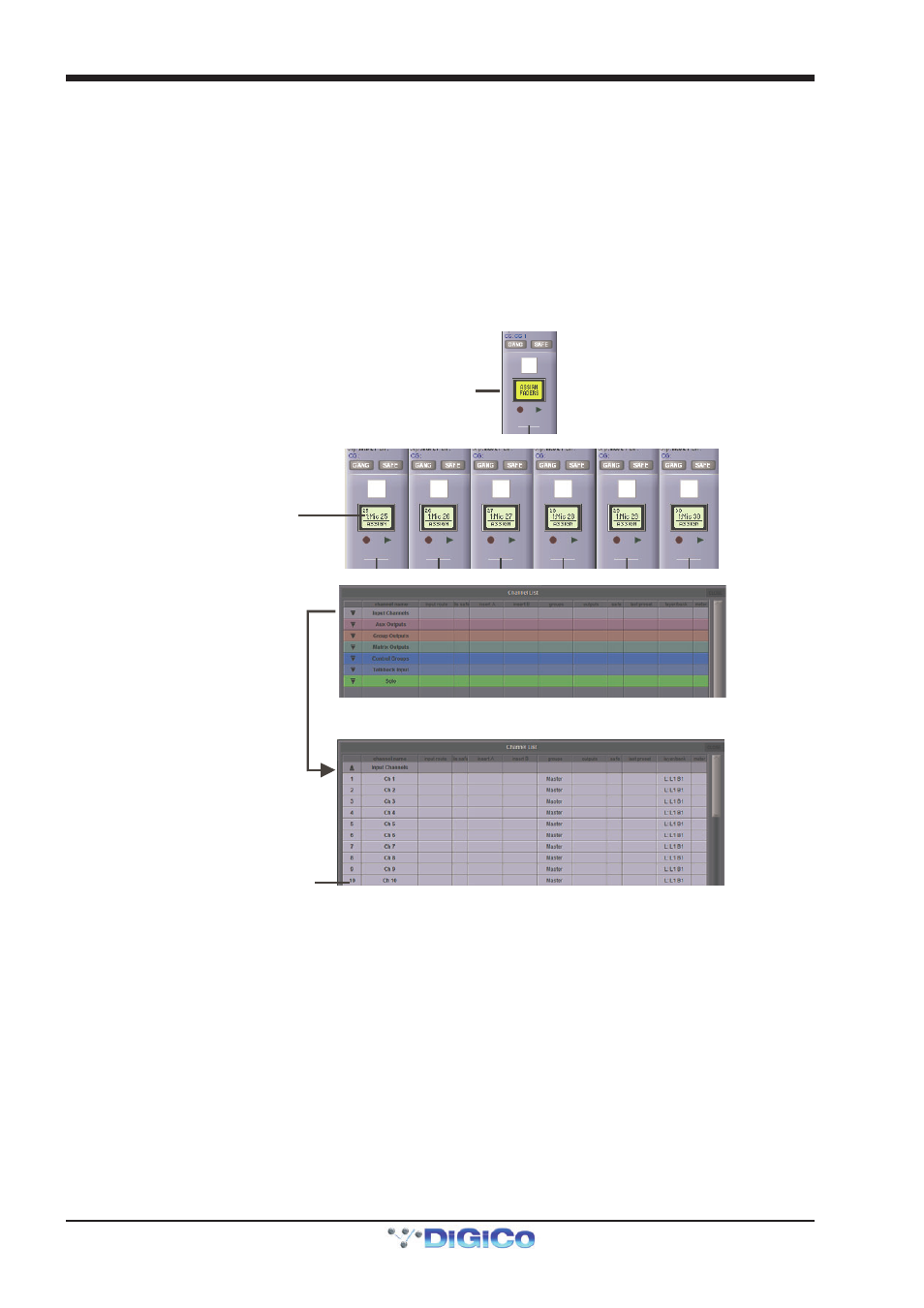
SD7 - Getting Started
1-14
1.5.10 Assigning Faders to the Worksurface ................................
If, after a Session Restructure, you find that newly created channels do not appear on the worksurface, open the Layout/
Channel List panel on the Master screen and you will see a full list of all input and output channels that are present in the
session.
To assign channels to the worksurface, select a bank and press the LCD Function button.
Then press the LCD button labelled Assign Faders to enter that mode and press each of the LCD buttons for the channels that
you wish to assign.
Now press the first channel that you wish to assign on the Layout/Channel Faders list on the Master screen.
Consecutive channels will be assigned to the worksurface for each LCD button that is in Assign mode.
Now press the LCD Function button again and return to the standard mode by pressing the LCD button labelled Solo
Note that column widths can be adjusted by dragging their borders within the title row. To return all col-
umns to their default widths, press RESET WIDTHS, in the top left-hand corner of the window.
Touch first channel
to assign
Press LCD Function button
then Assign Faders
Press LCD button(s)
for Assignment
Open
Layout/Channel Faders
Click down arrow
to expand list
