12 solo setup, 12 solo setup -22, Sd10 - getting started – DiGiCo SD10 User Manual
Page 25
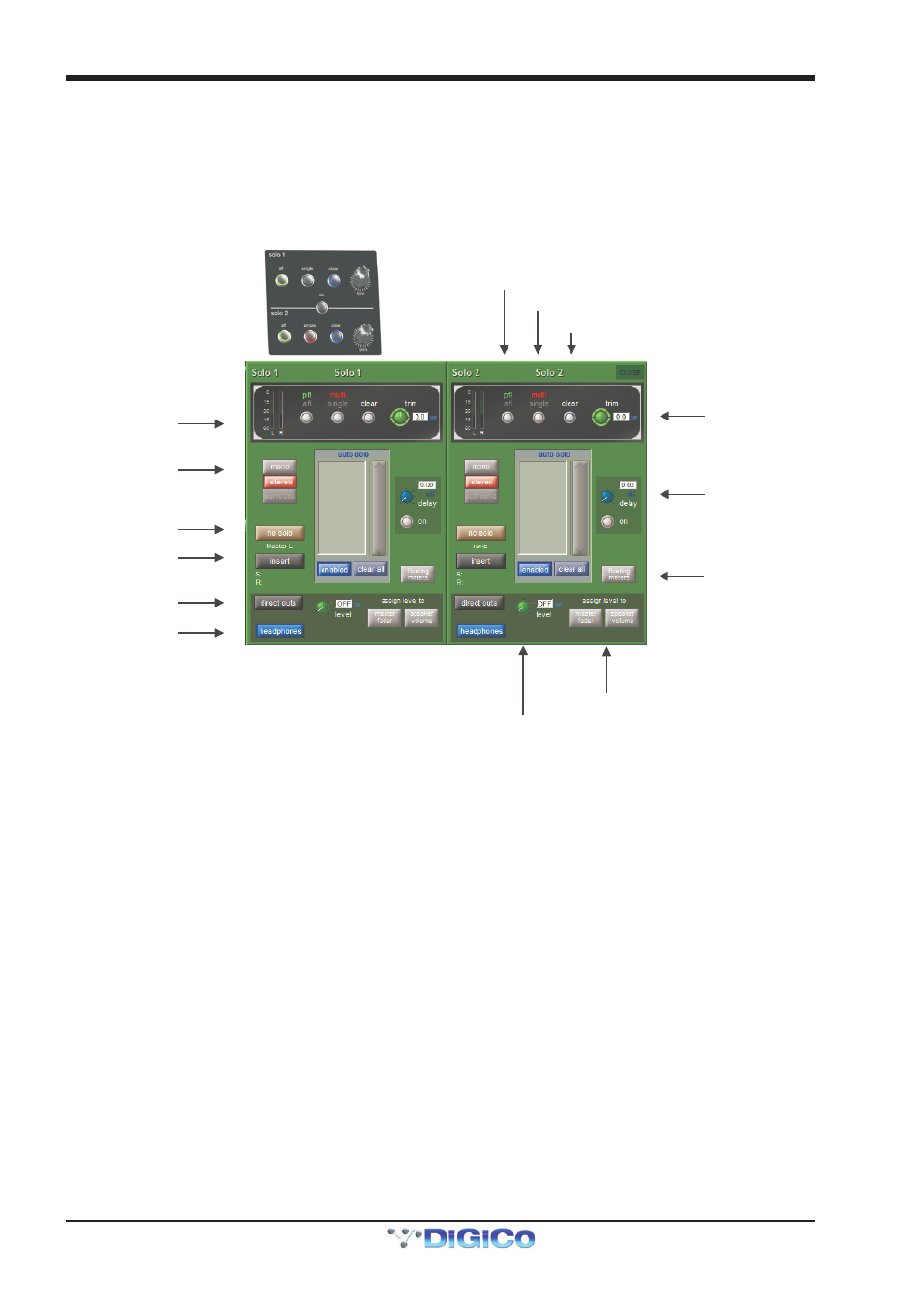
SD10 - Getting Started
1-22
1.12 Solo Setup
The SD10 Solo panel is accessed from a button at the top of the Master Screen. Some of the controls on this panel are duplicated
on the right worksurface section.
There are two solo busses and each channel on the console can be independently assigned to use Solo1, Solo2 or Solo 1+2.
Therefore, if the console was being used for Stage monitors, the first solo buss could feed “In-Ear” monitors, and the second solo
buss could feed a wedge.
Solo Trim
Solo Delay
Activate Floating Meters
Direct Out Level - Fader Assignment
Direct Out Level
Solo Level
Mono / Stereo switch
No solo source select
Insert routing
Direct Out routing
Headphones On / Off
Clear
multi / single solo mode
pfl / afl solo mode
The following functions are available independently for each solo buss :
- Mono / Stereo Switch
- No Solo source routing
- Insert Point with both internal and external routing capability
- Direct Out routing (eg. for feeding a wedge)
- Assignment of Direct Out level control to master fader or speaker volume pot
- afl or pfl mode
- single or multi solo mode
- Delay
- Level Trim
- Auto solo mode
- Solo meters can be displayed on the Master or Overview screen by pressing the floating meters button below the solo delay
area in either side of the Solo panel.
No Solo : Source for solo buss when no channel is in solo mode. No Solo source does not show on Solo meters.
Auto Solo : If a channel is set to Auto Solo, it will automatically solo when another channel is soloed. The Auto Solo function of
each solo buss can be enabled and disabled as required. The solo buss must be in multi mode for the auto solo function to
operate.
