2 audio i/o panel, 2 audio i/o panel -8, Sd10 - getting started – DiGiCo SD10 User Manual
Page 11
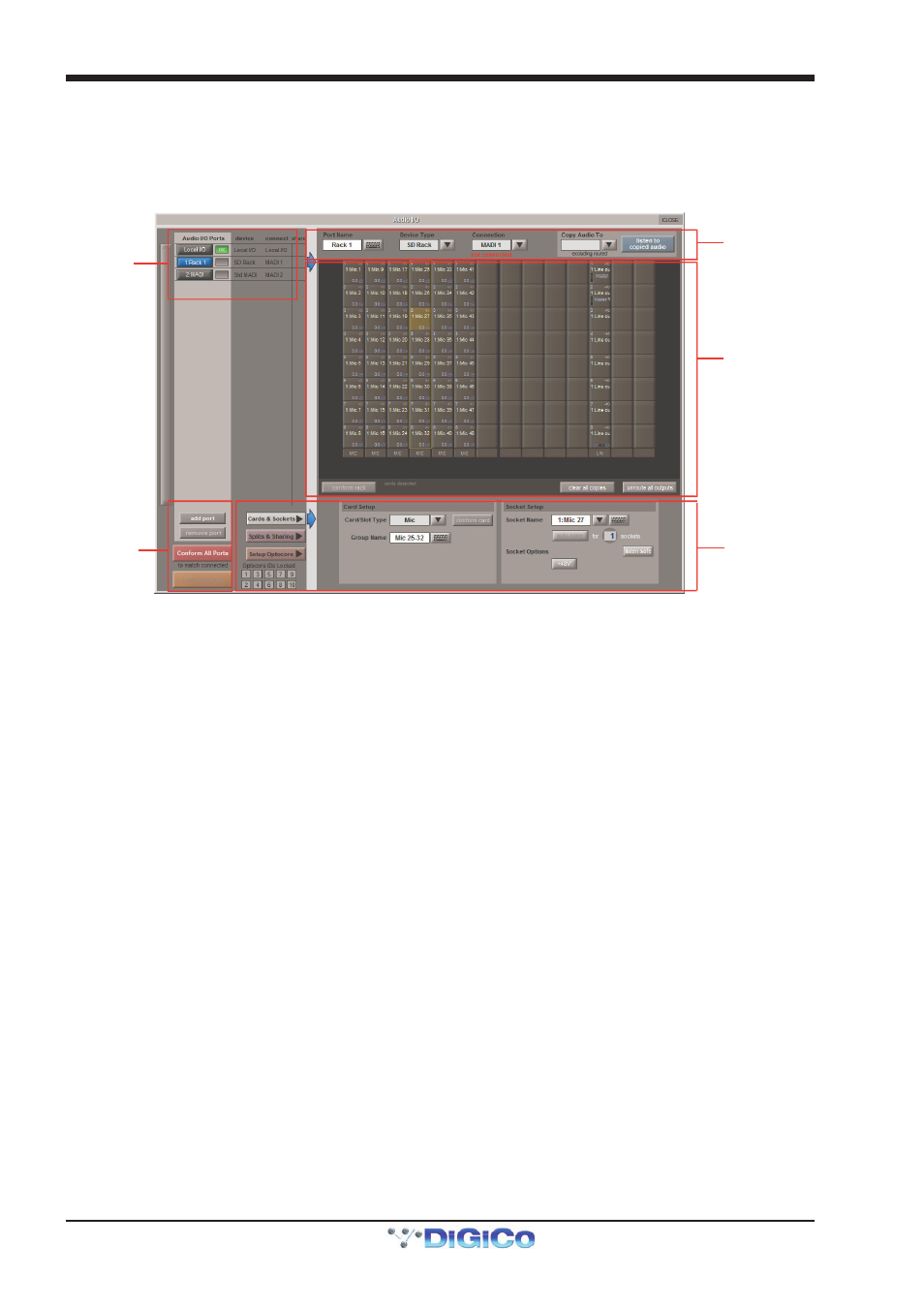
SD10 - Getting Started
1-8
1.4.2 Audio I/O Panel .....................................................................
The Audio I/O window is used to configure the physical I/O connected to the SD10, including configuring and naming the sockets
of the cards installed in racks, and the setting of Pads and phantom power.
Local I/O : The SD10 provides local audio I/O in the rear of the console. These operate independently of connected racks.
To access the SD10 Audio I/O Setup touch Setup>Audio I/O on the Master Screen
The Audio I/O window that opens is divided up into the following sections:
Port Selection
and Status
Global Port
Management
Configuration of
Cards & Sockets
or Splits & Sharing,
as defined by
buttons to the left
Graphic
Representation of
Selected Rack
Selected Port’s
Properties
The top-left corner of the window shows the ports. Each port relates to an available physical audio connection (Local IO, MADI
Ports or optional Optocore connections).
The top section to the right of this contains the controls relating to the ports. When a port is selected, this section changes to
reflect the status of the selected port, and allows it’s configuration to be changed as required.
Below the port controls is a graphical representation of the rack configuration connected to the selected port. Depending on the
port selected, the graphic will change, showing the available physical I/O. Each small “square” on the image represents a single
physical audio connection or socket, with these arranged in columns or rows, representing I/O cards in racks, or the local I/O on
the back of the console.
The section below the graphical rack picture displays one of three things, as selected by the coloured buttons to its left:
-
Select Cards &Sockets to configure the cards or slots and sockets, including
custom naming, phantom power and pad selection.
-
Select Splits &Sharing to configure the sharing of card control between
consoles and split outputs on an SD Rack
-
Select Setup Optocore to configure optocore connections (See SD Software Reference Manual Appendix - DiGiCo
Optocore V221 - For SD Rack Optocore Operation)
The local I/O configuration is fixed, so no hardware changes are possible. You can, however, change the Port Name, the Group
Names and the Socket Names (the name of each physical connector on a card).
Note that Setup Optocore only applies (and only appears) if the session is setup to use Optocore version 221.
