11 control groups, 11 control groups -19, Sd11 - getting started – DiGiCo SD11 User Manual
Page 24
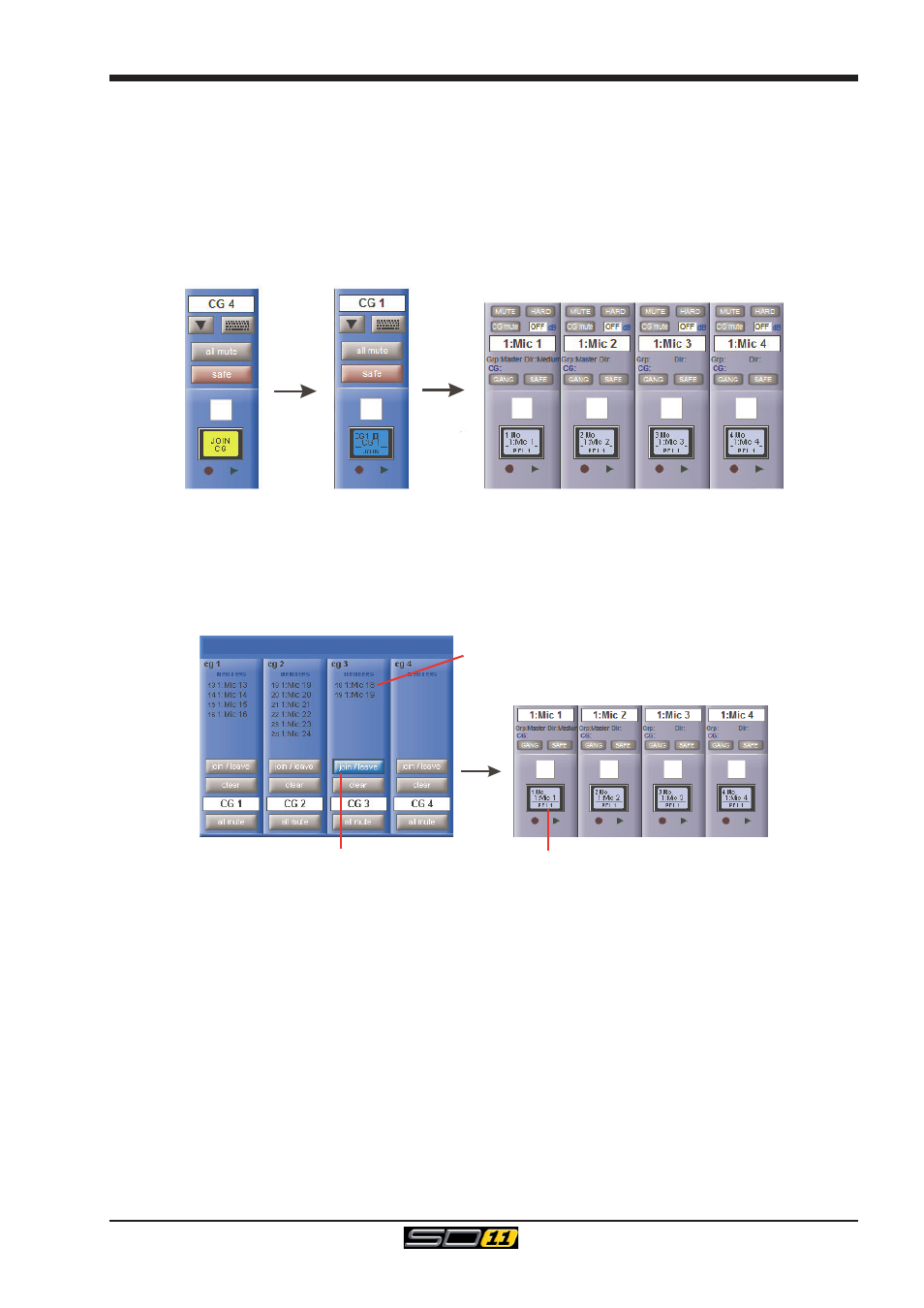
SD11 - Getting Started
1-19
1.11 Control Groups
Any number of input channels and output channels can be connected to one or more of the 8 Control Groups. They can then all be
operated from a single worksurface channel. Changes to the Control Group fader, mute or solo or controls will affect all channels
connected to the group.
There are 2 methods to set up Control Groups:
1) Press the LCD Function button on the CG fader bank followed by the JOIN CG button;
Press the channel select button for the CG that you want to use;
Press the channel select buttons for each of the channels to be included in the CG;
Deselect the JOIN CG button:
Press LCD
Function Button
then JOIN CG
Select Control
Group to join
Press Channel LCD Buttons to assign members
2) Press the on screen JOIN/LEAVE button for the required CG channel;
Press the channel select buttons for each of the channels that you want to make members of the CG;
Release the JOIN/LEAVE button:
List of members
Press Join/Leave button on required CG channel
Press Channel LCD buttons to assign members
A list of all the connected channels and their names is displayed above each Control Group display.
You can also clear all the channels from a Control Group by pressing Clear.
When a channel is a member of a Control Group, its own controls can still be adjusted independently of the other Group members.
Adjustments to fader levels are transmitted to the Group members as dB changes, so that a level increase of 2dB on the Control Group
fader will increase all the member levels by 2dB, irrespective of the relative levels of the individual channel faders.
