2 ripple channels, 3 channel names, 2 ripple channels -14 – DiGiCo SD11 User Manual
Page 19: 3 channel names -14, Sd11 - getting started
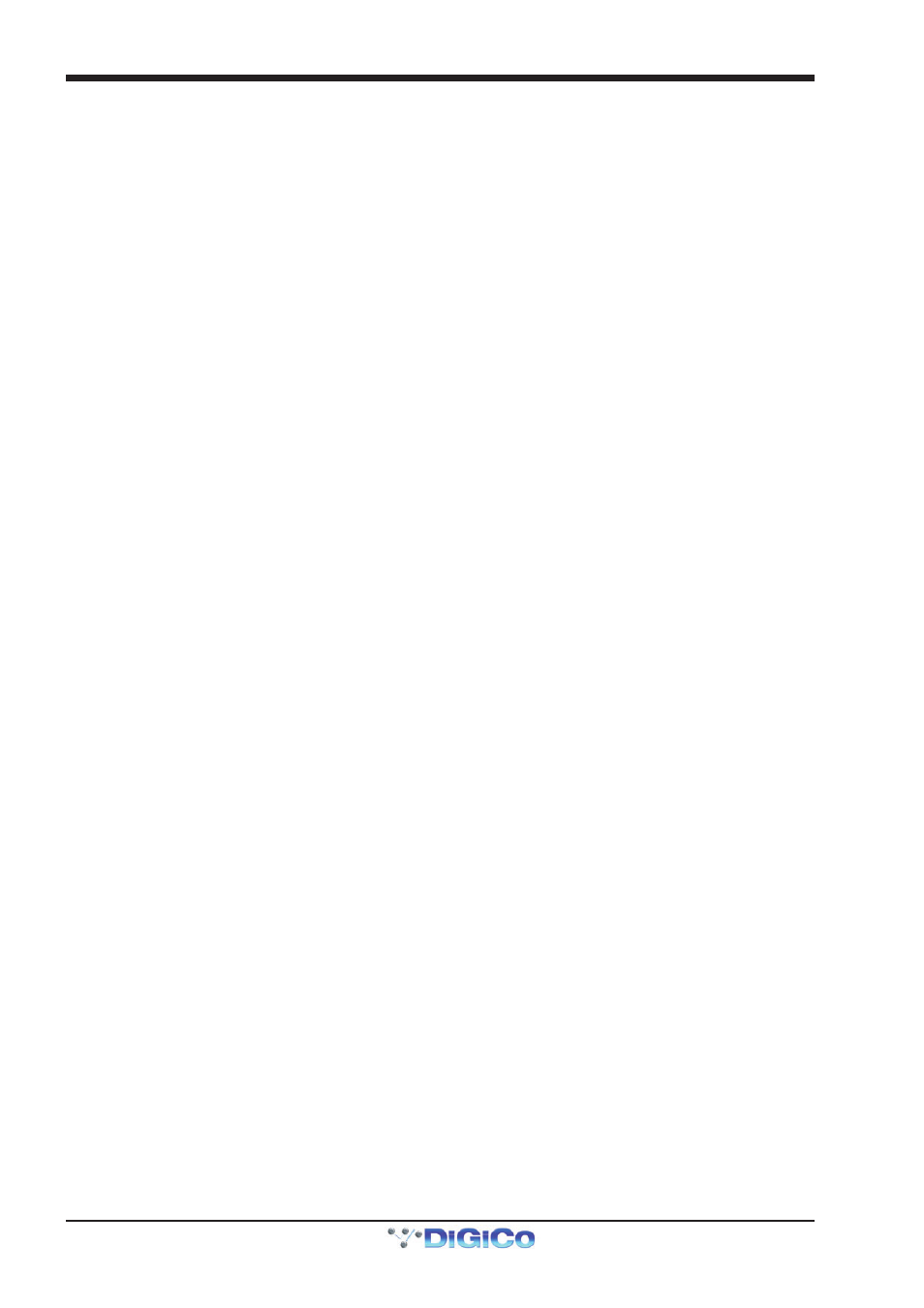
SD11 - Getting Started
1-14
Note: The outputs for the channel being routed are locked out of the signal list.
Note also that the console views all routes as a single list. Therefore, if the left signal is connected to the last
signal in a port, the right signal, will be automatically connected to the first signal of the next port, regard-
less of port type.
For output and insert send routing, the INTERNAL port provides access to the inputs of the SD11’s Graphic EQ’s, and the inputs to
any effects that have been created.
The 0:Local I/O port contains a list of the inputs or outputs found directly on the SD11’s back panel.
The Rack ports contain all of the inputs or outputs available within the remote I/O racks, as defined in the Audio I/O display
Once a route has been selected, its name will appear below the routing button in the Setup or Outputs display.
Whenever a route is created, metering and additional controls are made available below the routing button. These controls are
dependent on the type of route created and are described in detail in the SD Series Software Reference manual:
Local Mic input routed to an input or insert return:
48V button for remote control of phantom power and a -20dB input pad
D-Rack Mic routed to a mono input or insert return:
48V button for remote control of phantom power and a -20dB input pad
D-Rack Mic or Local Mic Input routed to a stereo input:48V button, a -20dB input pad, MS decode, width, balance and L/R controls.
Mic pre-amp routed to an insert return:
48V button, a -20dB input pad, a phase reverse button and gain trim.
Output routed to a console output:
-10db pad (rack out only), on button for switching the send on and off, gain
trim and send point selector which toggles the place within the channel from
which the direct output is fed:
pre-F Pre-fader,
post
Post-fader
pre-M Pre-mute (and pre-fader)
Insert send routed to a console output:
-10db pad (rack out only), on button for switching the send on and off, and
gain trim.
Insert send routed to a graphic EQ:
an on button for switching the send on and off
Output routed to a graphic EQ:
no additional control.
Buttons become ringed in either red or green to indicate that they are on.
1.8.2 Ripple Channels ...................................................................
The ripple channels function, located at the top of the route display, allows consecutive channel routes to follow the routing of
the current display incrementally. For example, Channels 1 to 8 direct outputs can be routed to Rack 1 > Line outs 1 to 8 respec-
tively by routing Channel 1’s direct out to Rack 1 > Line out 1 and allowing the ripple channels function to route Channels 2-8
automatically.
The number of channels to be rippled is defined either by selecting the appropriate grey numbered button, or by selecting the
keyboard button to the right of the numbered buttons, typing the required number of channels (8 in the example above) into the
numeric keypad which appears, and pressing OK. Once you have configured the ripple channels function, any routing action
will also effect the appropriate number of channels above the channel being routed.
The ripple channels function treats stereo channels as two channels. In other words, if Channel 2 in the above example is
stereo, the ripple channels function will route Channel 1 to Line out 1, Channel 2 Left and Right to Line outs 2 and 3, Channel 3
to Line out 4 etc.
1.8.3 Channel Names .....................................................................
The black and white text box in the Setup display is used for naming the channel. Channel names are displayed in the scribble
strip at the bottom of the screen. By default, the channel is given the same name as the selected input signal.
Note that if no input signal is selected, the scribble strip simply displays the channel number, prefixed by ch for Input channels,
and prefixed by Aux, Grp or Matrix in the case of output channels.
The following notes are specific to naming channels:
The Next button moves the entire Setup display to the next channel.
At the very top of the channel, the channel number and input signal name are displayed for Input channels, and the channel type
and number are displayed for output channels. These labels remain unchanged, regardless of any channel naming.
For Input channels, note that if the channel input signal is changed once a channel has been manually
named, the channel name will no longer follow the input signal name. To reactivate the automatic channel
naming function, clear the name and re-select the channel input.
Note also that the channel Output display also provides access to this channel naming facility.
Channels can also be named directly in the Channel List display (in the Layout menu). Open the display, activate the Edit
function below the list, and expand the required channel type list by touching its row. Touching the channel name column for
any channel in the list will cause a keyboard pop-up to appear, where a name can be typed in the usual way.
