Vaddio WallVIEW PRO H700 User Manual
Page 4
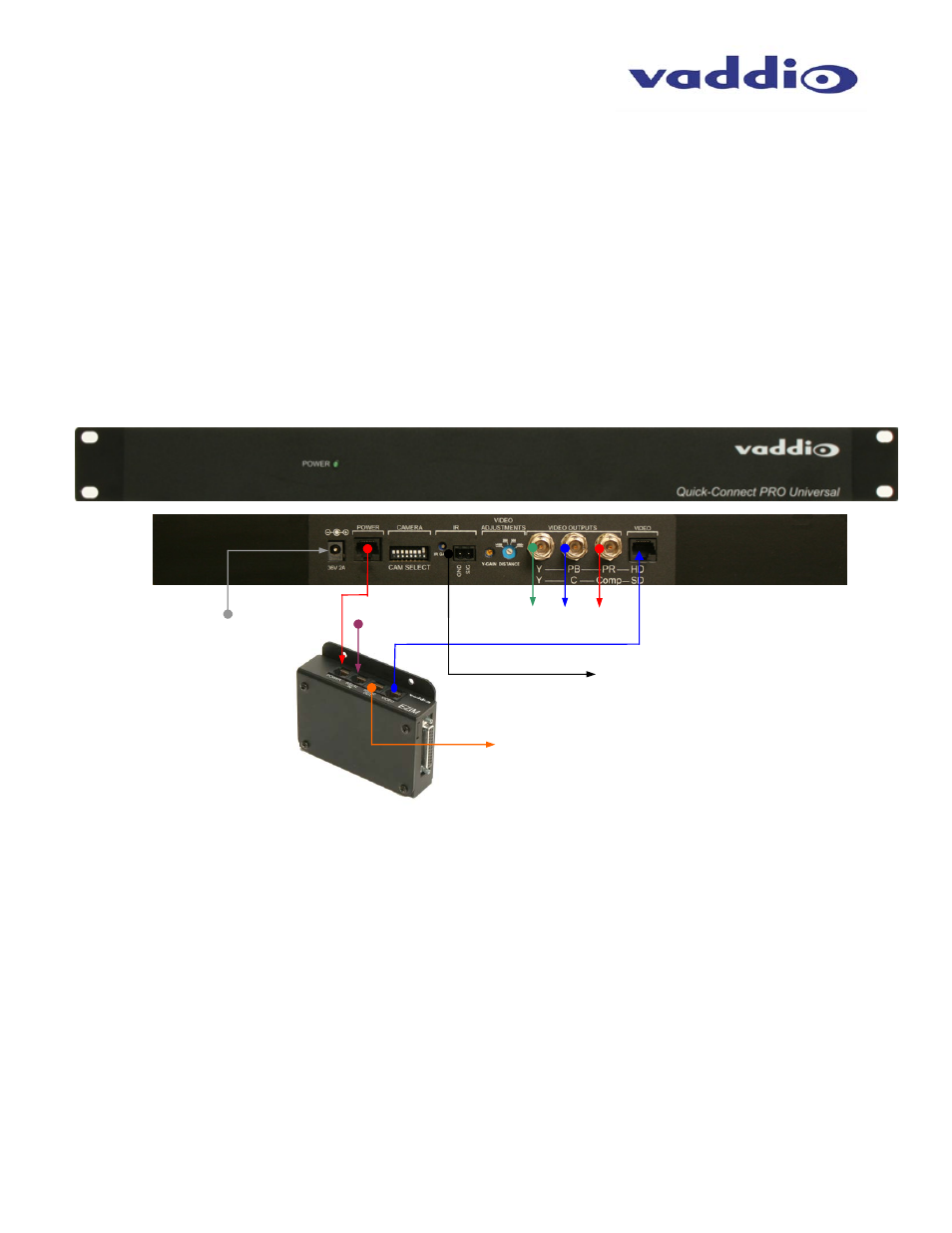
WallVIEW Universal PRO H700 Installation and User Guide 341-663 Rev. B
Page 4 of 12
Step 3:
Take the Wall Mount, with the EZIM and break out cable installed, and place it against the drywall anchors or
3-gang wall box, making sure to pull the Cat. 5 cables through the oval hole at the back of the mount.
Finger-tighten the screws to the mount and confirm that the base is level. Tighten the screws firmly. If the
bracket is to be mounted on a 3-gang wall box, use the screws supplied with the electrical box.
Step 4:
Confirm that the Cat. 5 cables are terminated correctly, by testing them with a continuity tester. Connect the
Cat. 5 cables to the EZIM ports (see Figure 6). Next, connect the break out cables to the appropriate ports
on the BRC-H700 (VISCA IN cable is labeled). Secure the camera to the mount using the ¼”-20 screw.
Step 5:
The Quick Connect PRO is a 1-RU rack mount interface that breaks out the signals from the Cat. 5 cables
back to the standard connectors. The basic system connectivity is illustrated in Figure 6.
Step 5 (continued):
Attach the Cat. 5 cables for Power, Video and Control to the Quick-Connect PRO 1RU interface. Connect the
HD video output BNC connectors. Connect the PowerRite 36 VDC power supply to the Quick-Connect Pro
power input.
Note: Plugging the POWER Cat. 5 Cable into the wrong RJ-45 may cause damage to the camera system and void the warranty.
Step 6:
Connect the Vaddio 36 VDC power supply to an AC outlet. Power will travel down the Power Cat. 5 cable to
the cable shoe, powering the camera. The camera will “Home” to a centered position ready for control
information from the IR remote control or RS-232 camera controller of the integrators’ choice. To insure
proper continuity of control and operation of the cameras, the RS-232 controller (control system or joystick)
should be powered on after the camera.
Figure 6:
Pro Series HSDS
Cable System
Connectivity
RS-232 Out for Daisy Chain Control
Power
Supply IN
HD Component
Video Outputs
Power
Cat. 5
Video
Cat. 5
RS-232 In
Cat. 5
IR Output and Gain Adjust
(forwarded from the IR sensor in
the camera)
