Standard parts option parts – CatEye CC-VT100W [Vectra Wireless] User Manual
Page 3
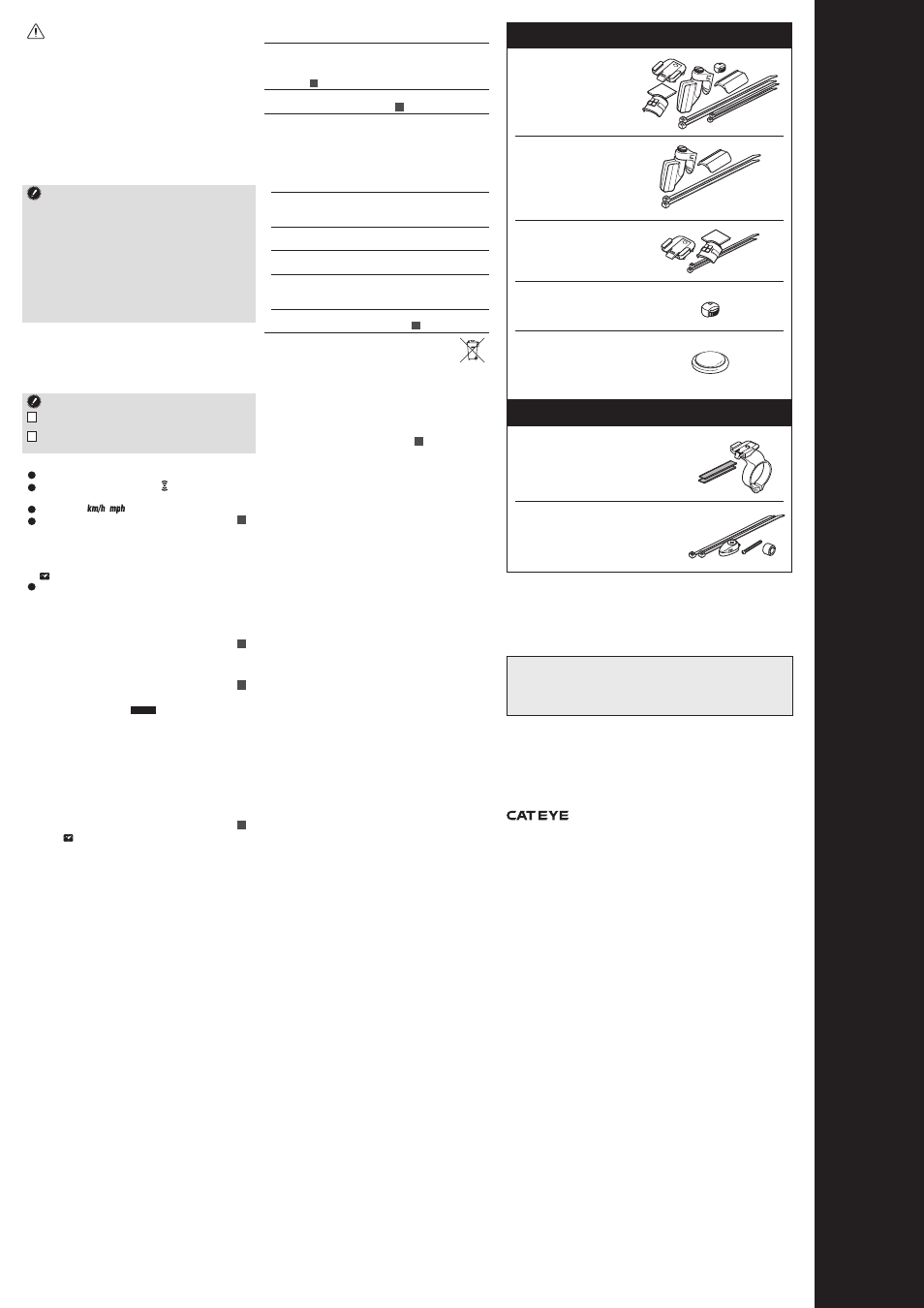
C
C
-V
T
1
0
0
W
V
E
C
T
R
A
W
ir
e
le
ss
ENG
3
#169-6590
Parts Kit
#169-6580
Speed Sensor A
#169-6570
Bracket kit
#169-6667
Center Mount Kit
#169-9760
Magnet for Composite Wheel
#169-9690
Hi-Power Wheel Magnet
#169-9691
Wheel Magnet
#166-5150
Lithium Battery (CR2032)
Standard Parts
Option Parts
LIMITED WARRANTY - 2-Year Computer/Sensor only
(Accessories/Attachments and Battery Consumption excluded)
If trouble occurs during normal use, the part of the Main Unit or sensor will be repaired or
replaced free of charge. The service must be performed by CatEye Co., Ltd. To return the prod-
uct, pack it carefully and remember to enclose the warranty certificate with instruction for repair.
Please write or type your name and address clearly on the warranty certificate. Insurance, han-
dling and transportation charges to our service shall be borne by person desiring service.
This device complies with Part 15 of the FCC Rules. Operation is subject to the following two
conditions: (1) This device may not cause harmful interference, and (2) this device must
accept any interference received, including interference that may cause undesired operation.
Modifications The FCC requires the user to be notified that any changes or modifications
made to this device that are not expressly approved by CatEye Co., Ltd. May void the user’s
authority to operate the equipment.
CAUTION
• Do not concentrate on the computer while riding. Be
sure to ride safely!
• Install the magnet, sensor, and bracket securely. Check
these periodically.
• Dispose of used batteries according to local regula-
tions. If swallowed, consult a doctor immediately.
• Avoid having the computer in hot direct sunlight for
extended periods.
• Do not disassemble the computer.
• Clean the computer and accessories with a soft cloth
dampened with a neutral detergent. Do not use
thinners, benzene, or alcohol on the computer.
Wireless Sensor
The sensor was designed to receive signals within a lim-
ited range to prevent sensor signal interference. Thus,
the sensor and computer must be relatively close. If the
temperature or battery power is low, they may need to
be even closer than normal. The sensor must be installed
at the top of the fork, and the distance between the sen-
sor and the computer should not exceed approximately
70 cm. Install the computer on the stem, with its bot-
tom surface facing the sensor. (Take into account the
angle of the stem.)
Interference may occur, resulting in malfunction, if the
computer is:
• Near a TV, PC, radio, motor, or in a car or train.
• Close to a railroad crossing, railway tracks, TV sta-
tions and or radar base.
• Close to a second bicycle with wireless sensors.
Correct installation of sensor and magnet
A
Attach the magnet 3 so that it passes through the sensor
zone of the sensor 2.
B
Be sure to have a 5 mm-or-less clearance between the sensor
2
and magnet 3.
Part names
A
Current Speed
B
Sensor signal reception icon
Flashes in sync with sensor signals.
C
Speed unit
D
Mode symbol ......................................................
b
Indicates the mode currently selected.
Mx .............. [Maximum Speed]
Odo ............. [Total Distance]
Dst .............. [Trip Distance]
.............. [Clock]
E
Battery Case Cover
Starting/Stopping measurement
This computer automatically starts measurement when
the bicycle is moving.
Switching Mode symbol ......................
b
Press the MODE button to cycle through different func-
tions, which are listed in the OPERATION FLOW chart.
Resetting data ..................................
b
As shown in the OPERATION FLOW, press the MODE
button to clear data when
RESET
appears on the screen.
The trip distance cannot be reset.
Power-saving function
If the computer has not received a signal for 10 min-
utes, power-saving mode will activate and only the clock
will be displayed. When the computer receives a sensor
signal again, the measuring screen reappears. If the unit
remains inactive for two weeks, the unit enters SLEEP
mode. Press the MODE button to stop SLEEP mode.
Setting the clock ...............................
c
With the symbol displayed, press the SET button to
set the clock.
Press the MODE button to move time forward. The value
changes more rapidly if the button is pressed and held.
Press the SET button to move from the “hour” to "min-
utes" digit. Press the SET button again to set the clock,
and revert to the measuring screen.
* If the unit of speed is set to km/h, the 24-hour time
system is activated. When set to mph, the 12-hour sys-
tem applies.
Maintenance
To clean the computer or accessories, use diluted neu-
tral detergent on a soft cloth, and then wipe it off with a
dry cloth.
Troubleshooting
No display.
Is battery in the computer run down?
Replace it, and re-enter the correct information.
(All Clear
a
).
Incorrect data appears.
Do all clear operation. (All Clear
a
).
The sensor signal icon does not flash. (The speed is not dis-
played.)
[If the signal icon does not flash, reduce the distance be-
tween the sensor and computer, adjust the position of the
magnet, and spin the wheel again. If the icon now flashes,
this indicates that the computer and sensor are too far apart
or that the battery is low.]
Is the clearance between the sensor and magnet too great?
Does the magnet pass through the sensor zone?
Adjust the positions of the magnet and sensor.
Is the computer installed at the correct angle?
Install the computer with its bottom surface facing the sensor.
Is the distance between the computer and sensor too great?
Install the sensor closer to the computer.
Is the sensor battery weak?
In cold weather, battery performance degrades.
Replace it.
Is the computer’s battery weak?
Replace it with a new one. (All Clear
a
).
Replacing the Battery
• Computer
If the display appears faded or sensor reception is poor,
replace the battery. The Total Distance can be entered
manually. Before removing the battery, note the cur-
rent Total Distance. Install a new lithium battery
(CR2032) with the (+) side facing upward.
Then re-start the computer according to the SETTING
procedure, and then set the clock.
c
* When the batteries in either the main unit or sensor
run down, please replace both the sensor and main
unit batteries.
• Sensor
If sensor reception is poor, replace the battery. Then
check the positions of the battery and magnet.
Specification
Battery ........... Computer: Lithium Battery CR2032 X 1
Sensor:
Lithium Battery CR2032 X 1
Battery Life .... Computer: Approx. 1 year
(On the basis that the computer is used for 1 hour/
day)
Sensor:
until Total Distance reaches about
10,000 km (6,250 mile)
* This is the average figure of being used under 20
°C tempera-
ture and the dis tance between the computer and the sensor
is 65 cm.
Controller ............................. 4-bit 1-chip microcomputer
(crystal controlled oscillator)
Display ................................. Liquid crystal display
Sensor ................................. No contact magnetic sensor
Wheel Circumference Range 100 cm - 299 cm
Working Temperature .......... 0
°C - 40°C (32°F - 104°F)
Dimension/Weight ............... 40 x 55 x 21 mm [1-4/7” x 2-1/6” x
5/6”] / 30 g [1.06 oz]
* The factory-loaded battery life might be shorter than the above-
mentioned specification.
* The specifications and design are subject to change without
notice.
Service & Research Address for USA
CATEYE Service and Research Center
1705 14th St. 115 Boulder, CO 80302
Phone: 303.443.4595
Toll Free: 800.5CATEYE
Fax: 303.473.0006
E-mail: [email protected]
URL: http://www.cateye.com
CO.,LTD.
2-8-25, Kuwazu, Higashi Sumiyoshi-
ku, Osaka 546-0041 Japan
Attn: CATEYE Customer Service Section
2-8-25, Kuwazu, Higashi Sumiyoshi-ku, Osaka 546-0041 Japan
Attn: CATEYE Customer Service
Phone : (06)6719-6863
Fax
: (06)6719-6033
E-mail : [email protected]
URL : http://www.cateye.com
[For US Customers]
CATEYE AMERICA, INC.
2825 Wilderness Place Suite 1200, Boulder CO80301-5494 USA
Phone : 303.443.4595
Toll Free : 800.5CATEYE
Fax
: 303.473.0006
E-mail : [email protected]
N
