Bios setup navigation keys – Acer Altos MU.R230E.001 User Manual
Page 83
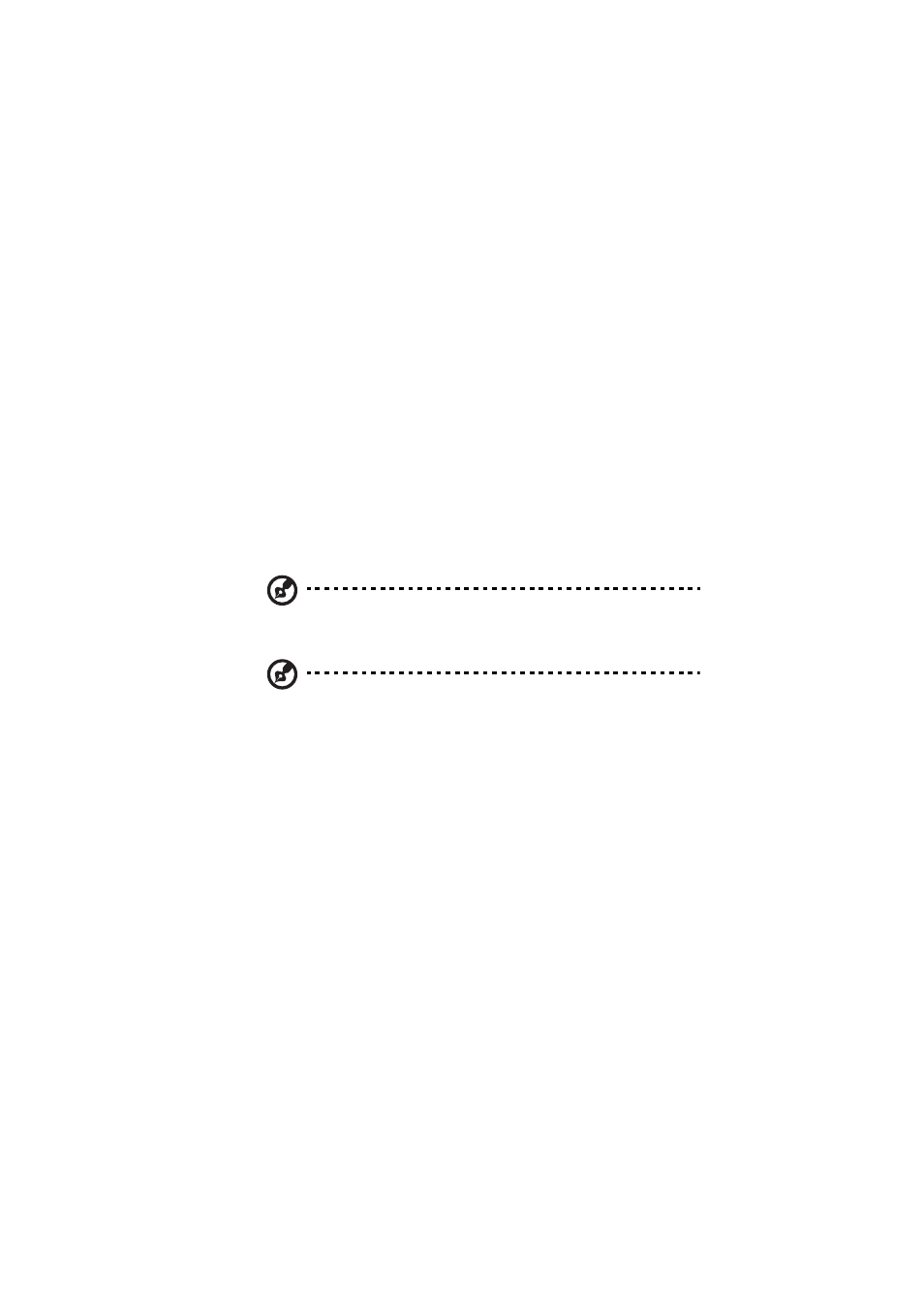
73
BIOS setup navigation keys
Use the following keys to move around the Setup utility.
•
Left and Right arrow keys – Move between selections on the
menu bar.
•
Up and Down arrow keys – Move the cursor to the field you
want.
•
PgUp and PgDn keys – Move the cursor to the previous and next
page of a multiple page menu.
•
Home – Move the cursor to the first page of a multiple page
menu.
•
End – Move the cursor to the last page of a multiple page menu.
•
+ and - keys – Select a value for the currently selected field (only if
it is user-configurable). Press these keys repeatedly to display each
possible entry, or the Enter key to choose from a pop-up menu.
Note: Grayed-out fields are not user-configurable.
•
Enter key – Display a submenu screen.
Note: Availability of submenu screen is indicated by a (>).
•
Esc – If you press this key:
•
On one of the primary menu screens, the Exit menu displays.
•
On a submenu screen, the previous screen displays.
•
When you are making selections from a pop-up menu, closes
the pop-up without making a selection.
•
F1 – Display the BIOS setup General Help panel.
•
F9 – Press to load default system values.
•
F10 – Save changes made the Setup and close the utility.
