System led indicators, Front panel led indicators – Acer Altos MU.R230E.001 User Manual
Page 31
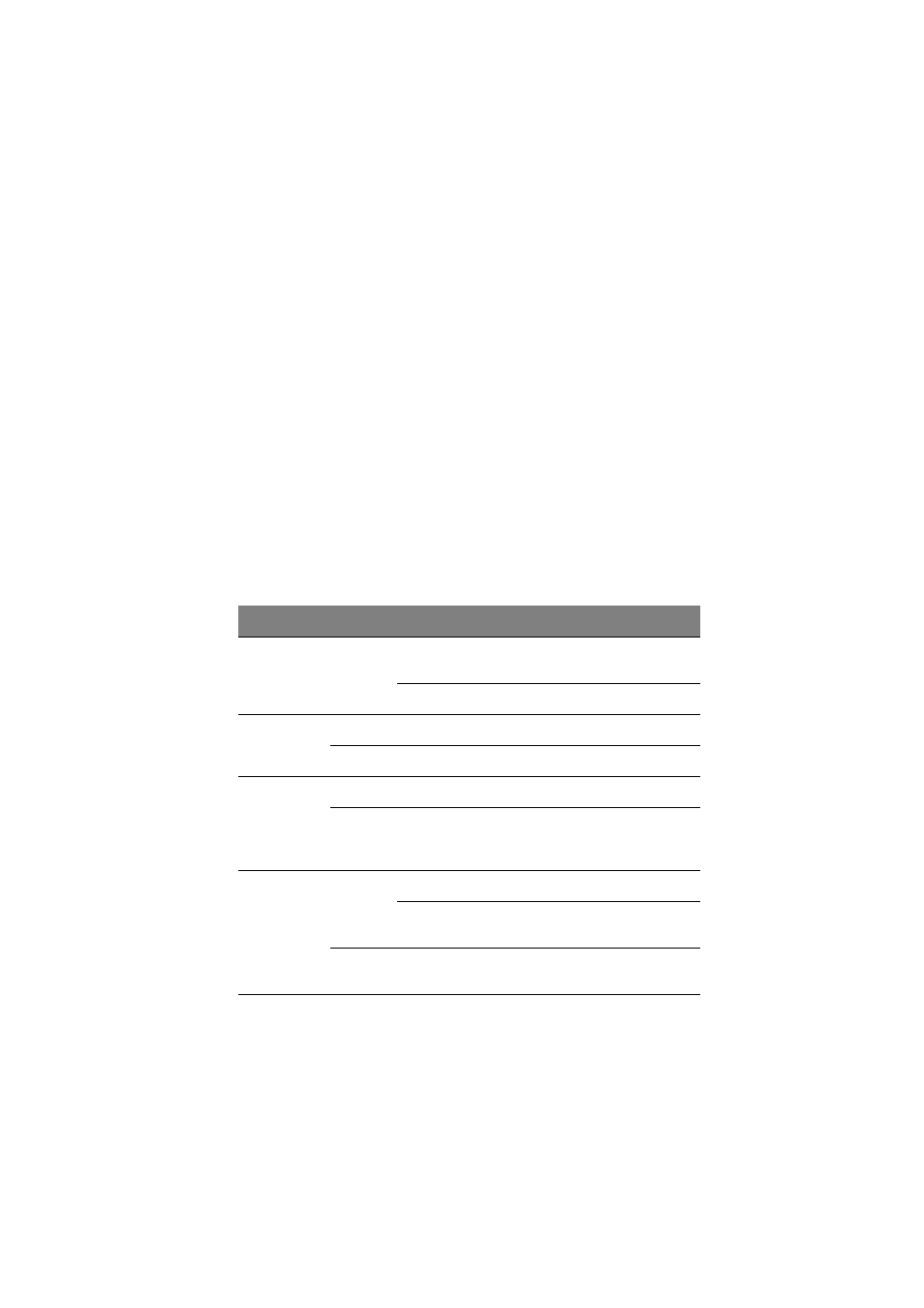
21
System LED indicators
This section discusses the different LED indicators located on the:
•
Front panel
•
Hot-plug HDD carrier
•
LAN port
•
Power supply module
Knowing what each LED indicator signifies can aid in problem
diagnosis and troubleshooting.
Front panel LED indicators
The five LED indicators mounted on the front panel allow the constant
monitoring of basic system functions. These indicators remain visible
even when the bezel door is closed.
Indicator
Color
Status
Description
Power
Green
On
The system has AC power and is
powered on.
Blinking
The system is in standby mode.
HDD activity
Green
Blinking
There is an ongoing HDD activity.
Amber
On
An system hard drive failed.
Status/fault
1
1 The status/fault LED indicator is only enabled when the optional BMC module is installed
on the mainboard. To purchase this option, contact your local Acer representative.
Green
On
System in normal mode.
Amber
On
Critical system threshold breach
Access the Setup utility and view the
system event log for details.
LAN port 1/2
connection
Green
On
Network connection is established.
Blinking Network
connection is established
and is running at supported speed.
Off
Network connection is not
established.
