English, Using airplay with this system’s speakers – Panasonic SCPMX9EG User Manual
Page 9
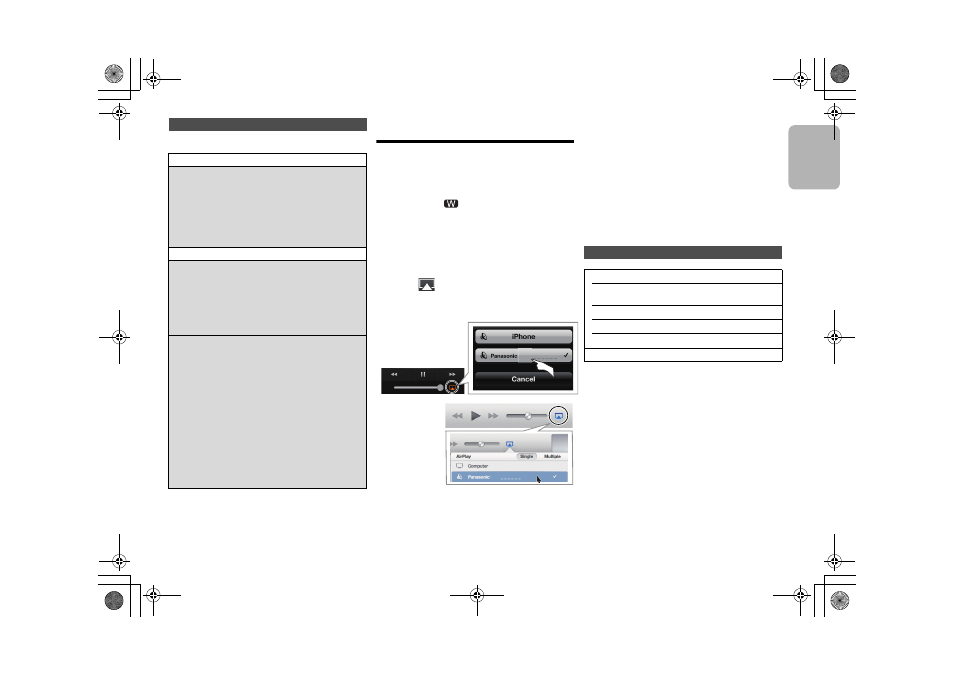
9
9
E
NGLISH
VQT4
Z21
• The below settings are the alternative or additional settings
for “Method 4”. (> 8)
• Enable Java and Cookies in your browser settings.
Using AirPlay with this system’s
speakers
Preparation
• Complete the network settings. (> 6)
• Connect the iOS device or Mac/PC to the same home
network as this system.
1
Turn this system on.
• Check that “
” is indicated on the display.
• If it doesn’t be indicated, check the network
settings. (> 6)
2
iOS device: Start the “Music” (or iPod) app.
Mac/PC: Start “iTunes”.
• If the Music app on your iOS device is used, select the
audio file you want to play.
3
Select “Panasonic PMX9 _ _ _ _ _ _”*
1, 2
from the
AirPlay
icon.
{. Check the volume settings before starting the
playback. (When AirPlay is used for the first time, the
volume may be output at the maximum setting.)
4
Start play.
• The playback will start with a slight delay.
• This system can be set to turn on automatically when this
system is selected as the output speakers.
(> 15, “Network standby”)
• Playback of other audio sources will stop and AirPlay
output will have priority.
• Volume changes on the iOS device or iTunes will be
applied to this system. (Refer to the iTunes Help for the
required settings in iTunes.)
• With some iOS and iTunes versions, it may not be possible
to restart the AirPlay playback if the selector is changed
(e.g., “CD”) or this system is turned off, during the AirPlay
playback.
In this case, select a different device from the AirPlay icon
of the Music App or iTunes and then re-select this system
as the output speakers.
• AirPlay will not work when playing back videos on iTunes.
*1: “ _ ” stands for a digit that is unique to each set.
*2: The name that is displayed for this system can be
changed from the “Edit STEREO SYSTEM name”
settings.
(> left, "Advanced network settings")
(as of January 2013)
Advanced network settings
Alternative settings
Instead of steps 5 and 6
Select “Manual settings”.
1
Type your home wireless network name into the
“Network name (SSID)” field.
2
Select the encryption method from the “Security
system” drop down list.
3
Type the password into the “Password” field and
then select “JOIN”.
Additional settings
If your home wireless network has been configured to
use specific IP Addresses, Subnet Mask, Default
Gateway, Primary DNS, etc.
Before step 7
Select “Advanced network settings”.
{. Input the required addresses into each field and select “JOIN”.
• To change the settings back to DHCP, select “ON” from
the “DHCP” drop down list.
If you want to change the name of this system that
is displayed as the AirPlay speakers or DLNA
renderer.
Before step 5
Select “Additional settings”.
1
Select “Edit STEREO SYSTEM name”.
2
Type a new name into the
“STEREO SYSTEM name” field.
{. Only ASCII characters can be used.
3
Select “OK”.
4
If this system is already connected to your home
wireless network:
– Select “Additional settings”, and then select “Exit”.
If this system is not connected to your home
wireless network:
j Continue to step 5 of “Method 4”.
PMX9
e.g.,
“Music” app.
iPhone iOS 6.0.1
PMX9
e.g.,
iTunes 11.0
Compatible AirPlay devices
iOS 4.3.3 or later
iPod touch
3rd, 4th, and 5th generation
iPhone 5 / iPhone 4S / iPhone 4 / iPhone 3GS
iPad (3rd, and 4th generation) / iPad 2 / iPad
iPad mini
iTunes 10.2.2 or later (Mac / PC)
SC-PMX9EG-VQT4Z21.book 9 ページ 2013年3月22日 金曜日 午後4時54分
