English – Panasonic SCPMX9EG User Manual
Page 17
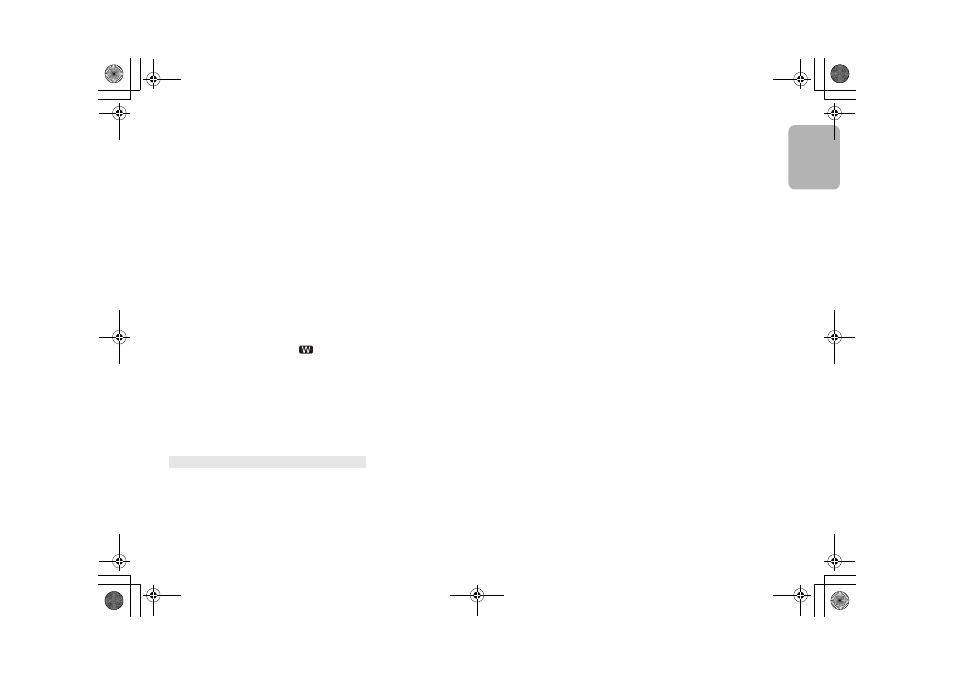
17
17
E
NGLISH
VQT4
Z21
My wireless network router is WPS PBC compatible,
but the pairing does not work.
• If the network is set to be invisible, the push button
configuration does not work. In this case, either make
the wireless network visible while you set up the
network for this system or use “Method 2”, “Method 3”
or “Method 4”. (> 7, 8)
Playback does not start.
The sound is interrupted.
• Try a wired LAN connection. (> 6)
• Simultaneous use with other 2.4 GHz devices, such as
microwaves, cordless telephones, etc., may result in
connection interruptions.
Increase the distance between this system and these
devices.
• Do not place this system inside a metal cabinet, for it
might block the Wi-Fi signal.
• Place this system closer to the wireless network router.
• If “D.Connect” is set to “On”, place the AirPlay
compatible device closer to the speakers.
• If several wireless devices are simultaneously using
the same wireless network as this system, try turning
off the other devices or reducing their wireless network
usage.
• If the playback stops, check the playback status on the
iOS device or iTunes.
• If play does not start (even though “
” is displayed),
restart the wireless network router, turn the Wi-Fi
connection on the iOS device or Mac/PC off and on,
and then make sure that your home wireless network
is selected.
• With some iOS and iTunes versions, it may not be
possible to restart the AirPlay playback if the selector is
changed (e.g., “CD”) or this system is turned off, during
the AirPlay playback.
In this case, select a different device from the AirPlay
icon of the Music App or iTunes and then re-select this
system as the output speakers. (> 9)
“--:--”
• You connected the AC mains lead for the first time or
there was a power failure recently. Set the clock.
“Adjust CLOCK”
• Clock is not set. Adjust the clock accordingly.
“Adjust TIMER”
• Play timer is not set. Adjust the play timer accordingly.
“Auto Off”
• The unit has been left unused for about 20 minutes and will
shut down in a minute. Press any button to cancel it.
“CANNOT SET”
• Select an audio source other than “AirPlay”,
“BLUETOOTH” or “DLNA”.
“Checking Connection”
• The unit is checking the connected iPod/iPhone/iPad.
If this display keeps appearing, make sure that iPod/
iPhone/iPad is inserted correctly and try again.
“DL Error”
• The software download has failed. Press any button to
exit. Please try again later.
• The server cannot be found. Press any button to exit. Make
sure that the wireless network is connected to the Internet.
“Error”
• An incorrect operation was done. Read the instructions
and try again.
“F61” or “F76”
• There is a power supply problem.
“Fail”
• Updating or setting has failed. Read the instructions
and try again.
“iPod_Dock Over Current Error”
“iPod_Port Over Current Error”
• The iPod/iPhone/iPad or USB device is drawing too
much power. Remove the iPod/iPhone/iPad or USB
device. Switch the system off and on again.
“Level 0”
• There is no link between this system and the wireless
network router.
Try the following operations:
– Check that the wireless network router is turned on.
– Turn this system off and on again.
– Reset the wireless network settings. (> 6)
If the problem persists, consult your dealer.
“Level j”
• When “D.Connect” is set to “On” the Wi-Fi signal
strength cannot be checked. To check the Wi-Fi signal
strength from the wireless network router, set
“D.Connect” to “Off”. (> 10)
“Linking”
• This system is communicating with the wireless
network router to complete the network settings.
Depending on the wireless network router this process
may take a few minutes. Try moving this system closer
to the wireless network router.
“No Connect”
• This system cannot connect to the network.
Check the network connection. (> 6)
“No Device”
• The iPod/iPhone/iPad or USB device is not connected.
Examine the connection.
“No Disc”
• You have not put in a disc or put in a disc that the
system cannot play.
“No Play”
• Examine the content. You can only play supported
format.
• If there are more than 255 albums or folders (audio
and non-audio), some of the MP3/FLAC files in these
albums cannot be read and played. Transfer these
music albums to another USB device. Alternatively,
reformat the USB device and save these music albums
prior to saving the other non-audio folders.
“Not MP3/Error”
• An unsupported MP3 format. The system will skip that
track and play the next one.
“Not Supported”
• You have inserted an iPod/iPhone/iPad that cannot be
played.
• Switch off the iPod/iPhone/iPad and the system before
you connect the iPod/iPhone/iPad. Connect the iPod/
iPhone/iPad and try again.
• This message may be displayed when a wireless LAN
connection is made without unlocking the iPod/iPhone/
iPad. (> 7, “Method 2”)
“PGM Full”
• The number of programmed tracks is more than 24.
“Reading”
• The unit is checking the disc and USB device
information. After this display has disappeared, start
operating.
“Set Wi-Fi”
• The connected iPod touch/iPhone/iPad is not
connected to a wireless network. Connect it to a
wireless network and try again. (> 6)
“Wait”
• This is displayed, for example, when this unit is turned
off. (For up to 1 minute and 30 seconds)
Main unit displays
SC-PMX9EG-VQT4Z21.book 17 ページ 2013年3月22日 金曜日 午後4時54分
