Sony MSAC-PC2 User Manual
English
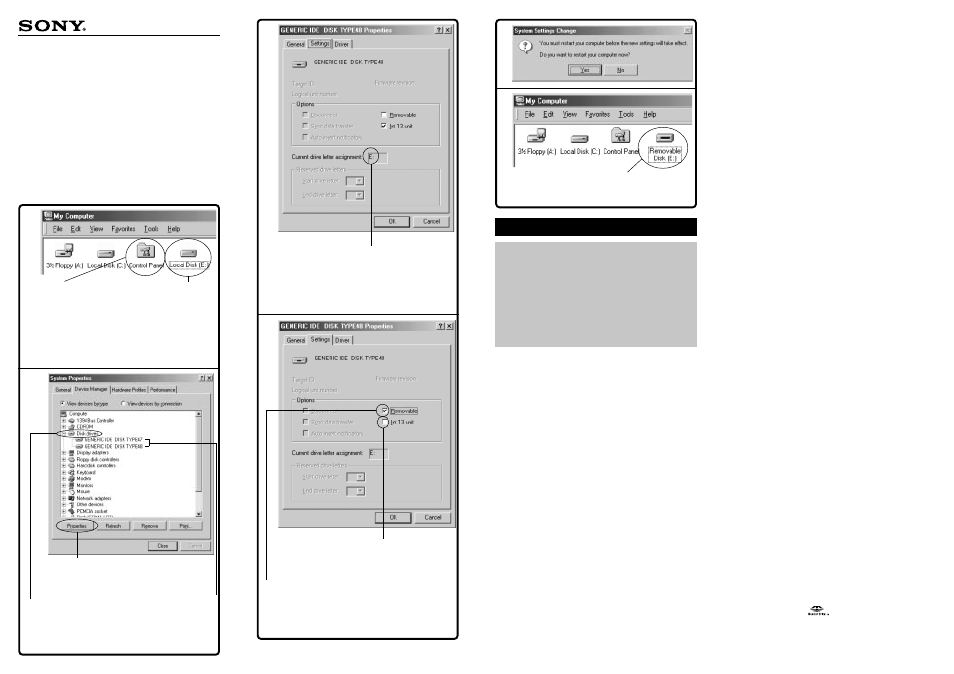
MSAC-PC1/PC2
Sony Corporation © 2001
Printed in Japan
3-069-789-11(1)
Notes on using the PC card adaptor
for Memory Stick
Remarques sur l’utilisation de
l’adaptateur de carte PC pour
Memory Stick
Notas sobre el uso del adaptador
de tarjeta de PC para Memory Stick
English
3, 4
6, 71
73
8, 9
11
12
When reading the data in the “Memory
Stick” with your computer via the PC card
adaptor for Memory Stick, or when copying
data from the “Memory Stick” to the Hard
Disk of your computer, depending on your
operating system, the data in the “Memory
Stick” could be damaged.
However, the data that is copied to the
Hard Disk will not be damaged.
Applicable adaptors:
PC card adaptor for Memory Stick
MSAC-PC1/PC2
Applicable operating systems:
Microsoft
®
Windows
®
95/ Windows
®
98/
Windows
®
98SE/ Windows
®
Me
The first time you use the PC card adaptor, or
the first time you use a different capacity of
“Memory Stick” with the PC card adaptor,
make sure to change the settings of your
computer.
Changing the settings of the removable disk
Follow the steps below to change the settings of your
computer when you use the PC card adaptor for Memory
Stick (MSAC-PC1/PC2) with the following operating
systems:
Microsoft
®
Windows
®
95/ Windows
®
98/ Windows
®
98SE/ Windows
®
Me.
1
Insert the PC card adaptor (MSAC-PC1/PC2) with
the “Memory Stick” attached into the PC card
slot on your computer.
2
Install the driver*. If the driver is already
installed, skip step 3.
* Refer to the operating instructions (supplied) for
details.
3
Open “My Computer” and confirm the Local
Disk drive for the “Memory Stick” (for example,
drive E:). Take note of the drive letter , as you
will need it for step 73.
4
Double-click “Control Panel” on “My
Computer.”
5
Double-click “System” on “Control Panel.”
6
Click the Device Manager tab on “System
Properties,” then double-click “Disk drives.”
7
Locate the drive letter of the PC card adaptor
and follow the procedure below.
Several options may be listed as “GENERIC IDE DISK
TYPE AA” (where “AA” is either a two digit number,
or the = sign and a one digit number).
Note
These options appear only when the PC card adaptor for
Memory Stick (including the “Memory Stick” itself) is
inserted in your computer’s PC card adaptor slot.
1
Click “Properties” after selecting the “GENERIC
IDE DISK TYPE AA” (for example “GENERIC
IDE DISK TYPE 47”).
2
After the GENERIC IDE DISK TYPE 47 Properties
dialogue box appears, click the Settings tab.
3
Confirm the drive letter in “Current drive letter
assignment.”
If the drive letter is the same as you confirmed
step 3, this drive is for the PC card adaptor. You
can skip step 8.
If the drive letter is different than the one you
confirmed step 3, click “Cancel” to close the
GENERIC IDE DISK TYPE 47 Properties dialogue
box.
Select another “GENERIC IDE DISK TYPE AA”
(for example: “GENERIC IDE DISK TYPE 48”),
then proceed to steps 1, 2 and 3 and confirm
the drive letter.
Repeat the above steps until you find the correct drive
letter that recognizes the PC card adaptor.
8
Select “Removable” from the Options in the
Settings tab of the GENERIC IDE DISK TYPE AA
Properties dialogue box.
9
Deselect “Int 13 unit,” then click “OK.”
10
Click “Close” in “System Properties.”
11
Click “Yes” when the dialogue box appears as
shown below, and then restart your computer.
12
Confirm the drive name of the PC card adaptor
is changed to “Removable Disk (for example,
drive E:) ” on “My Computer” after restarting
your computer. If it has not changed, repeat
from step 3.
Notes
• The drive letter and number of the PC card adaptor may be
different each time you turn on your computer.
• Make sure to change the settings of your computer, when
using a different capacity of “Memory Stick” with the PC card
adaptor for the first time.*
* When you use the same capacity “Memory Stick,” the driver
is automatically activated and you don’t need to change any
settings.
“Memory Stick” and
are trademarks of Sony
Corporation.
Microsoft
®
and Windows
®
are either registered
trademarks or trademarks of Microsoft Corporation in the
United States and other countries.
Step 4 Click the icon.
Etape 4 Cliquez sur
l’icône.
Paso 4 Haga clic en
el icono.
* The windows differ depending on the operating system.
* Les fenêtres sont différentes selon le système d’exploitation.
* Las ventanas varían en función del sistema operativo.
Step 3 Confirm the Local Disk drive.
Etape 3 Confirmez le nom du disque
dur.
Paso 3 Confirme la unidad de disco
local.
Step 7
1
Select the options of
the disk drive.
Etape 7
1
Sélectionnez les
options du disque dur.
Paso 7
1
Seleccione las
opciones de la unidad de disco.
Step 7
1
Click “Properties.”
Etape 7
1
Cliquez sur “Properties”.
Paso 7
1
Haga clic en “Properties”.
Step 6 Click “Disk drives.”
Etape 6 Cliquez sur “Disk
drives”.
Paso 6 Haga clic en “Disk
drives”.
Confirm the drive name.
Confirmez le nom du disque dur.
Confirme el nombre de la unidad.
Is this the same drive letter you confirmed in step 3?
Est-ce bien la lettre du disque dur que vous avez
confirmée à l’étape 3 ?
¿Se trata de la misma letra de unidad confirmada en el
paso 3?
Step 9 Deselect “Int 13 unit.”
Etape 9 Désélectionnez “Int 13 unit”.
Paso 9 Anule la selección de “Int 13 unit”.
Step 8 Select “Removable.”
Etape 8 Sélectionnez “Removable”.
Paso 8 Seleccione “Removable”.
