On the remote control – Sony MZ-R90 User Manual
Page 35
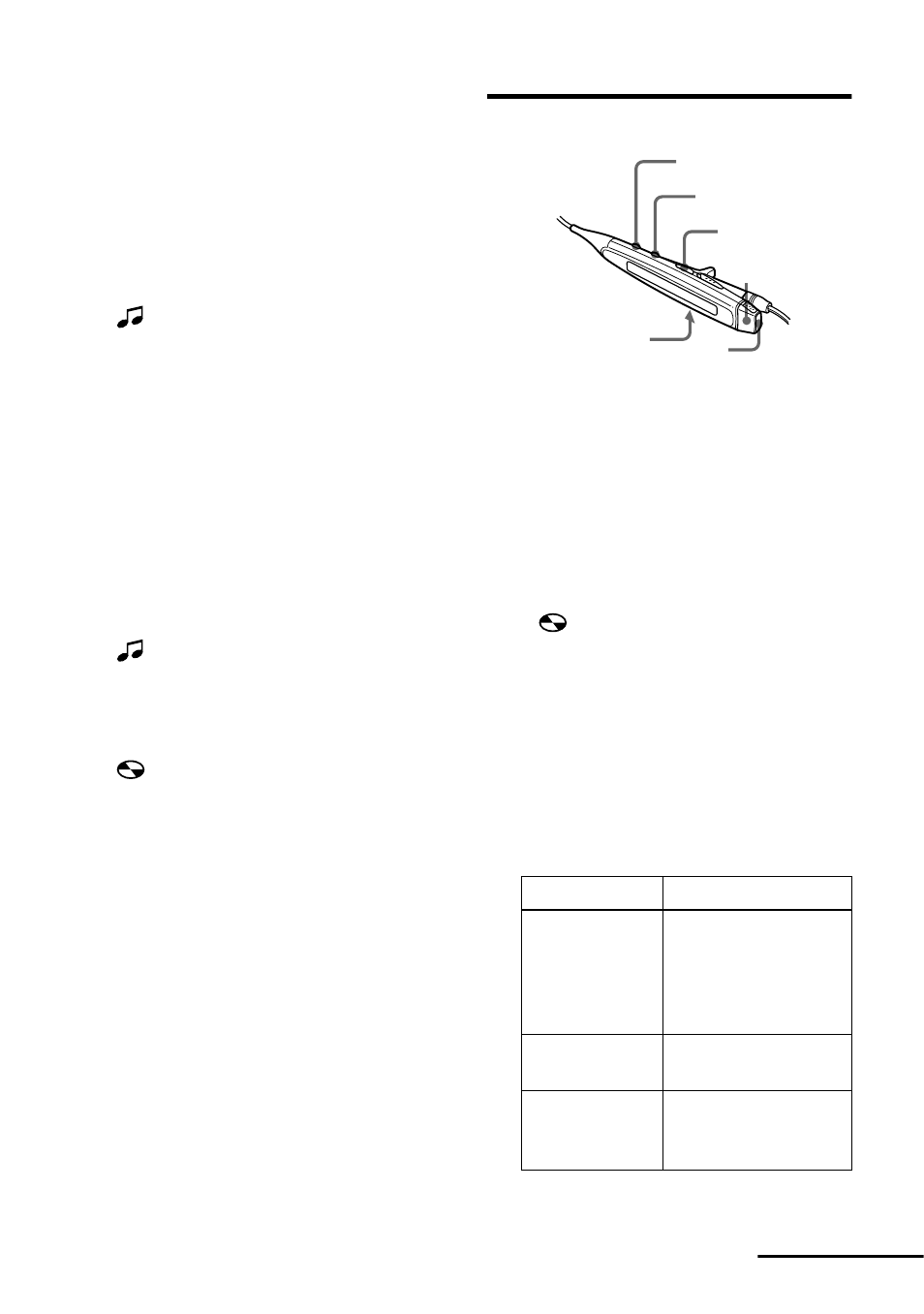
35
Labeling a track during
playback
1
Insert a disc and play the track you
want to label.
2
Press the jog lever so that “EDIT”
flashes in the display, and then press
the lever again.
“
: Name” flashes in the display.
3
Press the jog lever.
The track is ready to be labeled.
4
Follow steps 4 to 6 of “Labeling a
disc during stop”.
Labeling a track or a disc
during recording
1
While recording, press the jog lever
so that “EDIT” flashes in the display,
and then press the lever again.
“
: Name” flashes in the display.
2
To label a track, press the jog lever
again.
To label a disc, flip the jog lever until
“
: Name” flashes in the display,
then press the lever.
The track or disc is ready to be
labeled.
3
Follow steps 4 to 6 of “Labeling a
disc during stop”.
To cancel labeling, press x or T
MARK.
Note
When the recording is stopped while labeling a
track or a disc during recording, or when the
playback moves on to the next track while
labeling a track, the input at that point is entered
automatically.
On the remote control
Labeling a disc during stop
1
Insert a disc.
To label a disc that is already in the
recorder, press x to stop.
2
Press DISPLAY for 2 seconds or
more.
“
: Name” flashes in the display.
3
Press x.
The disc is ready to be labeled.
4
Press the control towards . or
towards N • > to select a letter
and press x to enter.
The selected letter stops flashing and
the cursor moves to the next input
position.
Press/ Turn
To
X
Switch between
capital letters,
small letters,
marks / numbers,
and phrases.
1)
VOL +/–
Move the cursor to
the left or right.
./
N • >
Change the letter to
the one before /
next one.
DISPLAY
PLAYMODE
VOL +/–
X
x
Control
continued
