Change the language setting, Select the image size for still images, 1press (image size) – Sony DSC-S500 User Manual
Page 14: 2 select the size with v / v, 3 press (image size) to complete the setting, Now you can adjust the date and time, Press menu
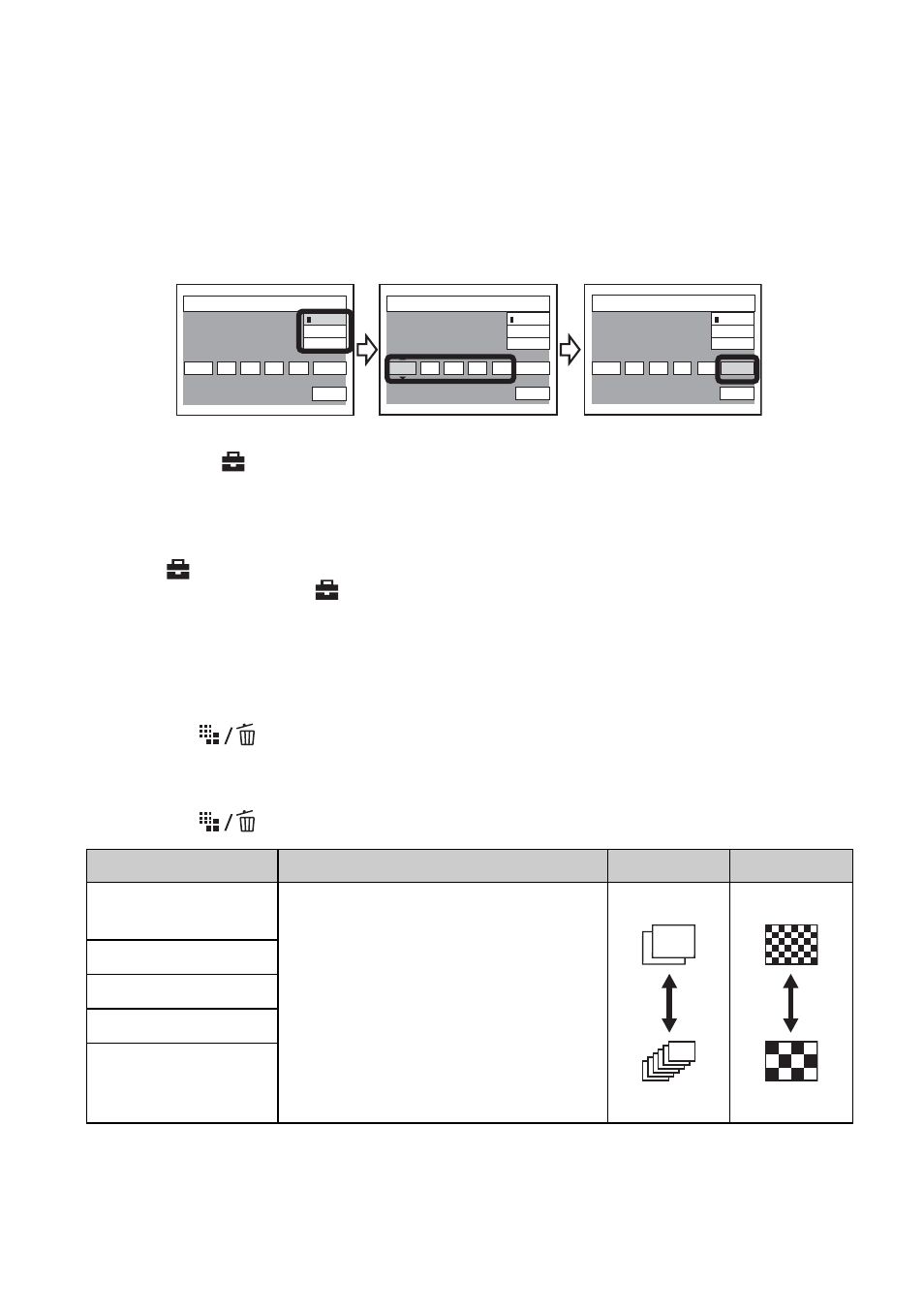
14
Now you can adjust the date and time.
1 Select the desired date display format with v/V, then press z.
2 Select each item with b/B and set the numeric value with v/V, then press z.
3 Select [OK] with B, then press z.
• To cancel, select [Cancel] and press z.
To turn off the
(Setup) menu screen
Press MENU.
Change the language setting
Open the
(Setup) screen after performing step 1 and 2 in “Set/Change the date and
time.” Select [Language] in
(Setup1), then choose your desired language.
Select the image size for still images
The factory setting for image size is [6M]. This setting requires more memory capacity, which
reduces the number of images you can take. Set the image size according to purpose.
1
Press
(Image Size) (
D
).
2
Select the size with v/V (
C
).
3
Press
(Image Size) to complete the setting.
* Images are recorded in the same 3:2 aspect ratio as photograph printer paper or postcards, etc.
• Recordable number of still images vary depending on the image size selected.
Image size
Guidelines
No. of images
Printing
6M (2816
×
2112)
(the default setting)
For printing in A4 size or high density
images in A5 size
Less
More
Fine
Rough
3:2 (2816
×
1872)*
3M (2048
×
1536)
2M (1632
×
1224)
For printing in postcard size
For recording a larger number of images
For attaching images to e-mail or
creating web pages
VGA (E-Mail)
(640
×
480)
2006 /
:
/
1
1
12
00
AM
OK
Cancel
Clock Set
1
2
3
D/M/Y
M/D/Y
Y/M/D
2006 /
:
/
1
1
12
00
AM
OK
Cancel
Clock Set
D/M/Y
M/D/Y
Y/M/D
2006 /
:
/
1
1
10
30
AM
OK
Cancel
Clock Set
D/M/Y
M/D/Y
Y/M/D
1
