To play an audio cd – Sony PCG-FX410 User Manual
Page 24
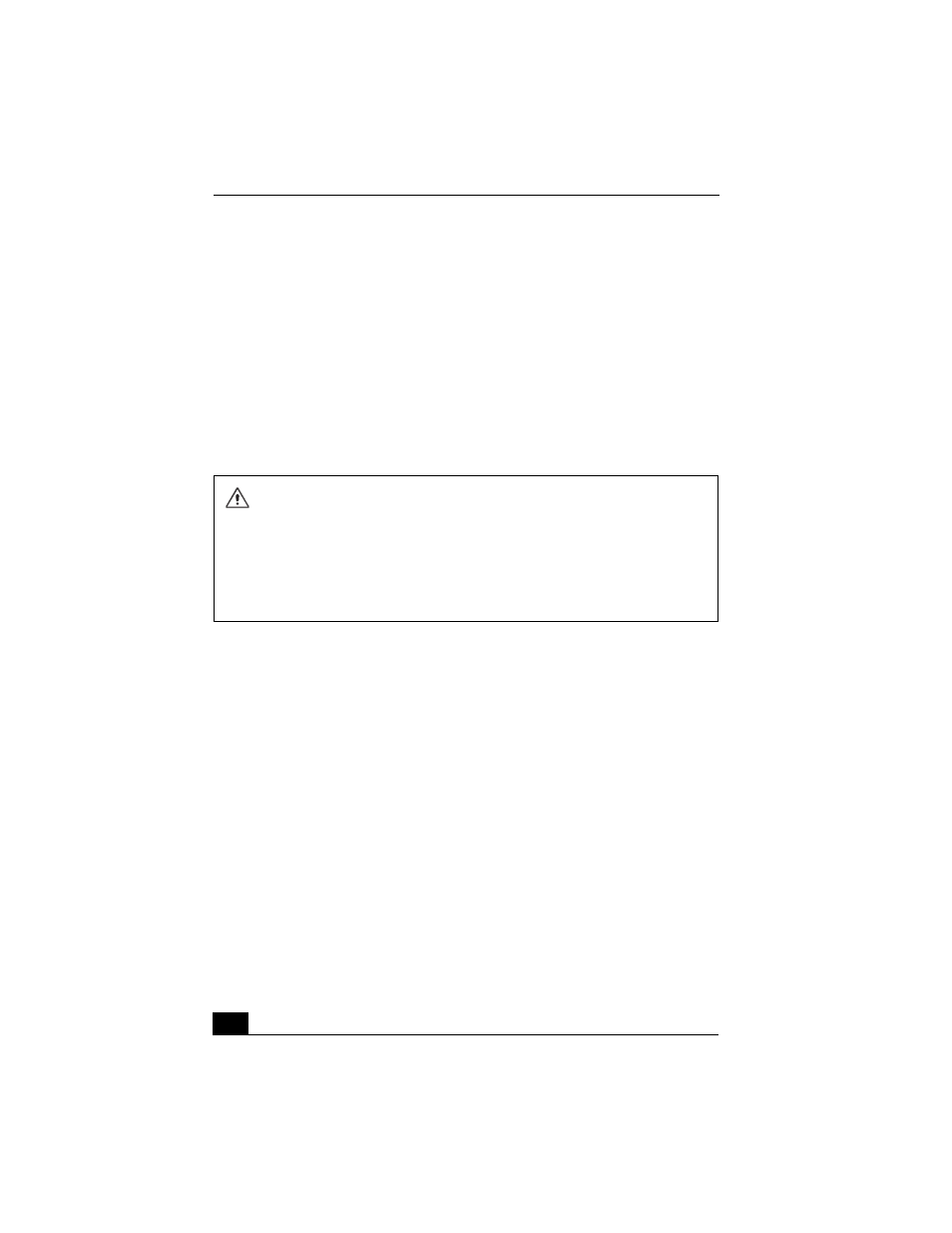
Change text in this variable definition to document title.
24
❑
If you connect your notebook to a TV display, you may need to adjust the
display resolution. Read the suggestions below to set the display resolution
to the proper dimensions. Also see “Selecting the Display Mode” for more
information.
❑
If the notebook is set to the default display setting, part of the video screen
will not appear. To view the entire screen, adjust the display resolution to
640 x 480. See “Connecting a TV Display” for more information.
❑
The screen resolution must be set to 640 x 480 dots in order to play a DVD
while using the TV Out jack. See “Connecting a TV Display” for more
information.
To play an audio CD
To play an audio CD, make sure the audio function is turned on. To do this,
complete the following procedure.
1
Click Start, click Control Panel, click Performance and Maintenance, and
then click System. The System Properties window appears.
2
Select the Hardware tab and then click Device Manager in the Device
Manager box. A window appears, listing your notebook hardware devices.
3
Double-click DVD/CD-ROM drives. From the drop-down list, double-click
the drive name. A properties window appears.
4
Click the Properties tab. Select the “Enable digital CD audio for this CD-
ROM device” check box if it is not already selected, and then click OK.
You can play DVDs using the optical drive and the WinDVD
®
software. See the
help file that comes with the WinDVD software for details.
❑
To achieve optimum performance when playing DVDs, it is recommended
that your notebook not be connected to the port replicator while playing
Some discs recorded at 20 or 24 bits may produce noise while playing. If you
have audio devices connected, this may cause damage to your hearing and
the speakers. Reduce the volume before playing a DVD.
You cannot use the Fn + F8 function to switch between LCD and TV once a DVD
is inserted into the optical drive.
Do not switch between LCD and the external display while the DVD is playing.
This may cause a malfunction, and you may need to restart the DVD software.
