Sony PCG-FX410 User Manual
Page 107
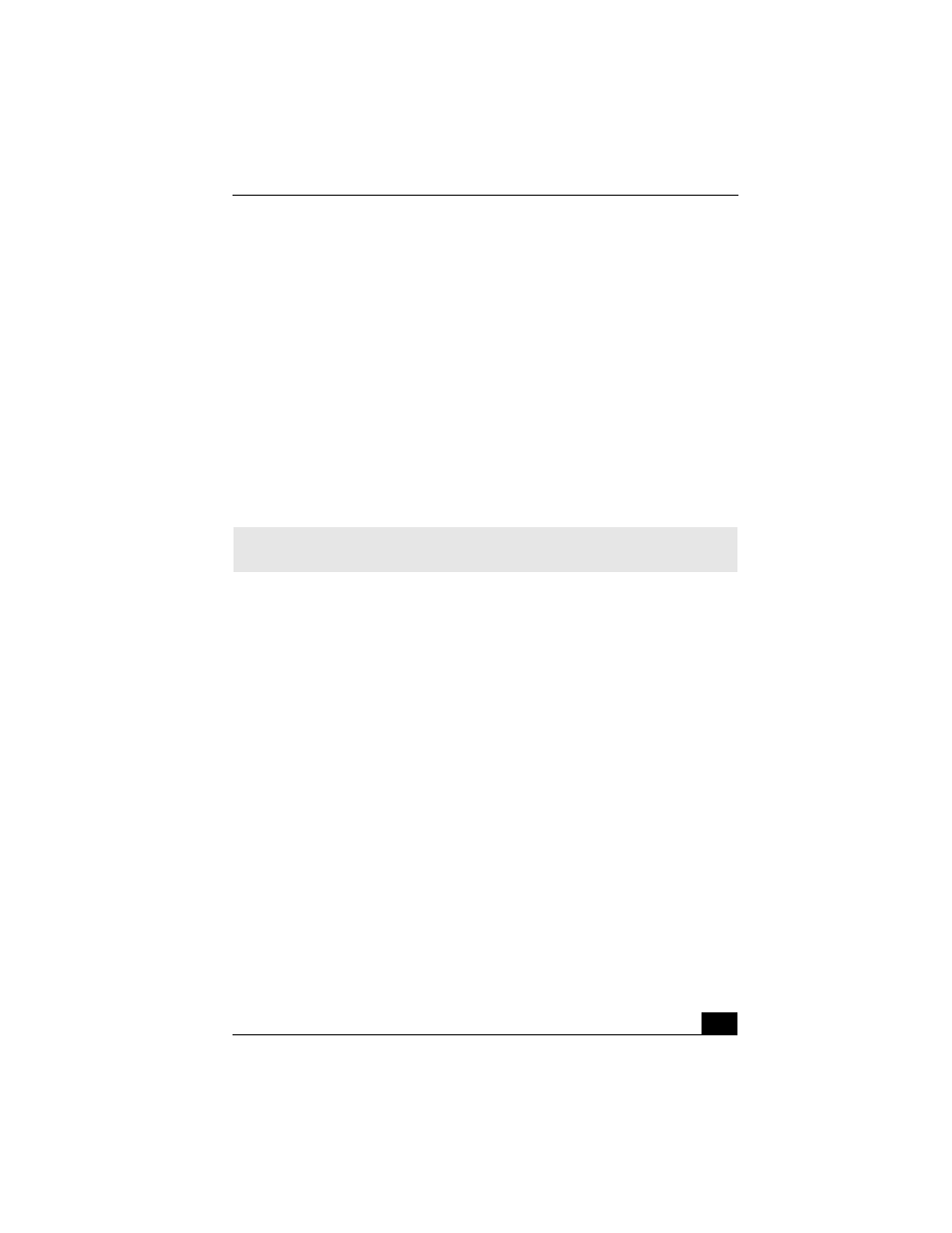
Troubleshooting the LCD Screen
107
1
First ensure that your notebook has been started with the TV Out jack
plugged in.
2
Click Start, select Control Panel, select Appearance and Themes, and then
click the Display icon. The Display Properties dialog box appears.
3
Click on the Settings tab, and click the Advanced button. The Sony
Notebook LCD dialog box appears.
4
Click on the Intel® Graphics Technology tab.
5
Click on the Graphics Properties button. The Intel® Graphics Controller
Properties dialog box appears.
6
Click the Television icon and choose 640 x 480 as the Screen Area display
resolution.
I cannot switch the LCD display to TV, and vice versa.
1
Ensure that the TV was connected, configured, and powered on correctly
prior to starting the notebook. See
for more
information.
2
Remove the DVD video disc if it is inserted in the optical drive.
✍
The screen resolution must be set to 640 x 480 dots in order to play a DVD while
using the TV Out jack. See “Connecting a TV Display” for more information.
