I cannot perform an ir hotsync, Operation – Sony PEG-NZ90 User Manual
Page 23
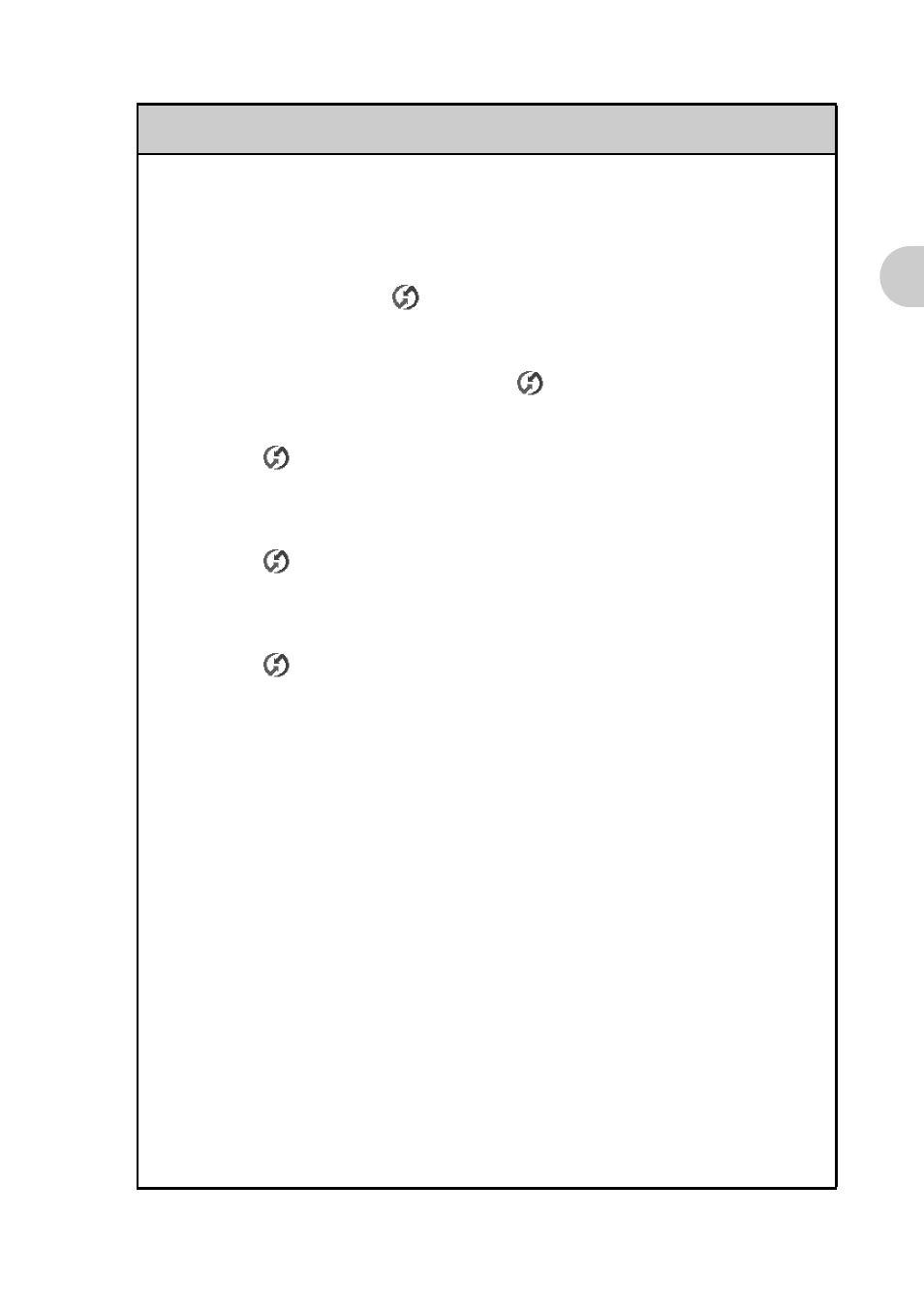
23
I ca
nnot pe
rf
orm a
HotS
ync
®
operation
I cannot perform an IR HotSync
®
operation
B Check that the IR port of your computer is enabled.
B An IR HotSync
®
operation is not available if your computer does not have
an IR port.
B Check that the HotSync
icon is displayed in the task tray in the bottom
right-hand corner of your computer screen and the HotSync Manager is
running. When the HotSync Manager is running, the shortcut menu should
be displayed by clicking the HotSync
icon.
B If you are using Windows 2000 Professional/Windows XP, click the
HotSync
icon in the bottom right-hand corner of your computer screen
and check that the Beaming check box is selected.
B If you are using Windows 98 Second Edition/Windows Me, click the
HotSync
icon in the bottom right-hand corner of your computer screen
and check that the Local Serial check box is selected.
B If you are using Windows 98 Second Edition/Windows Me, click the
HotSync
icon in the bottom right-hand corner of your computer screen
and click the Local tab in the Setup window. Then check that the
simulated port for IR communication is selected in Serial Port.
B Check that Local and IR to a PC/handheld are selected in the HotSync
screen on your CLIÉ handheld.
B Point the IR port of your CLIÉ handheld directly at the IR port of your
computer between 4 to 8 inches (approximately 10 to 20 centimeters)
apart. Best results of beaming distance may vary depending on
compatibility between devices.
B You cannot perform an IR HotSync
®
operation if the battery remaining is
insufficient. After charging the battery of your CLIÉ handheld, try the IR
HotSync
®
operation again.
B Reduce the transmission speed.
If you are using call waiting on your service line, tap Connection and IR
to a PC/handheld in the Preferences screen. Then tap Edit, Details
and specify Speed in the Details screen.
Continued on next page
• • • • • • • • • • • • • • • • • • • • • • • • •
