My cd or dvd drive tray does not open – Sony PCG-C1VN User Manual
Page 108
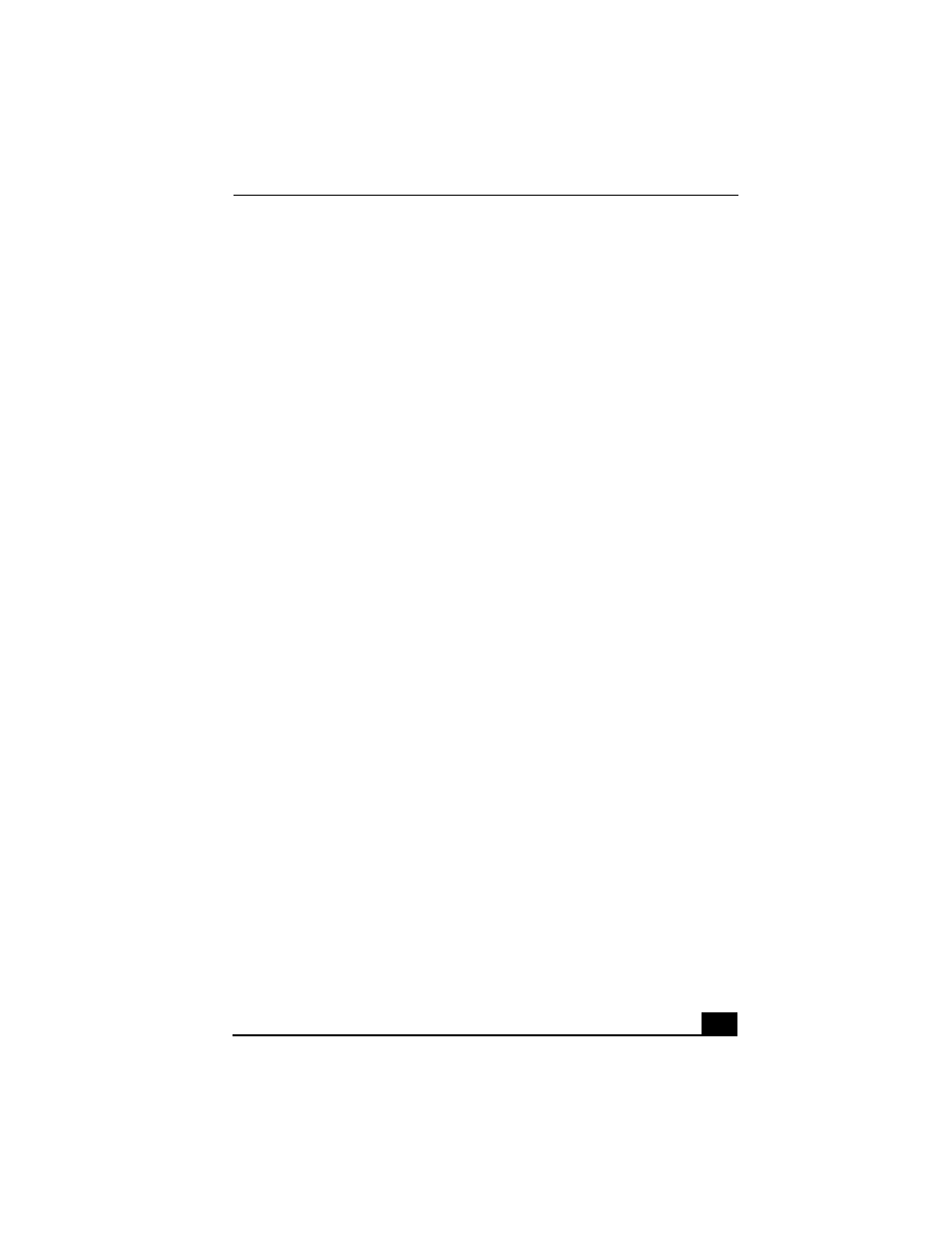
Troubleshooting
107
❑
Double click Disk Drive and confirm that GENERIC NEC FLOPPY DISK
is shown.
My CD or DVD drive is not playing my CD or DVD properly
❑
Make sure the optical drive is inserted correctly into the PC card slot.
❑
Make sure the label of the disc is facing up.
❑
If the disc requires software, make sure the software is installed according to
the manufacturer’s instructions.
❑
A dirty or damaged disc may cause the notebook to stop responding while it
tries to read the disc. If necessary, restart the notebook, remove the disc, and
then check it for dirt or damage.
❑
If you see video but can not hear audio, check all of the following:
❑
Check that your DVD-ROM drive does not have the mute setting
enabled.
❑
Check the volume setting in the audio mixer.
❑
If you are using external speakers, check the volume settings, and then
check the connections between your external speakers and the notebook.
❑
Click Start > Control Panel > System > Device Manager. Check that the
correct drivers are installed properly.
❑
Do not use adhesive labels to identify the CD. The label may come off while
the disc is in use in the optical drive and cause the drive to malfunction.
❑
If a region code warning appears when you try to use your DVD-ROM drive,
it may be that the DVD you are trying to play is incompatible with the
DVD-ROM drive. Check the region code listing on the DVD packaging.
❑
Moisture condensation may have occurred. Leave the notebook idle for at
least 1 hour with the notebook turned on.
My CD or DVD drive tray does not open
❑
Make sure the notebook is turned on.
❑
Press the Eject button on the optical drive.
❑
If the Eject button does not work, you can open the tray by inserting a sharp,
pointed object into the hole to the right of the Eject button.
