Connecting your camera to your tv, Viewing images on a tv screen – Sony DSC-T30 User Manual
Page 87
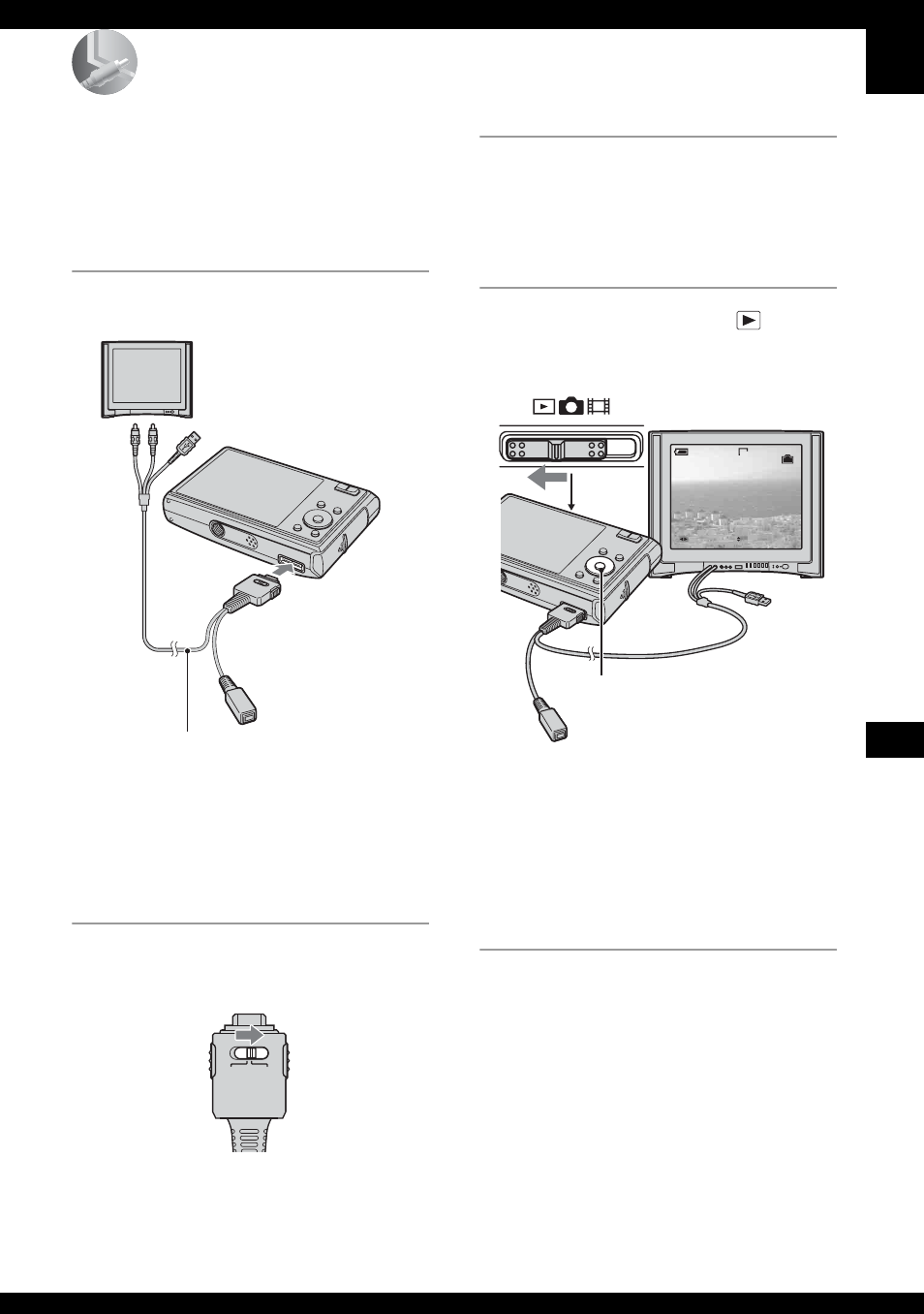
87
C
o
n
nec
tin
g
y
o
u
r cam
er
a t
o
yo
ur
TV
Connecting your camera to your TV
Viewing images on a TV screen
You can view images on a TV screen by
connecting the camera to a TV.
Turn off both your camera and the TV
before connecting the camera and the TV.
1
Connect the camera to the TV.
• Place the camera with the screen facing
upwards.
• If your TV has stereo input jacks, connect the
audio plug (black) of the cable for multi-use
terminal to the left audio jack.
2
Set the switch on the cable for
multi-use terminal to “TV”.
3
Turn on the TV and set the TV/
video input switch to “video.”
• For details, see the operating instructions
supplied with the TV.
4
Set the mode switch to
, and
turn on the camera.
Images shot with the camera appear on
the TV screen.
Press b/B on the control button to
select the desired image.
• When using your camera abroad, it may be
necessary to switch the video signal output
to match that of your TV system (page 62).
1
To audio/video
input jacks
Cable for multi-use
terminal
2
To the multi
connector
CAMERA
DISP SEL
TV
10:30
PM
2006 1 1
101-0002
VGA
2
/
9
BACK/NEXT
VOLUME
60min
Control button
Mode switch
