Viewing images – Sony DSC-W310 User Manual
Page 85
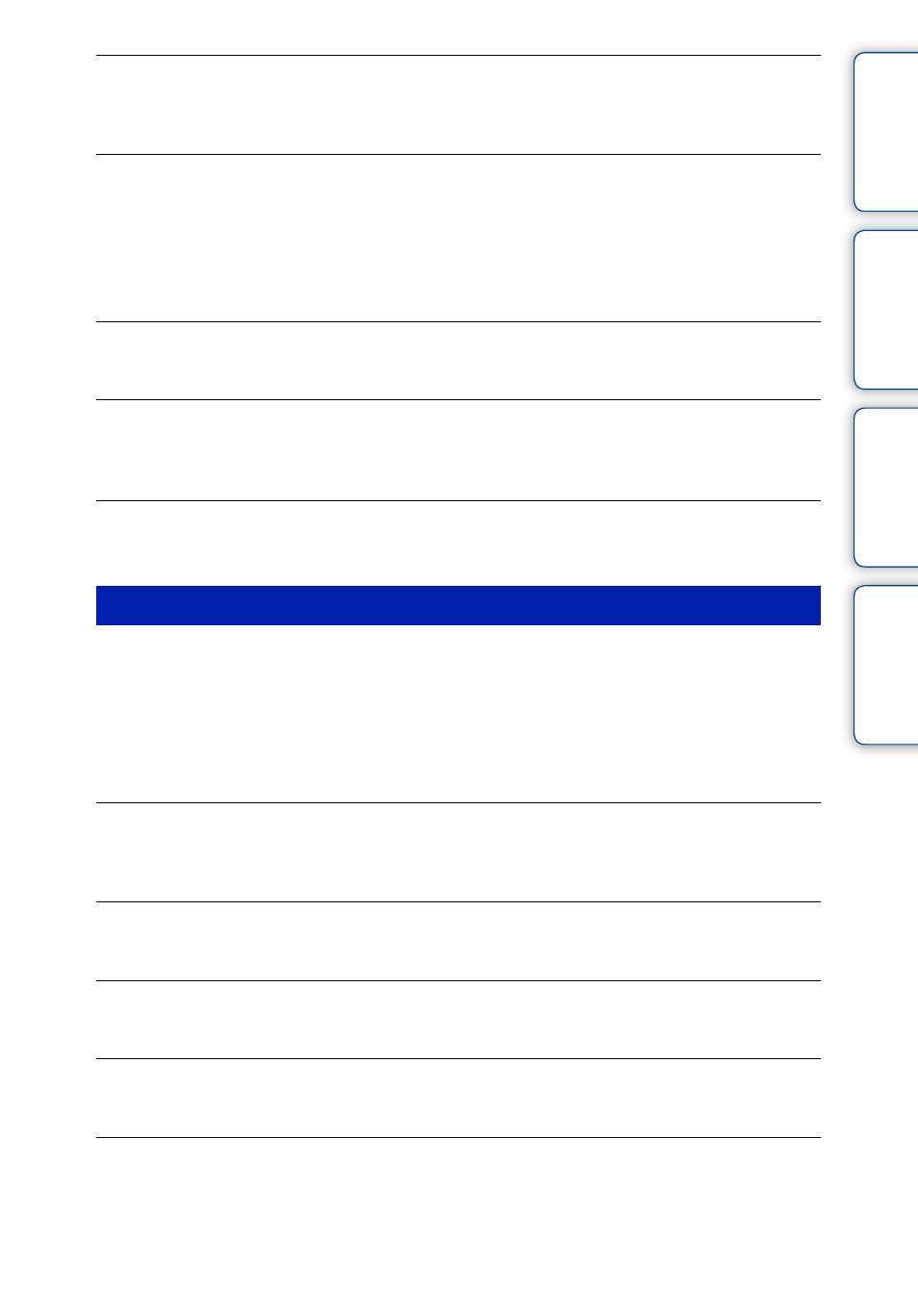
Ta
ble
of
Op
e
MENU/Settin
In
85
GB
Noise appears in the image when you view the screen in a dark place.
• The camera is attempting to increase the visibility of the screen by temporarily brightening the image
under conditions of low illumination. There is no effect on the recorded image.
The eyes of the subject come out red.
• Set [Red Eye Reduction] to [Auto] or [On] (page 55).
• Shoot the subject at a distance closer than the flash range using the flash.
• Light the room and shoot the subject.
• Retouch the image using [Retouch]
t [Red Eye Correction] in viewing menu (page 47), or correct
using “PMB”.
Dots appear and remain on the screen.
• This is not a malfunction. These dots are not recorded.
Cannot shoot images in succession.
• The internal memory or the memory card is full. Delete unnecessary images (page 26).
• The battery level is low. Insert a charged battery pack.
The same image is shot several times.
• Burst mode is set to [Burst] (page 37).
Cannot play back images.
• Check that the memory card is inserted as far as it will go.
• The folder/file name has been changed on your computer.
• No guarantees are made for playing back, on this camera, files containing images which were
processed on a computer or images which were shot using other cameras.
• The camera is in USB mode. Delete the USB connection (page 77).
The date and time are not displayed.
• The screen display is set to display images only. Press the DISP (Screen Display Settings) button to
display information (page 19).
The image appears rough right after playback starts.
• This may happen due to image processing. This is not a malfunction.
Cannot display images in index mode.
• The camera is set to Easy Mode. Cancel Easy Mode.
The image does not appear on the LCD screen.
• If the dedicated A/V cable is connected to the camera, disconnect it.
The image does not appear on the TV.
• Check [Video Out] to see if the video output signal of the camera is set to the color system of your TV
• Check whether the connection is correct (page 71).
Viewing images
