The input setting menu – Sony VPL-BW120S User Manual
Page 25
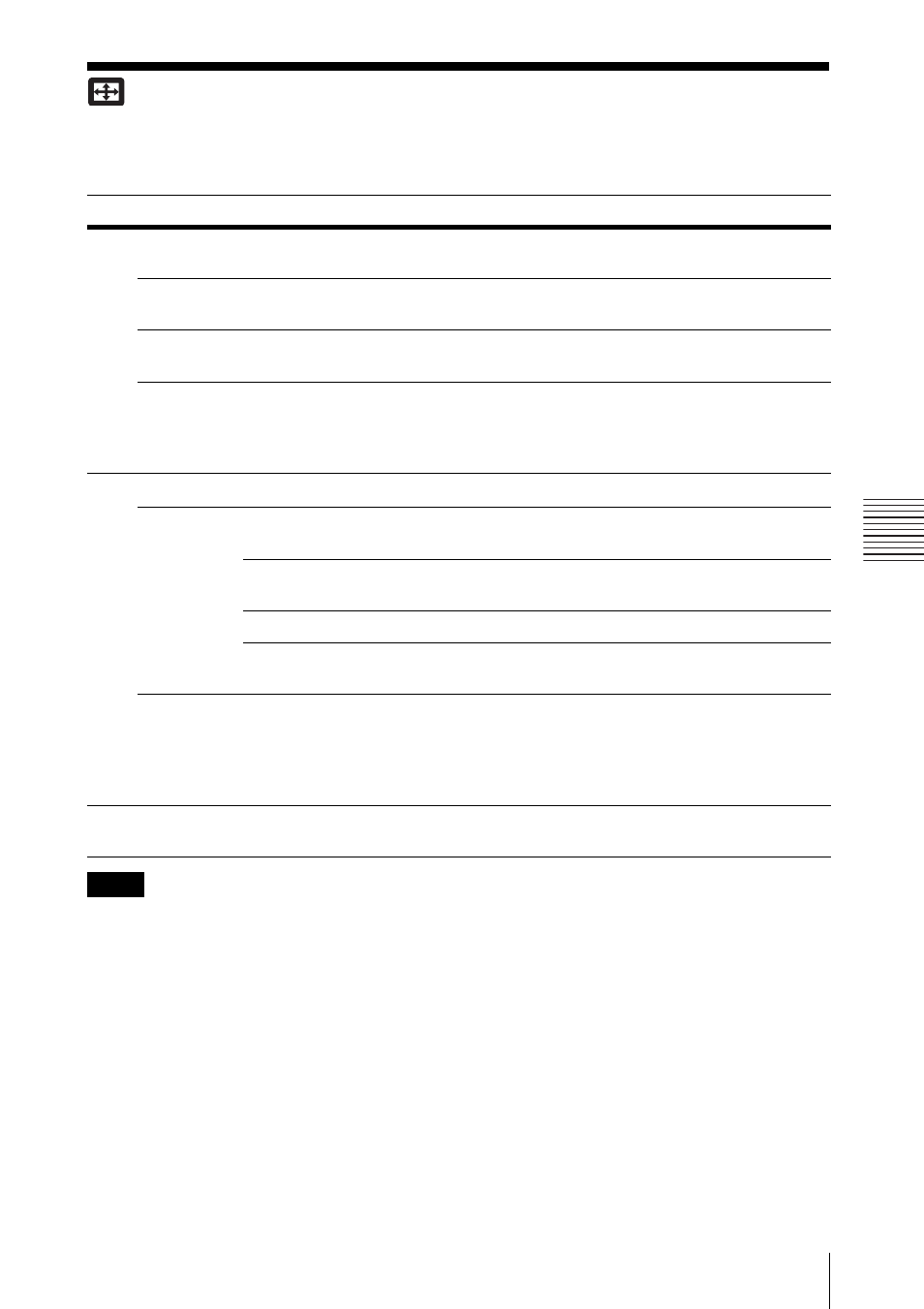
25
The INPUT SETTING Menu
A
d
ju
s
tm
e
nt
s an
d Set
tin
g
s
U
s
in
g a M
enu
The INPUT SETTING Menu
For adjusting the size, position, and aspect ratio of the projected image for each input signal.
*1: Available when a computer signal is input from the RGB input connector (INPUT A).
*2: Available when a computer signal is input from the RGB input connector (INPUT A) or a video
signal is input from the YP
B
P
R
input connector (INPUT A).
*3: • Note that if the projector is used for profit or for public viewing, modifying the original picture
by switching to the aspect mode may constitute an infringement of the rights of authors or
producers, which are legally protected.
• Depending on the input signal, setting items for aspect ratio or some other setting items cannot
be set in some cases, or changing the aspect ratio setting may have no effect.
• A part of the image may be displayed in black, depending on the setting item.
*4: Available when a video signal is input from the YP
B
P
R
input connector (INPUT A) or the HDMI
input connector (INPUT B).
Items
Item descriptions
Adjust Signal
Adjusts the image of computer signal. Use this item if the edge of the image
is cut and reception is bad.
Dot Phase
*1
Adjusts the dot phase of the display pixel and the input signal. Set to the
value where looks clearest.
H Size
*1
The higher the setting, the wider the horizontal image elements (pitch). The
lower the setting, the narrower the horizontal image elements (pitch).
Shift
*2
H: The higher the setting, the farther right the image is projected on the
screen. The lower the setting, the image farther left.
V: The higher the setting, the farther up the image is projected on the screen.
The lower the setting, the image farther down.
Aspect
*3
Changes the aspect ratio of the projected image (page 26).
When the
computer
signal is
input
Normal: Displays the image on the center point of the projected image
without changing the resolution of the input signal or enlarging the image.
Full1: Displays the image to fit the maximum projected image size without
changing the aspect ratio of the input signal.
Full2: Displays the image to fit the maximum projected image size.
Full3: Displays a 1280 × 760 dot picture on the screen without changing the
aspect ratio of the original image.
When the
video signal
is input
Normal: Displays the image with an aspect ratio fixed to 4:3.
Full: Displays the image with an aspect ratio fixed to 16:9.
Zoom: Displays the image to enlarge without changing the aspect
ratio of the original image.
Wide Zoom: Displays the image to enlarge with minimum distortion.
Over Scan
*4
On/Off: When set to “On,” the outer edges of the picture will be hidden.
Select this setting when noise appears along the edge of the picture.
Notes
