Troubleshooting the mouse and touchpad, My mouse does not work, My touchpad does not work properly – Sony PCG-R505JS User Manual
Page 115
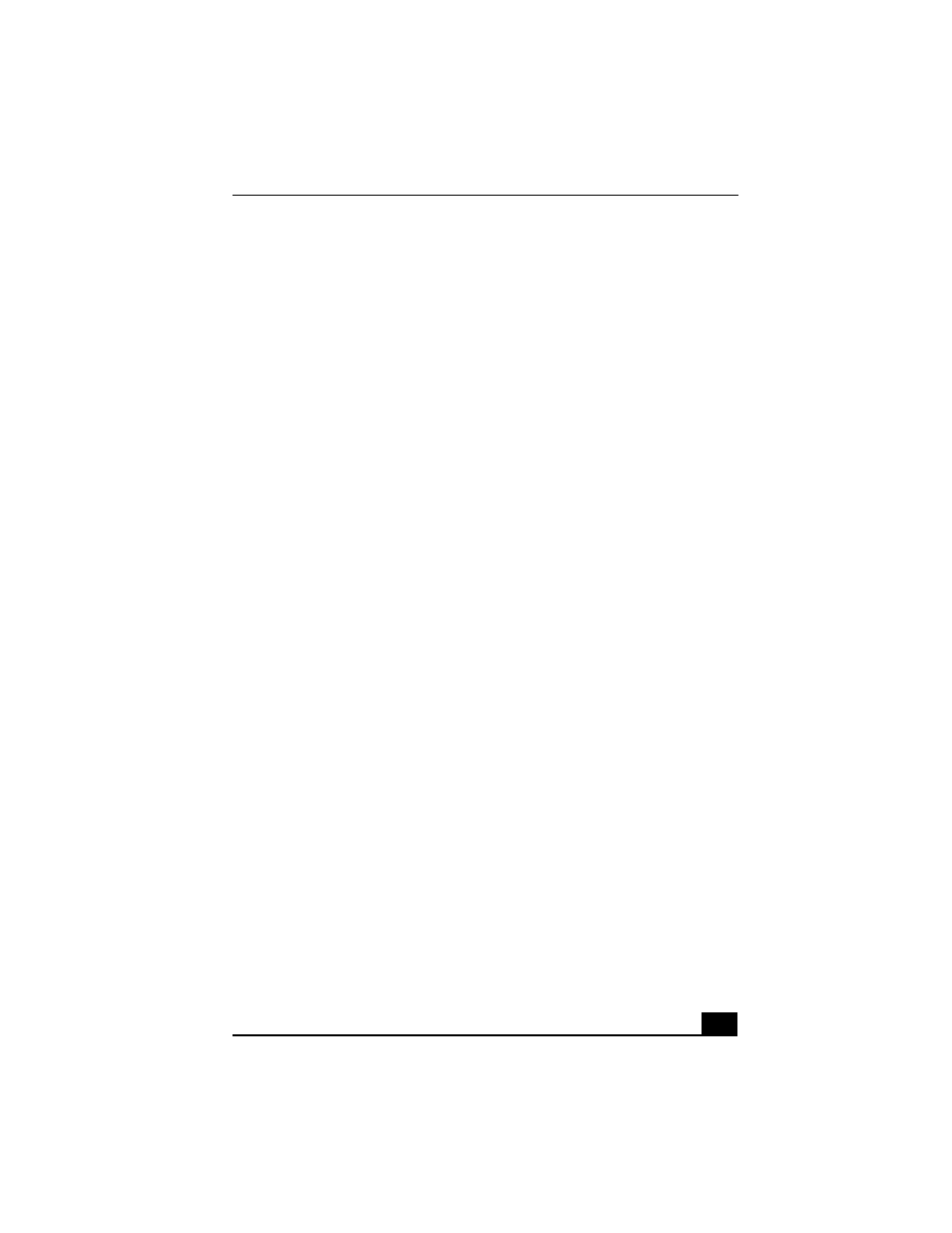
Troubleshooting the Mouse and Touchpad
115
Troubleshooting the Mouse and Touchpad
My mouse does not work.
❑
If you are using an optional Sony PCGA-UMS1 series USB mouse, verify
that the mouse is plugged into the USB port. See “Connecting a USB
Device” for more information.
❑
If you are still experiencing problems, use your supplied Driver Recovery
CD to reinstall the mouse drivers. See “To use the Driver Recovery CD(s)”
for more information.
My touchpad does not work properly.
❑
You may have disabled the touchpad without connecting a mouse to the
notebook. To enable the touchpad:
1
Press the Windows key and use the directional arrow keys to select
Programs, and then Sony Notebook Setup.
2
Select the Touchpad tab using the arrow keys.
3
Press Tab to select Enable Touchpad, and then press Enter.
❑
Restart the notebook to activate the touchpad again.
❑
If your touchpad is interpreting a single tap as a double-click, adjust the
button assignments. Follow these steps:
1
Press the Windows key and use the directional arrow keys to select
Control Panel, and then Mouse. The Mouse Properties dialog box
appears.
2
Change the button assignments in the Mouse Properties dialog box.
(One of the buttons is assigned to the double-click action.)
❑
If you are still experiencing problems, check that another mouse was not
installed.
❑
You may need to use your Driver Recovery CD to reinstall the mouse
drivers. See “To use the Driver Recovery CD(s)” for more information.
