Using the access point connection tool – Sony VGF-WA1 User Manual
Page 54
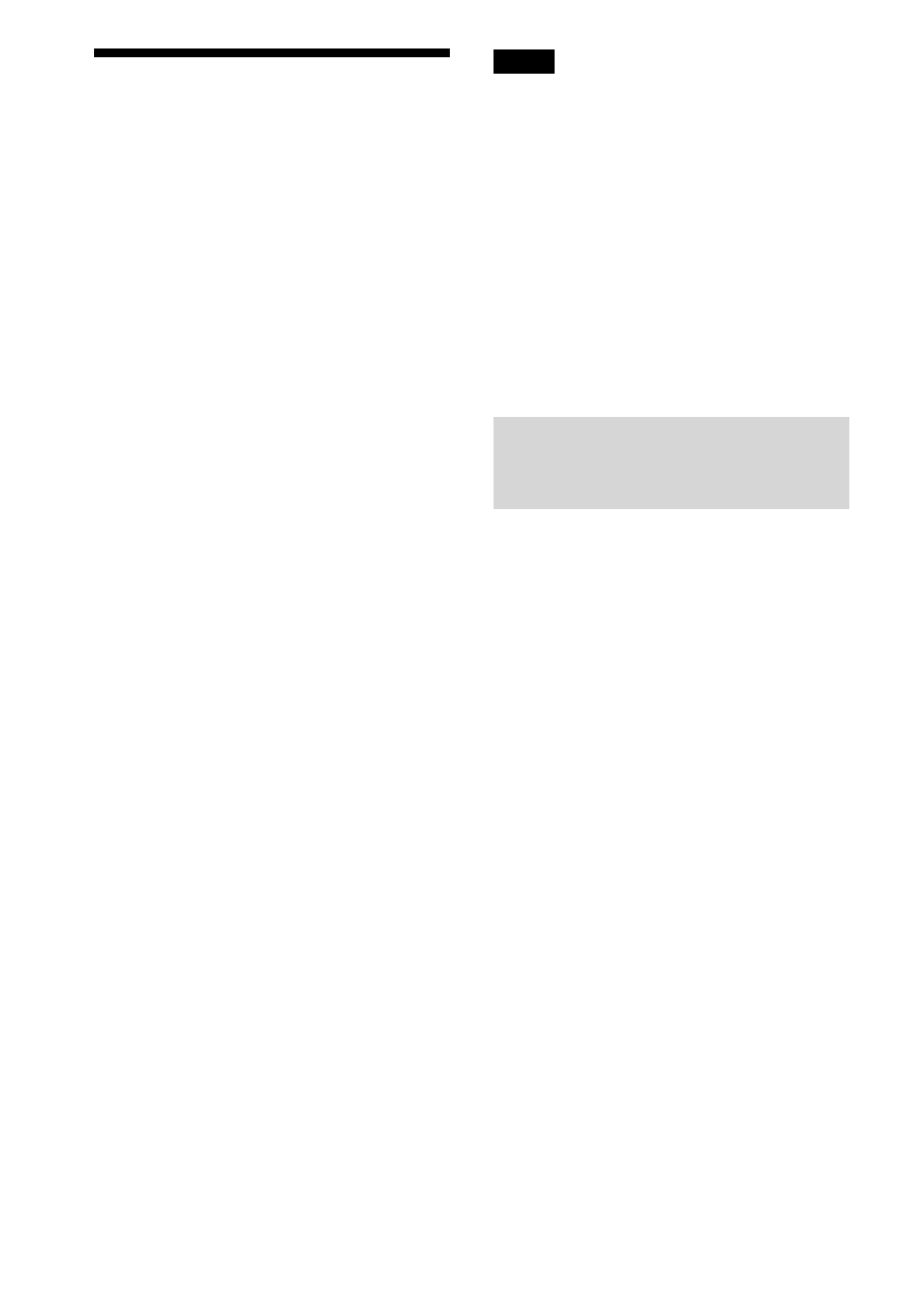
4
VGF-WA1 3-094-116-11(1)
Using the Access Point
connection tool
If you connect this device to a computer via an
access point, you can use the Access Point
connection tool to configure the network settings
of this device.
1
Make sure that this device is plugged
into a wall outlet through the supplied
AC adapter.
2
Make sure that this device is in
standby mode.
The POWER lamp stays on in red.
3
Connect this device to a computer via
the supplied USB cable.
“Now connecting via the USB cable”
appears on the display window of this
device.
4
On the computer screen, click [Sony
Wireless Digital Audio] from the [Start]
menu, and then click [Access Point
Connection Tool].
The Access Point connection tool starts.
5
Follow the instructions on the
computer screen.
Be sure to read the precautions
thoroughly.
6
Follow the instructions on the
computer screen to close the Access
Point connection tool, and then
disconnect the USB cable.
This device restarts.
Notes
Do not unplug the AC adapter while connecting
this device to a computer via the USB cable.
Otherwise, it causes a malfunction.
We recommend that you fully charge the internal
battery before connecting this device to a
computer to protect against accidents, such as a
power failure or becoming detached from the AC
adapter.
If the computer connected to this device goes to
system suspend, system standby, or system
hibernation, it may cause a malfunction. Be sure
not to set the computer to automatically enter into
such status.
Do not connect this device to a computer via a
USB hub.
Setting up the proxy server
settings for the Wireless
Adapter connection
You can set up the proxy server settings using the
Access Point connection tool. The proxy server
settings you set are used for both the Wireless
Adapter connection and the access point
connection.
If the Access Point connection tool has already
been installed on your computer
After completing step 6 above, follow the
procedure in “To connect via the Wireless
Adapter” (page 52) to use the Wireless Adapter
with the proxy server settings you set.
If the Access Point connection tool has not been
installed on your computer yet
If you are connecting this device to your computer
via the Wireless Adapter, the Access Point
connection tool may not have been installed on
your computer. Install the Access Point
connection tool from the supplied CD-ROM.
1
Close all applications that are running
on your computer.
2
Insert the supplied CD-ROM into the
CD drive of your computer.
3
Read the [License Agreement]
thoroughly, and then click [Yes], if you
agree.
