Exporting images to the camera, Deleting the usb connection – Sony DSC-T700 User Manual
Page 134
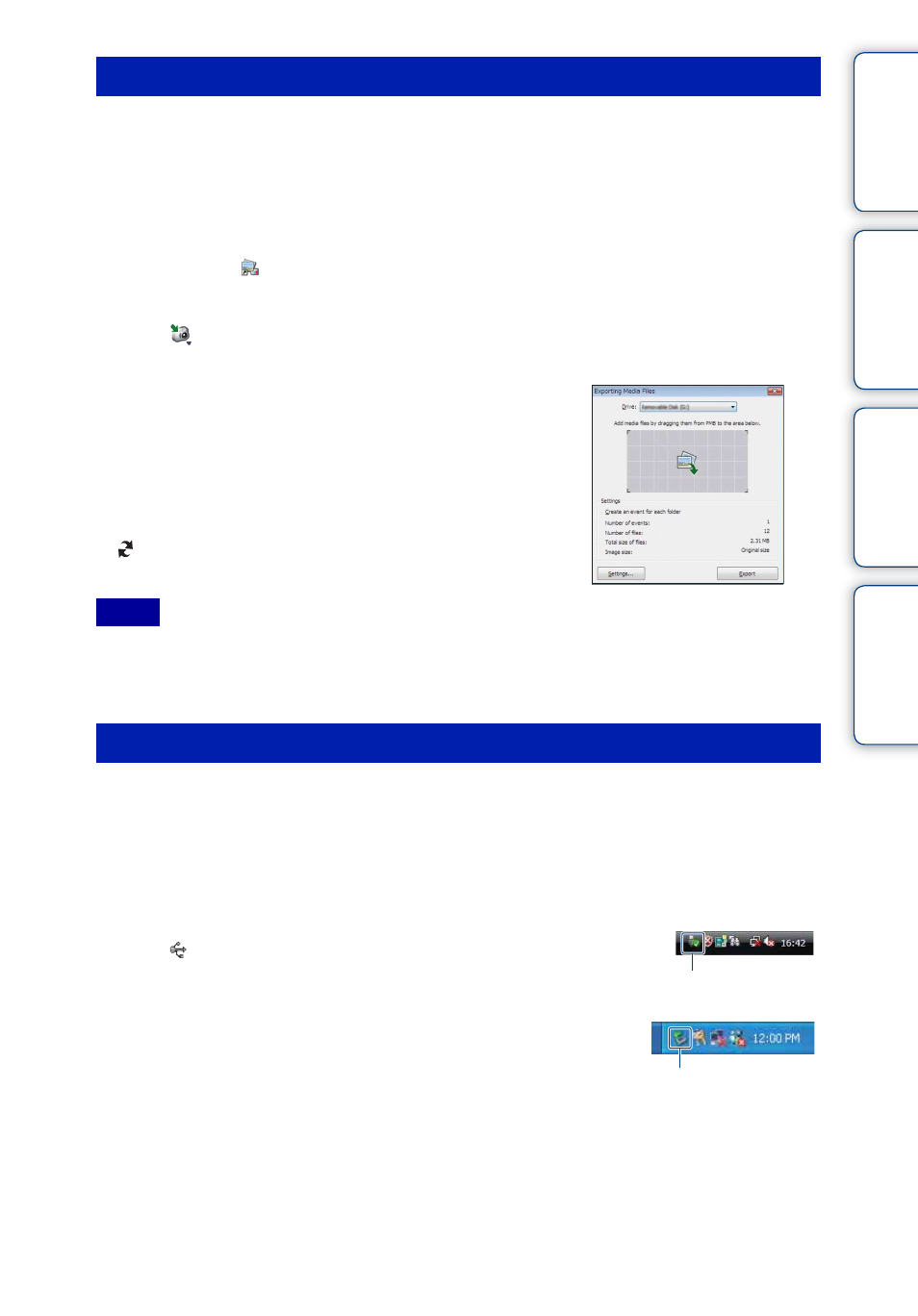
Ta
ble
of
Op
e
HO
In
134
GB
When an image file copied to a computer no longer remains on a “Memory Stick Duo”, you can
view that image again on the camera by exporting the image file to the camera using the “PMB”.
For details, see the “PMB Guide”.
1 Make a USB connection between the camera and a computer.
If the AutoPlay Wizard appears, close it.
2 Double-click (PMB) on the desktop to start up “PMB”.
3 Select the still images to be exported on the main screen.
4 Click
on the top of the screen
t [Album/Photo Library supported].
The Export Image screen appears.
5 Select [Cyber-shot(Memory Stick)] under the
drive.
6 Click [Export].
Image exporting starts.
When you play back exported images on this camera, the
mark is displayed on the LCD screen.
• You cannot play back some images depending on the image size.
• No guarantees are made for playing back, on this camera, files containing images which were processed
on a computer or images which were shot using other cameras.
Perform the procedures from step 1 to 3 below before:
• Disconnecting the cable for multi-use terminal.
• Removing a “Memory Stick Duo”.
• Inserting a “Memory Stick Duo” into the camera after copying images from the internal memory.
• Turning off the camera.
1 Double-click the disconnect icon on the tasktray.
2 Click (USB Mass Storage Device) t [Stop].
3 Confirm the device on the confirmation window,
then click [OK].
Exporting images to the camera
Notes
Deleting the USB connection
Windows Vista
Windows XP/Windows 2000
Double-click here
Double-click here
